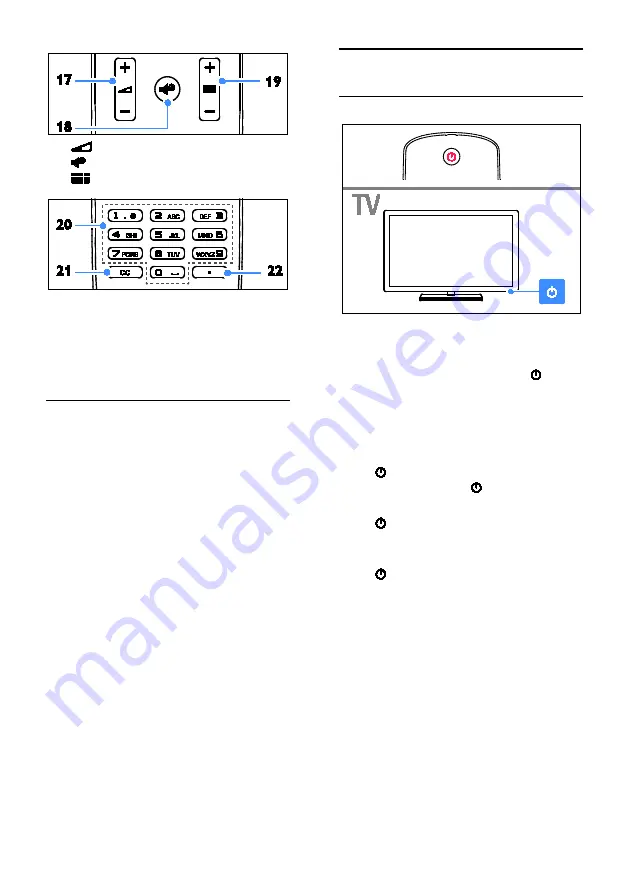
EN 10
17.
+/- (Volume):
Adjust volume.
18. (Mute):
Mute or restore audio.
19.
+/-:
Switch channels.
20. 0-9
(Numeric buttons)
: Select TV
channels or enter text.
21. CC
(Closed captions)
: Switch on or off
closed captions. For programs that support
closed captions.
22. . (Dot)
: Enter digital sub-channels.
EasyLink controls
If you connect your TV to HDMI-CEC
enabled devices, such as a Blu-ray player or
home theater, you can control them at the
same time with one remote control. Simply
switch on EasyLink after connection.
Read more about Easylink in
Connect your
TV > Set up Easylink devices > Control
devices
(Page 33).
Watch TV
Switch TV on or off
Switch the TV on
•
Connect the TV to the mains outlet
and switch on the main power.
•
If the standby LED is lit, press on
the remote control.
Note:
There is a short delay before the TV
responds.
Tip:
If you cannot find your remote control
and want to switch on the TV from standby,
press on the TV. The standby LED
switches off, then press again.
Switch TV to standby
Press on the remote control.
The standby LED on the TV switches to red.
Switch off the TV
Press on the TV.
The standby LED switches to off.
Note:
Though your TV consumes very little
energy when it is in standby or switched off,
it does use some energy. If you are not going
to use the TV for an extended period of
time, disconnect the TV from the mains plug.
Automatic switch off
You can save energy with this TV's energy
efficiency settings, which are enabled by
default. If there is no user interaction (such
as pressing a remote control button or a
control on the TV) for four hours, the TV
will automatically switch to standby.

























