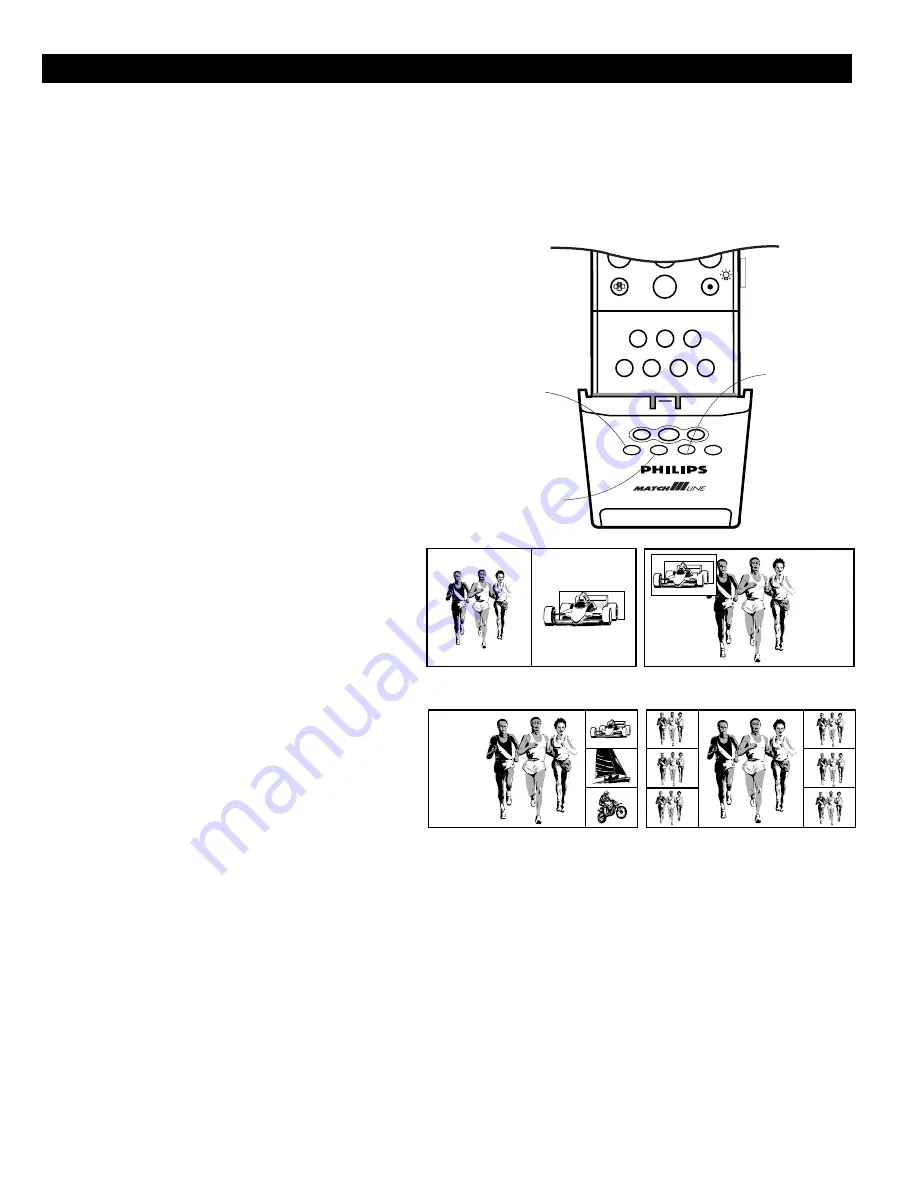
17
U
SING
P
ICTURE
-
IN
-P
ICTURE
(PIP)
The Picture-in-Picture (PIP) feature allows you to call up a
subscreen within your main screen to watch two more or
channels or a channel and a peripheral at the same time.
The Dual-window feature allows you to divide the main
screen into two subscreens so that two channels or a chan-
nel and an external source can be watched simultaneously.
1
Press the
fi
key on the remote control to switch
PIP on. You can set the default PIP size in the
General Menu, under Dual Screen format, p. 14.
2
Press and hold the
b
key choose another PIP
size.
Switching Screens
Press the
c
button to swap the main screen and the
auxiliary screen.
Changing PIP Channels.
Use the cursor to select the PIP window and change
channels normally.
Moving the PIP screen
When a single PIP format is selected, press the OK but-
ton to make the PIP screen movable. Press the cursor
up/down, left/right to move the PIP screen in the direc-
tion of the cursor press.
Note:
- Multipip is disabled when a picture is being displayed
from the AV3 or AV4 source;
- Pictures from an AV3 or AV4 source will never be dis-
played in Multipip:
- Display Format is disabled when Multipip is active.
c
8
7
9
0
®
º
C
Ò
‡
π
†
b
fi
ZOOM
M
a
h
SOUND
PICTURE
ACTIVE
CONTROL
SURF
c
b
c
fi
Summary of Contents for 46PW9527
Page 36: ...36 ...






























