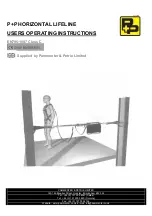Philips 46PW9527, Directions For Use Manual
The Philips 46PW9527 is a top-notch television that guarantees a superior viewing experience. With its stunning display and advanced features, this product is a must-have for any entertainment enthusiast. Unlock the full potential of your television by downloading the free "Directions For Use Manual" from our website, manualshive.com.