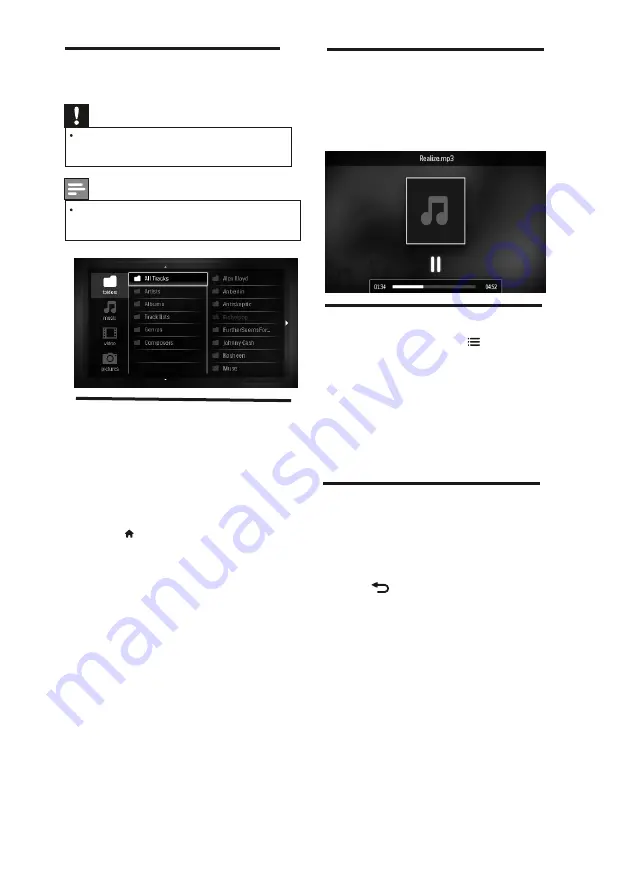
7 Play photos, music and videos
on USB storage devices
Caution
Philips is not responsible if the USB storage
device is not suppor ted, nor is it responsible
for damage or loss of data from the device.
Note
When USB is connected,TV set will go to USB
source after ever y stand-by.
7.1 Connect a USB storage device
to play photos, music or videos.
1
Switch on the TV.
2
Connect the USB device to the USB por t
on the side of your TV.
3 Press .
4 Select
[Browse USB]
, then press OK
»
The USB browser appears.
EN 23
7.2 Listen to music
1
In the USB browser, select
[Music]
, then
press OK .
2
Select a music track or album, then press
OK to play.
7.3 Change music settings
While you play music, press
OPTIONS
to access one of the following settings,
then press OK.
.
•
[Stop playback]
: Stop music play.
•
[Repeat]/[Play once]:
Play a song
once or repeatedly.
•
[Show info]
: Display the file name.
•
[Sound]
: Change sound settings.
7.4 Playing music while viewing slideshow
You can view slideshow and play background
music at the same time.
1
Select one music album.
2
Press OK.
3 Press
to go back to the USB browsing
page.
4
Select one photo album.
5
Press OK to star t playing the slideshow.
•
[Shuffle On/Off]
: Shuffle the songs.
stored on it..
























