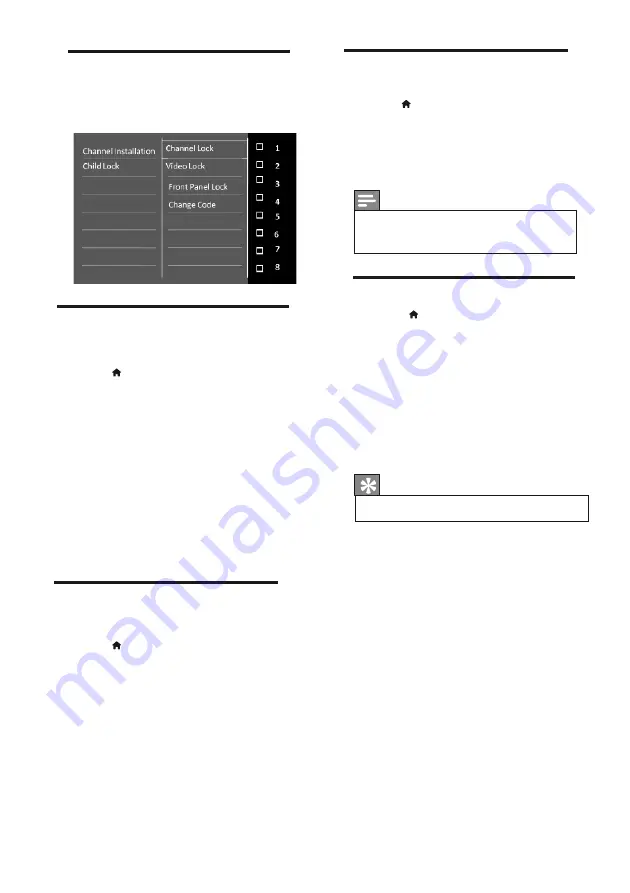
15
EN
4.20 Lock unsuitable content
You can prevent your children from watching
cer tain programmes or channels by locking the
TV controls.
4.21 Lock or unlock one or more
1 Press
>
[Setup]
>
[Channel settings]
>
[Child lock]
>
[Channel lock]
.
»
A list of channels is displayed.
2
Select the channel that you want to lock
or unlock, then press OK.
»
The first time you lock or unlock a
channel, you are prompted to enter
your PIN code.
Channels
4.23 Lock or unlock front panel
1 Press
>
[Setup]
>
[Channel settings]
>
[Child lock]
>
[Front Panel lock].
2
Select ON and press OK.
»
The front panel is locked now. Only
remote can be used for operation.
3
Enter your code and press OK.
»
If the channel is locked, a lock icon is
displayed in channel grid.
4
Repeat the process to lock or unlock
more channels.
Note
•
Set will get released from standby using
touchpad even if front panel lock is ON.
4.22 Lock or unlock one or more
1 Press
>
[Setup]
>
[Channel settings]
>
[Child lock]
>
[Video lock]
.
»
A list of sources are displayed.
2
Select the source that you want to lock
or unlock, then press OK
»
The first time you lock or unlock a
source, you are prompted to enter
your PIN code.
3
Enter your code and press OK
»
If the source is locked, a lock icon is
displayed in source list.
4
Repeat the process to lock or unlock
more sources.
Sources
4.24 Set or change code
1 Press
2 Select
[Setup]
>
[Channel settings]
>
[Child lock]
.
3 Select
[Set code]
or
[Change code]
.
»
The
[Set code]
/
[Change code]
menu appears.
4 Enter your code using the Numeric
buttons.
»
Follow the on-screen instructions to
create or change your PIN code.
Tip
•
If you forget your code, enter ‘3693 ’ to
override any existing codes.






























