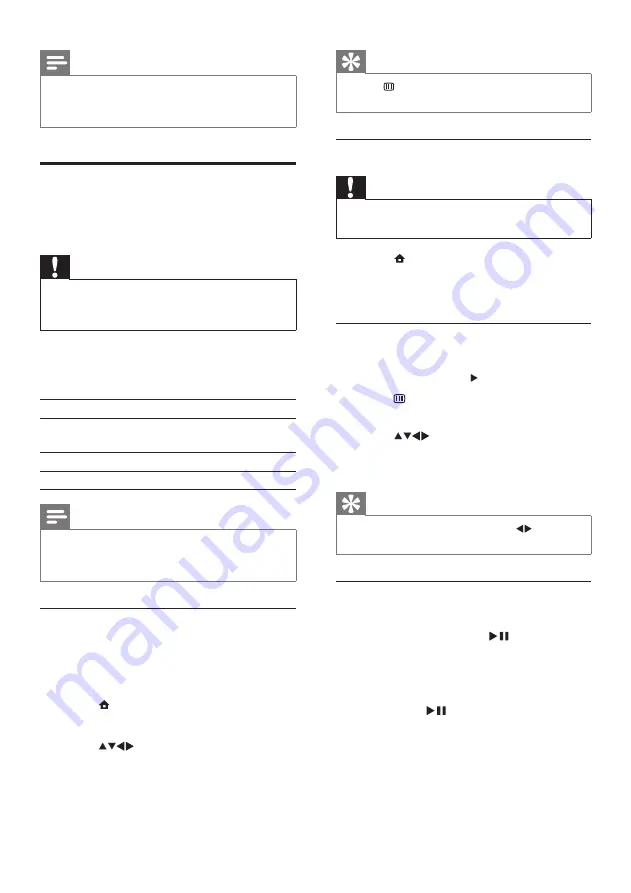
16
Tip
• Press
BROWSE
to switch between
thumbnail and file browsing views.
Disconnect a USB storage device
Caution
• Follow this procedure to avoid damage to your
USB storage device.
1
Press (
Home
) to exit the
[USB]
menu.
2
Wait for five seconds before
disconnecting the USB storage device.
View photos
1
In the USB content browser, select
[Picture]
and press to enter.
2
Press
BROWSE
to switch between
thumbnail and file browsing views.
3
Press
to select a photo.
4
Press
OK
to view the selected photo in
full screen mode.
Tip
• When in full screen mode, press to move
between photos.
View a slide show of your photos
1
When a full screen image of a photo is
displayed, press
OK
or
.
»
A slide show begins from the selected
image.
2
Press:
•
OK
or
to pause the slide show.
Note
• The clock is disabled automatically after five
seconds. To disable the clock before that,
repeat this procedure.
View photos, play music and
watch video from a USB
storage device
Caution
• Philips is not responsible if the USB storage
device is not supported, nor is it responsible
for damage or loss of data from the device.
Your TV has a USB connector that enables you
to view photos, listen to music or watch movies
stored on a USB storage device.
Playback type
Supported file formats
Pictures
JPEG (non-progressive
only)
Music
MP3
Video
MP4, RM
Note
• Only FAT or DOS-formatted USB storage
devices are supported. File names must not
exceed 128 characters.
Browse the USB storage device
1
Turn on the TV.
2
Connect the USB storage device to the
TV.
3
Press (
Home
).
»
The home menu appears.
4
Press
to select
[Browse USB]
.
5
Press
OK
to confirm.
»
The USB content browser appears.
EN






























