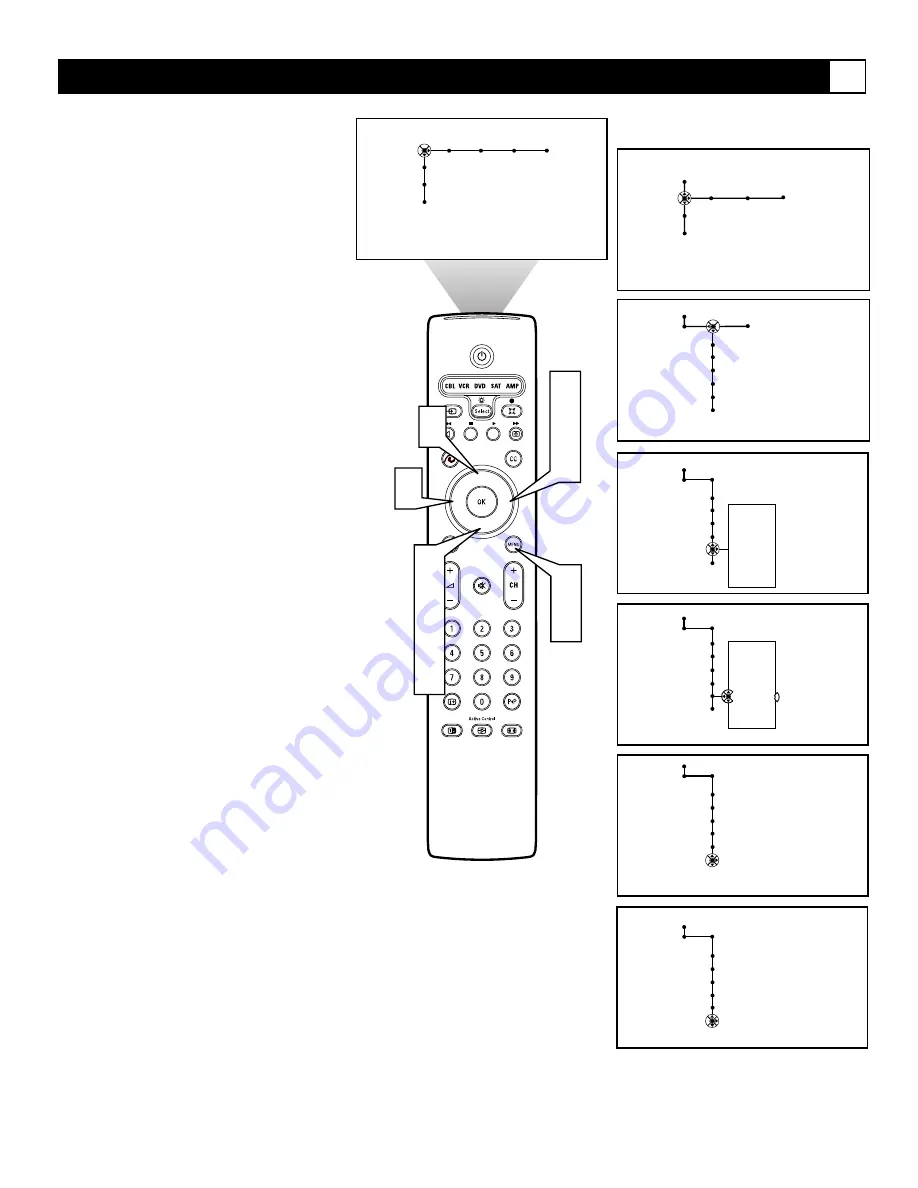
67
Clock
Settings
Atlantic
Eastern
Central
Mountain
Pacific
_ _ _
Clock
Settings
Atlantic
Eastern
Central
Mountain
Pacific
Alaska
Hawaii
®
®
®
®
x
1
9
3
5
8
2
4
6
7
Picture Sound Features Channels
TV
Settings
Demo
Install
6
7
Automatic • Off
Auto clock mode
Auto clock channel
Time
Day
Time zone
Daylight saving
Auto clock mode
Auto clock channel
Time
Day
Time zone
Daylight saving
Clock
Settings
Off • Automatic
Auto clock mode
Auto clock channel
Time
Day
Time zone
Daylight saving
Clock
Settings
Auto clock mode
Auto clock channel
Time
Day
Time zone
Daylight saving
Clock Source
Settings
General Clock Source
TV
Settings
Demo
Install
Auto clock mode
Auto clock channel
Time
Day
Time zone
Daylight saving
Your television can acquire the current time
from the signal being received. It needs to
know your Time Zone, however, and whether
or not you use Daylight Savings.
1
Press the Menu button on the remote
control to display the on-screen menu.
2
Press the Cursor Down button to high-
light “Settings.”
3
Press the Cursor Right button repeated-
ly to select the “Clock” menu.
4
Press the Cursor Down button repeat-
edly to select the “Time Zone” control.
5
Press the Cursor Right button to enter
the list of available time zones.
6
Press the Cursor Up or Down button to
select your time zone.
7
Press the Cursor Left button, then press
the Cursor Down button to select the
“Daylight Savings” control.
8
Press the Cursor Right button to toggle
“Daylight Savings” to “Automatic” for
the TV to change to Daylight Savings
Time automatically. Or select “Off.”
9
Press the Menu button to remove the
on-screen menu from the TV screen.
Selecting a Time Zone and Setting the Daylight Savings Control
G




























