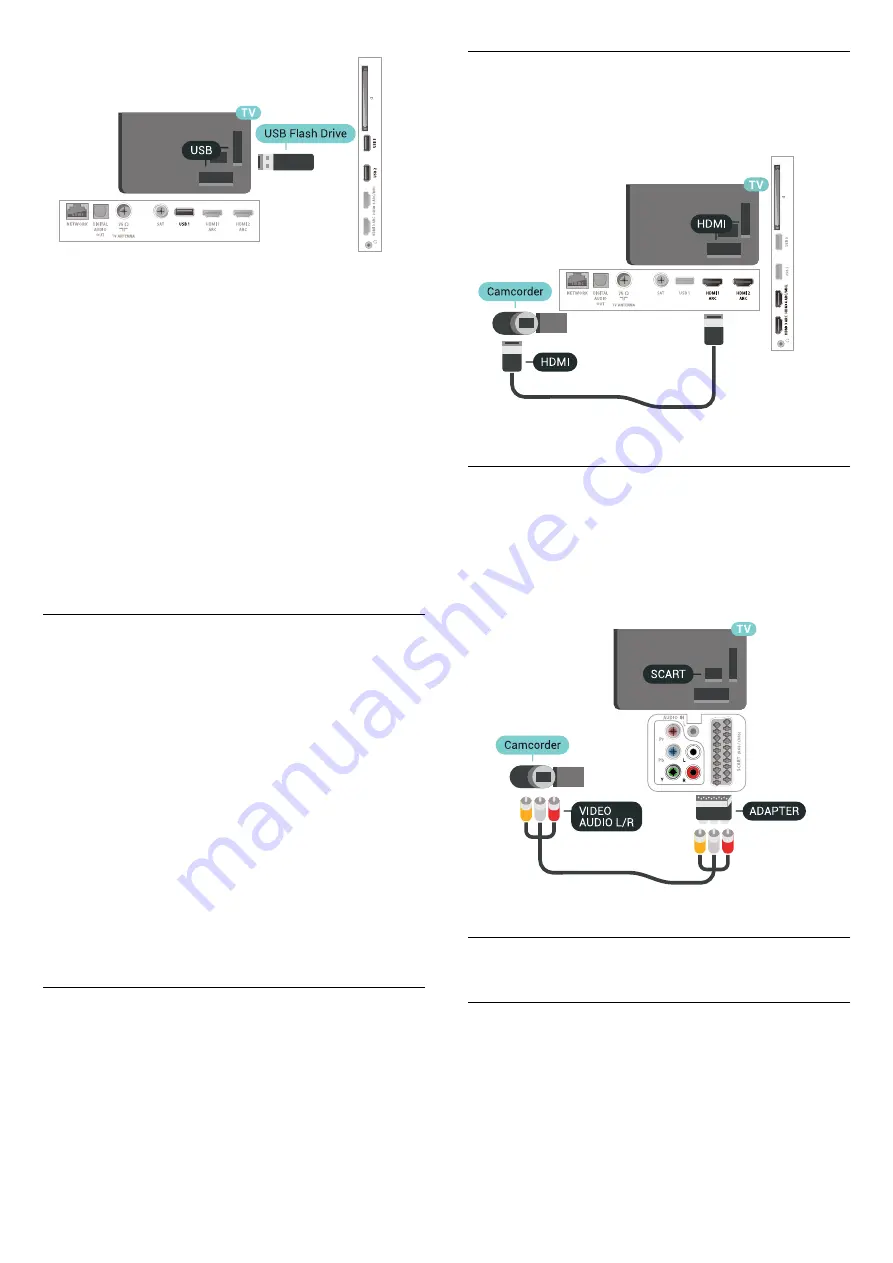
The TV detects the flash drive and opens a list
showing its content.
If the contents list does not appear automatically,
press
SOURCES
and select
USB
.
To stop watching the USB flash drive content,
press
EXIT
or select another activity.
To disconnect the USB flash drive, you can pull out
the flash drive anytime.
For more information on watching or playing content
from a USB flash drive, in
Help
,
select
Keywords
and look up
Photos, Videos and
Music
.
6.19
Photo Camera
To view photos stored on your digital photo camera,
you can connect the camera directly to the TV.
Use one of the
USB
connections on the TV to
connect. Switch on the camera after you made the
connection.
If the contents list does not appear automatically,
press
SOURCES
, and select
USB
.
Your camera might need to be set to transfer its
content with PTP (Picture Transfer Protocol). Read
the user manual of the digital photo camera.
For more information on viewing photos, in
Help
,
select
Keywords
and look up
Photos, Videos and
Music
.
6.20
Camcorder
HDMI
For best quality, use an HDMI cable to connect the
camcorder to the TV.
Audio Video LR / Scart
You can use an HDMI, YPbPr or SCART connection to
connect your camcorder. If your camcorder only has
Video (CVBS) and Audio L/R output, use a Video
Audio L/R to SCART adapter (sold separately) to
connect to the SCART connection.
6.21
Computer
Connect
You can connect your computer to the TV and use
the TV as a PC monitor.
With HDMI
Use an HDMI cable to connect the computer to the
TV.
34
















































