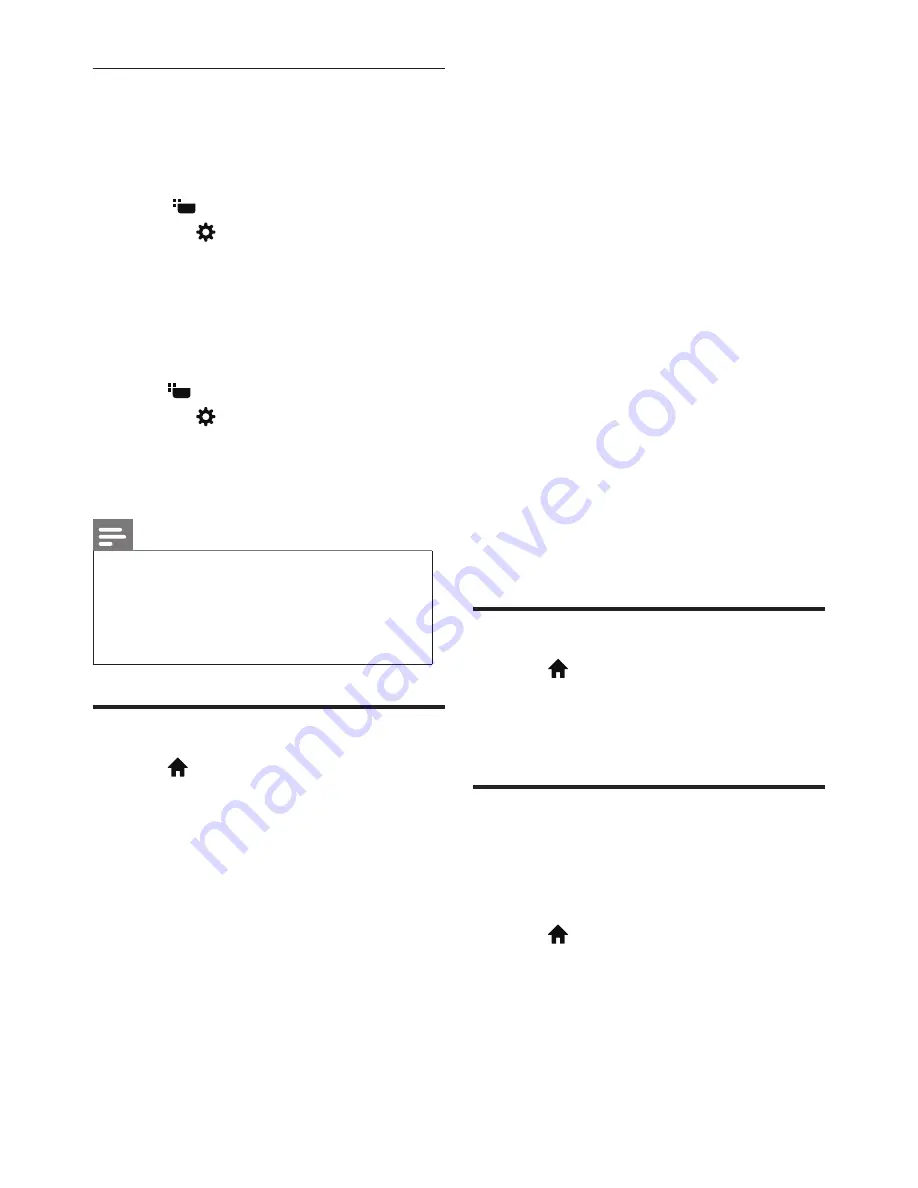
16 EN-GB
Updating software
You can use the following methods to update
software:
•
Connecting the network for automatic
updating.
1
Press
.
2
Press the
menu
, and select
[About
the TV]
>
[Current software info]
, and
then press
OK
.
3
Update the software following the on-
screen instructions.
•
Using USB storage devices for automatic
updating.
1
Press
.
2
Press the
menu
, and select
[About
the TV]
>
[Manual software updates]
,
and then press
OK
.
3
Update the software following the on-
screen instructions.
Note
•
Your USB memory stick should be removed
after software update.
•
For software update, please use the USB device.
The hard disk may cause the update to fail and
restart because of the excessive demand for the
current.
Changing TV preferences
1
Press
, and select [TV Settings].
2
Select one of the following items, and then
press OK.
•
[Location]
: To select the position of
your TV set.
•
[Lighting Logo]
: To set the
brightness of Philips Logo.There are
four states to be chosen, namely
“OFF”, “Min.”, “Medium”, “Max.”.(These
options are only available after the
system is fully started up.)”OFF”:
Close the vision, and Philips Logo
has no light. “”Min.”, “Medium”,
“Max.”: Adjust the brightness to the
“minimum”, “medium”, “maximum”.
•
[Picture and Sound reset]
: To
restore all the TV picture and sound
settings to their default values.
•
[EasyLink]
: To set the EasyLink-
related features.
•
[About the TV]
: To display the
information about TV.
•
[Key Beep]
: To turn on the button
sound of the remote control.When
the user presses the remote control
button, the TV will give a sound.
•
[Sleep timer]
: To let the TV set to go
into sleep after the set time.
•
[Clear Cache]
: To clear the cache
data from the built-in SD card
partitioning.
•
[Reinstall TV]
: Restore all of the TV
settings to their default values.
Watching TV demos
1
Press
, and select
[TV Settings]
>
[Picture and Sound reset]
, and then
press
OK
.
2
Select
[OK]
, to start resetting the settings.
Settings when reset to the
factory settings
You can better understand the functions of TV
from the TV demos.Some models do not have
this function.
1
Press
.
2
Select
[TV Settings]
>
[Location]
>
[Shop]
, and then press
OK
to watch.
Summary of Contents for 43PUD6701/30
Page 2: ......
















































