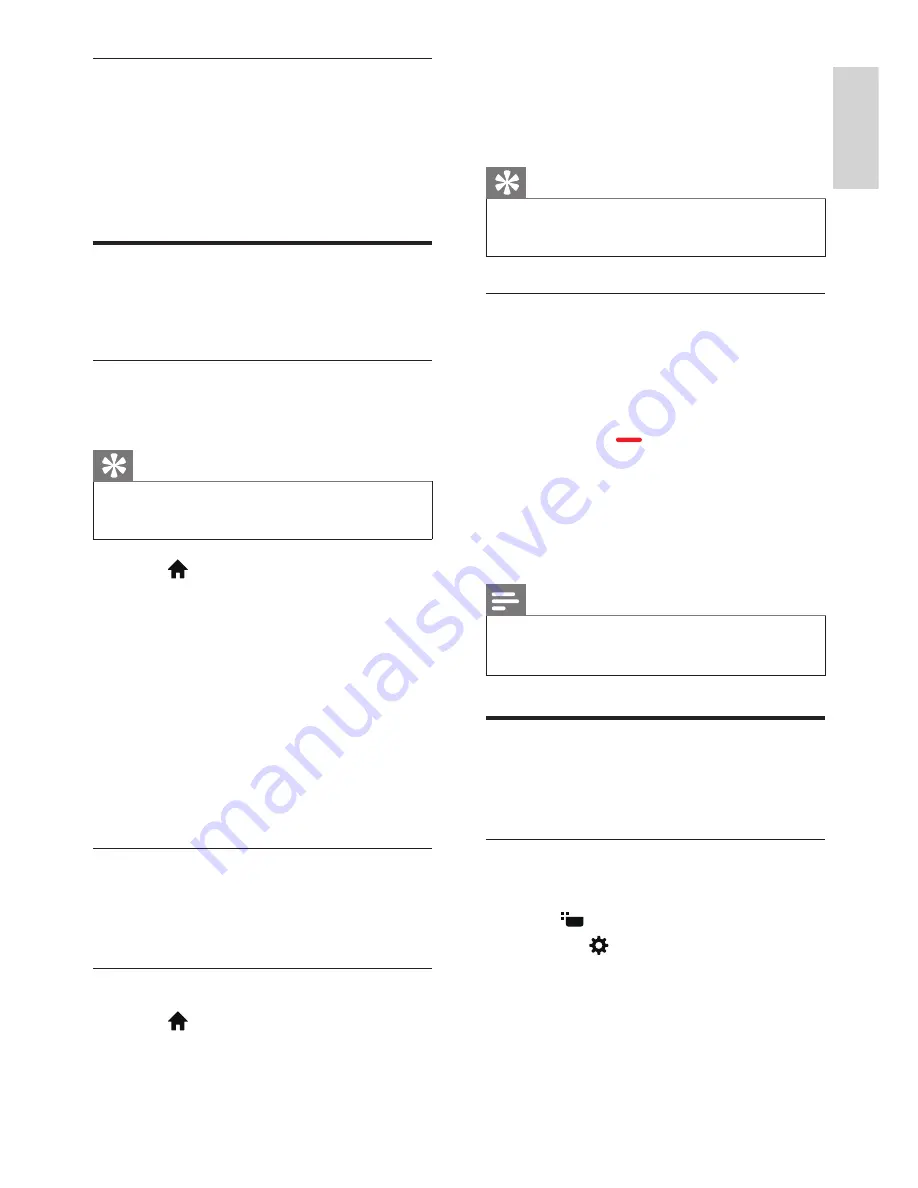
15
EN-GB
English
Reminders (program guide
feature)
•
Press the “Green” key on the program
guide list for reservation or cancel the
programs to be reminded for playwithin
a week.
Use of a timer
You can use a timer in order to switch the TV
to standby at a specified time.
Using sleep timer
The sleep timer can switch the TV to standby
after a predefined time.
Tip
•
You can turn off the TV in advance, and can reset
the sleep timer during the countdown.
1
Press
, and select
[TV Settings]
>
[Sleep timer]
»
Display of sleep timer.
2
Select a preset time between 0-180
minutes.
»
The sleep timer can be set with the
unit of 10 minutes.If the timer is set
to 0, the sleep timer will be shut
down.
3
Press
OK
to start the time timer.
»
When the preset time is due, the TV
set will switch to the standby mode.
Use of TV lock
By locking the TV for control, you can prevent
children from watching certain TV shows or
channels.
Setting or changing code
1
Press
, select
[Channels]
>
[Child
lock
] >
[Set code]
.
2
Enter your password using the number
keys on your remote control.
»
Set or change your code following
the instructions on the screen.
Tip
•
If you have forgotten your code, please enter
‘8888’ to overwrite the existing code.
Locking or unlocking one or
more channels
1
Press the
OK
button to open the channel
list.
2
Select the channel you want to lock or
unlock, press
on the remote control,
to lock or unlock the channel.
»
If it’s your first time to watch a
locked channel, you will be asked to
enter your code.
3
The channel locking function will
immediately take effect after setting.
Note
•
When you use the channel list or number keys
to select a locked channel, it will remind you that
you need to enter a code.
Updating the TV software
Philips is continuously striving to improve its
products, and we recommend updating your
TV software after updates are launched.
Check the current software
version
1
Press
2
Press the
menu, and select
[About
the TV]
>
[Current software info]
,
and then press
OK
.
»
Display the current software version
information.
Summary of Contents for 43PUD6701/30
Page 2: ......






























