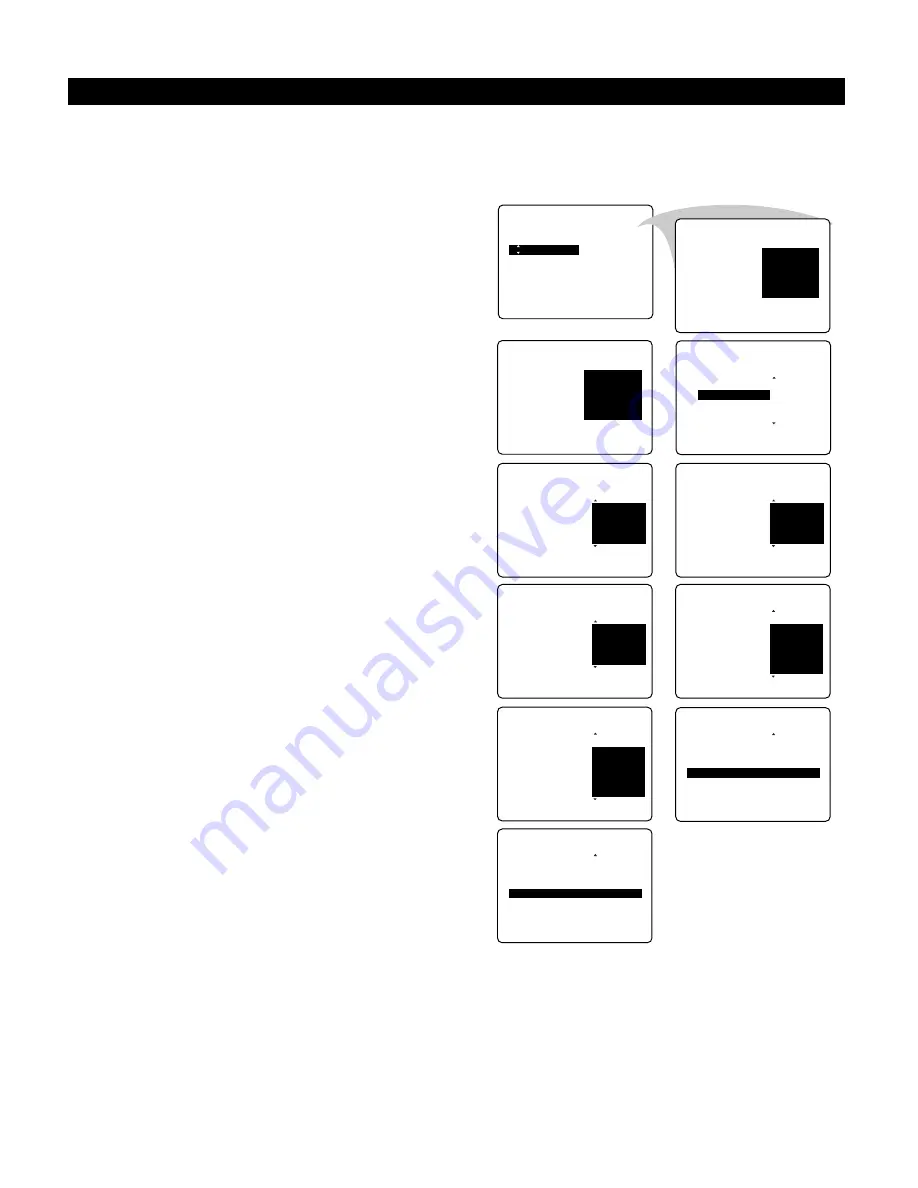
Activating the Child Lock
The Child Lock feature allows you to lock channels to prevent chil-
dren from watching certain programmes.
Entering the Access Code
1
Select
CHILD LOCK
in the
FEATURES
menu.
2
Press the cursor right to enter the
ACCESS CODE.
3
Key in the access code 0711 (the default access code).
A message
INCORRECT
will appear.
4
Key in access code 0711 a second time.
The message
CORRECT
will appear and make the Child
Lock menu accessible.
Changing the Access Code
1
Select
CHANGE CODE
to enter an access code of your
choice.
2
Press the cursor right to enter the
CHANGE CODE
mode.
3
Key in the access code of your choice and confirm it again.
The message
CORRECT
will appear.
Activating the Child Lock
1
Select
LOCK CHANNEL
in the
CHILD LOCK
menu.
Note
: Enter the access code if requested. See above.
2
Press the cursor right to enter the
LOCK CHANNEL
mode.
3
Use the cursor up/down to select the channel you want to
lock.
4
Press the cursor right to lock the channel.
A keylock symbol will appear beside the locked channel.
From now on the locked channel(s) can be accessed only
via the remote control.
5
Repeat steps 1–4 to unlock a locked channel.
To clear all locked channels at once, select
CLEAR ALL
in
the
CHILD LOCK
menu and press the cursor right.
The message
CLEARED
will appear.
6
Press the
MENU
key to return or the
m
key to switch the
menu off.
20
U
SING THE
M
ENUS
: F
EATURES
FEATURES
•
TIMER
ACCESS CODE
•
CHILD LOCK
- - - -
•
FORMAT
•
ACTIVE CTRL
EDIT
G
FEATURES
CHILD LOCK
•
LOCK CHANNEL
ENTER
G
CHANGE CODE
•
F
NEW CODE
•
CLEAR ALL
X X X X
FEATURES
CHILD LOCK
•
LOCK CHANNEL
CONFIRM
G
CHANGE CODE
•
F
CODE
•
CLEAR ALL
X X X X
FEATURES
CHILD LOCK
•
LOCK CHANNEL
CONFIRM
G
CHANGE CODE
•
F
CODE
•
CLEAR ALL
X X X X
CORRECT
G
FEATURES
CHILD LOCK
•
LOCK CHANNEL
ENTER
G
CHANGE CODE
•
F
NEW CODE
•
CLEAR ALL
- - - -
G
FEATURES
CHILD LOCK
G
LOCK CHANNEL
•
F
2
•
CHANGE CODE
3
•
CLEAR ALL
4
5
6
G
FEATURES
CHILD LOCK
G
LOCK CHANNEL
•
F
3
Ç
•
CHANGE CODE
4
•
CLEAR ALL
5
6
7
G
FEATURES
CHILD LOCK
•
LOCK CHANNEL
•
CHANGE CODE
G
CLEAR ALL
•
F
6
G
FEATURES
CHILD LOCK
•
LOCK CHANNEL
•
CHANGE CODE
G
CLEAR ALL
•
F
CLEARED
6
G
FEATURES
•
TIMER
ACCESS CODE
G
CHILD LOCK
X X X X
•
FORMAT
INCORRECT
•
ACTIVE CTRL
EDIT
G
FEATURES
•
TIMER
ACCESS CODE
G
CHILD LOCK
X X X X
•
FORMAT
CORRECT
•
ACTIVE CTRL
EDIT
Summary of Contents for 43PP8445
Page 39: ...39 INTERNATIONAL GUARANTEE ...
Page 40: ...40 INTERNATIONAL GUARANTEE ...






























