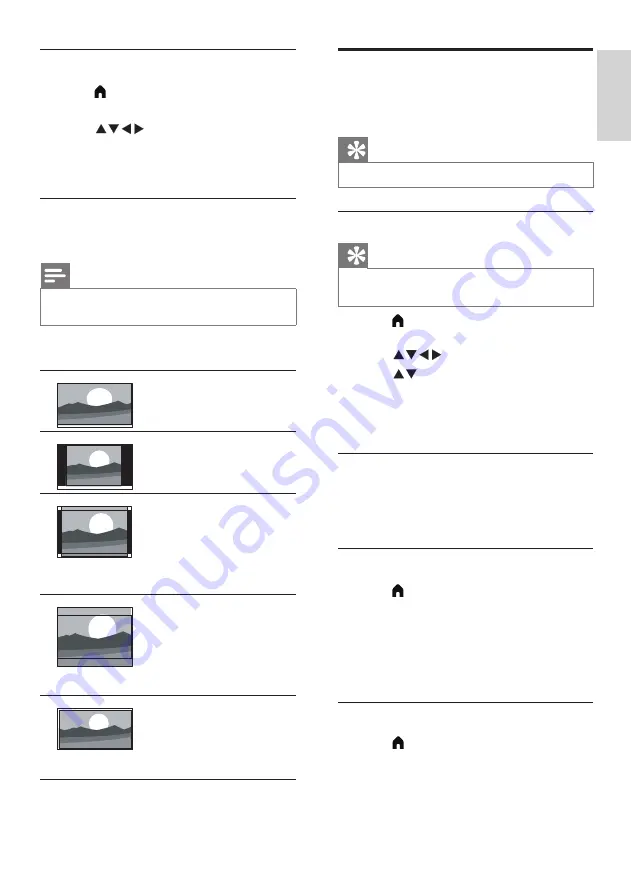
11
EN
English
Using the timer
You can set the timer to switch the TV to standby
mode at a set time.
Tip
•
Set the sleep timer before using the timer function.
Setting the sleep timer
Tip
•
You can turn the TV off in advance or reset the sleep
timer when the timer is up.
1
Press
(Home)
and select
[Setup]
to enter
the
[Setup]
menu. Then select
[Settings]
.
2
Press
to select
[Sleep Timer]
.
3
Press
to select a time for the sleep timer
to switch the TV off.
»
The longest time that the sleep timer can
be set for is 180 minutes.
TV lock
By locking the TV remote control, you can prevent
children from watching specific programmes or
channels.
Setting or changing your password
1
Press
(Home)
and select
[Setup]
to enter
the
[Setup]
menu. Then select
[Parental]
.
2
Enter the password using the numeric buttons
on the remote control.
3
Select
[Change Password]
and follow the
instructions onscreen to change the password.
Locking channels
1
Press
(Home)
and select
[Setup]
to enter
the
[Setup]
menu. Then select
[Parental]
.
2
Enter the password and select
[Parental
Rating]
.
3
Adjust the channel locking rating.
Changing the picture format
1
Press
(Home)
and select
[Setup]
to enter
the
[Setup]
menu. Then select
[Settings]
.
2
Press
to select
[Picture Format]
.
3
Select a
picture format
.
4
Press
OK
to confirm.
Summary of picture formats
The following picture formats can be configured.
Note
•
Some picture settings may be unavailable due to
differences between picture signal formats.
[16:9]:
adjusts the normal
standard ratio to a
widescreen format.
[4:3]:
the normal standard
format.
[Zoom 1]:
horizontal
scaling for the widescreen
picture format. When this
format is used, the left and
right of the frame will be
partially cut off.
[Zoom 2]:
adjusts the
standard ratio to a
widescreen format
(only 16:9, 4:3 and Point to
Point options are available
in PC mode).
[Point to Point]:
used for
HDMI connections with
PCs. This displays the full
PC screen to achieve the
best display results.
Summary of Contents for 43PFT4233
Page 1: ...43PFT4233 Register your product and get support at www philips com welcome EN User Manual ...
Page 2: ......
Page 29: ......














































