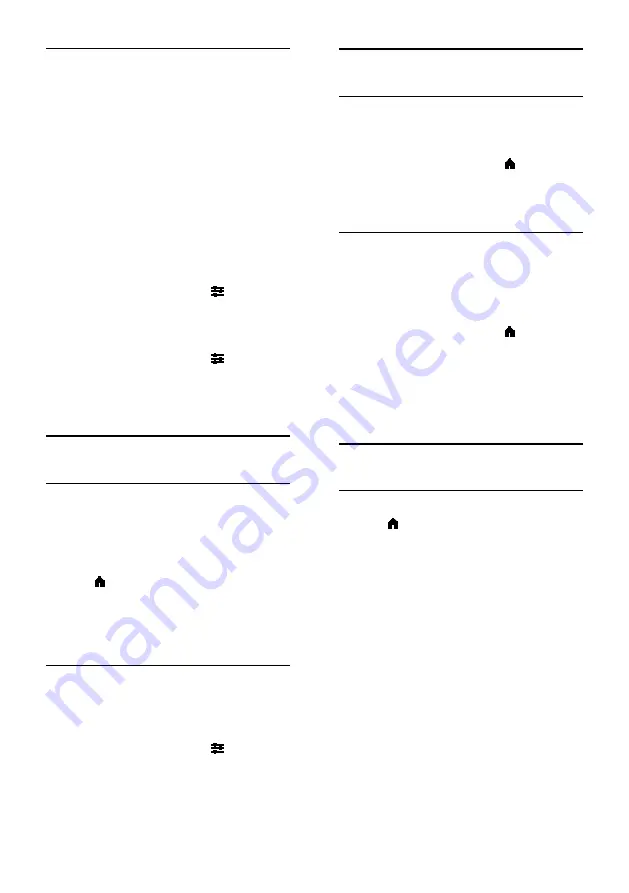
EN 22
Closed captions
You can display closed captions at all times
or only when the TV is muted.
Note:
Digital TV interactive applications are
not accessible when closed caption text is
switched on.
•
Not all TV programs, commercials and
features include closed captioning
information. See your local TV program
listings about channels with closed
captions. The captioned programs are
typically listed with service marks, such
as 'CC', in the TV listings.
Switch on closed captions
1. While you watch TV, press
OPTIONS
.
2. Select
[Closed captions]
.
3. Select
[On]
, then press
OK
.
Select type of closed captions
1. While you watch TV, press
OPTIONS
.
2. Select
[Caption service]
.
3. Select the correct type of closed captions,
then press
OK
.
Universal access settings
Switch on
Some digital TV broadcasters provide special
audio and subtitle features for people who
are hearing or visually impaired. You can
switch these features on or off.
1. Press .
2. Select
[Setup]
>
[TV settings]
>
[General
settings]
.
3. Select
[Universal access]
>
[On]
or
[Off]
,
then press
OK
.
Set audio feedback
When you press a button on the remote
control or TV, you can set the TV to play a
beep.
1. While you watch TV, press
OPTIONS
.
2. Select
[Universal access]
>
[Key beep]
>
[On]
, then press
OK
.
Other settings
TV demo
You can watch a demo to find out more
about the features on this TV.
1. While you watch TV, press .
2. Select
[Setup]
>
[Watch demos]
, then
press
OK
.
3. Select a demo, then press
OK
.
Home mode
Some TV settings may not be available in
Shop
mode. To make sure that the correct
TV settings are applied, set the TV to
Home
mode.
1. While you watch TV, press .
2. Select
[Setup]
, then press
OK
.
3. Select
[TV settings]
>
[General settings]
>
[Location]
.
4. Select
[Home]
or
[Shop]
, then press
OK
.
5. Restart the TV.
Update software
Check version
1. Press .
2. Select
[Setup]
>
[Software settings]
>
[Current software info]
, then press
OK
.
The current software version is displayed.
Caution:
Do not install a lower version of
software than the current version installed
on your product. Envision cannot be held
liable or be made responsible for problems
caused by a software downgrade.
You can update the software using a USB
storage device.
















































