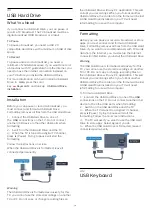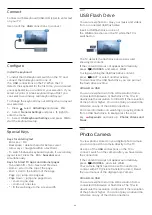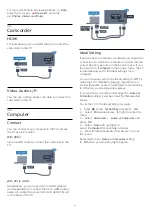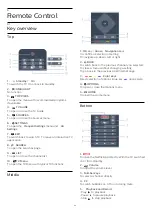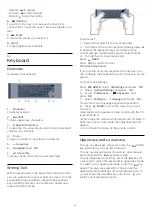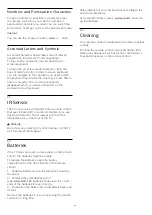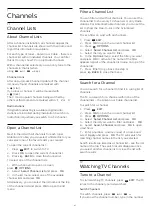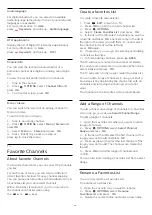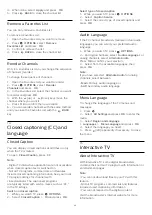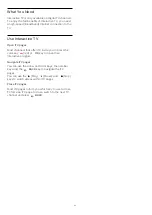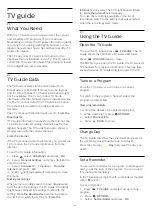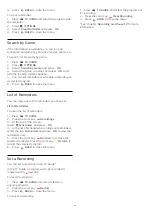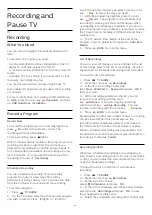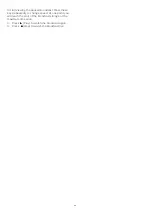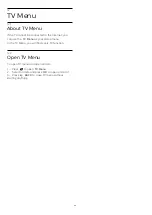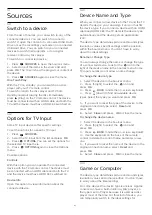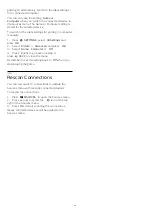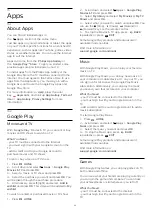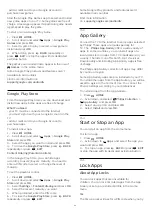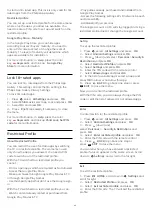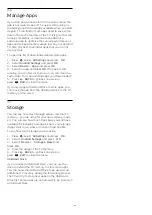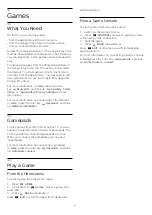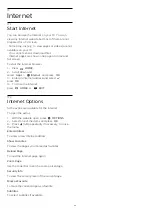4 -
Press
BACK
to close the menu.
To clear a reminder…
1 -
Press
TV GUIDE
and select the program with
the reminder.
2 -
Press
OPTIONS
.
3 -
Select
Clear Reminder
and press
OK
.
4 -
Press
BACK
to close the menu.
Search by Genre
If the information is available, you can look up
scheduled programs by genre like movies, sports, etc.
To search for programs by genre…
1 -
Press
TV GUIDE
.
2 -
Press
OPTIONS
.
3 -
Select
Search by Genre
and press
OK
.
4 -
Select the genre you want and press
OK
. A list
with the found programs appears.
5 -
You can set reminders or schedule a recording on
a selected program.
6 -
Press
BACK
to close the menu.
List of Reminders
You can view a list of the reminders you have set.
List of Reminders
To open the list of reminders…
1 -
Press
TV GUIDE
.
2 -
Press the color key
Recordings
.
3 -
At the top of the screen,
select
Scheduled
and press
OK
.
4 -
In the list of scheduled recordings and reminders,
select the tab
Reminders
and press
OK
to view the
reminders only.
5 -
Press the color key
Remove
to remove the
selected reminder. Press the color key
Record
to
record the selected program.
6 -
Press
BACK
to close the menu.
Set a Recording
You can set a recording in the TV Guide*.
In the TV Guide, a program set to be recorded is
marked with a
(red dot).
To record a program…
1 -
Press
TV GUIDE
and select a future or
ongoing program.
2 -
Press the color key
Record
.
3 -
Press
BACK
to close the menu.
To cancel a recording…
1 -
Press
TV GUIDE
and select the program set
for recording.
2 -
Press the color key
Clear Recording
.
3 -
Press
BACK
to close the menu.
* See chapter
Recording and Pause TV
for more
information.
33