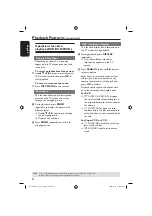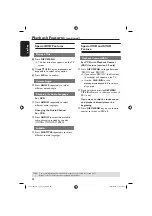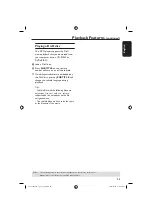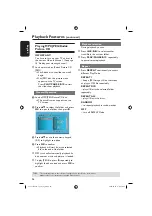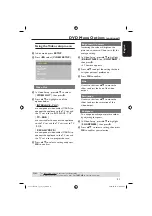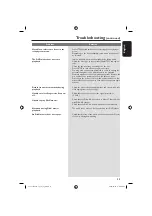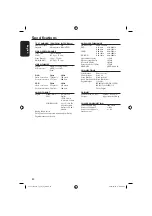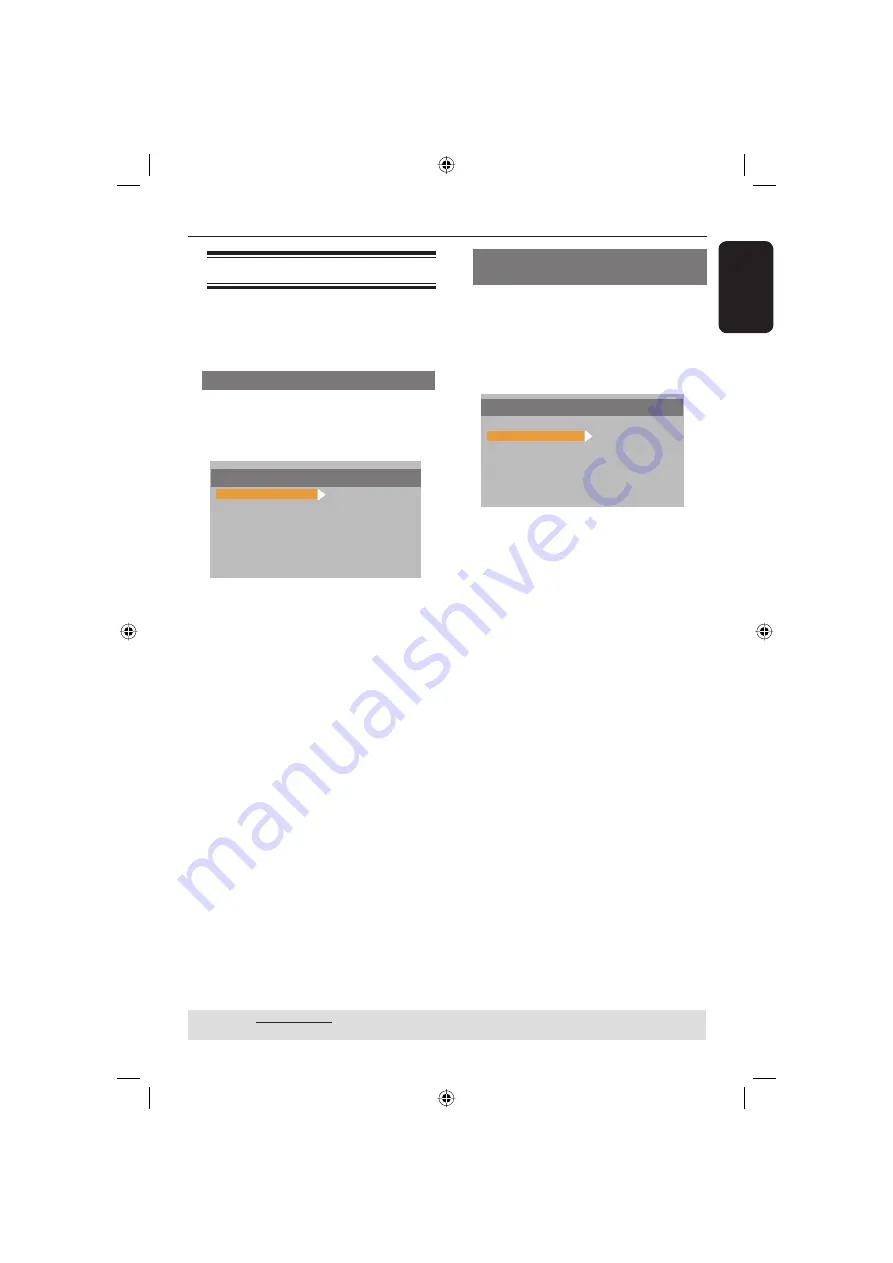
English
19
Getting Started
(continued)
Step 5 : Setting the language
The language options are different
depending on your country or region. It
may not correspond to the illustrations
shown on the user manual.
On-screen display (OSD) language
Select this to change the language of this
DVD player screen display menu.
The menu language (on-screen display)
for the system will remain as you set it.
LANGUAGE SETUP
OSD LANGUAGE
AUDIO LANG
SUBTITLE LANG
DISC MENU
DIVX SUBTITLE
DIVX(R) VOD
EXIT SETUP
ENGLISH
A
Press
SETUP
.
B
Press to select {
LANGUAGE
SETUP
}.
C
Press
to highlight {
OSD
LANGUAGE
}, then press .
D
Use
to select a language and press
OK
.
TIPS:
The underlined option is the factory default setting.
Press
to go back to previous menu item. Press
SETUP
to exit the menu item.
Audio, Subtitle and Disc menu
languages
You can choose your preferred language
or soundtrack from audio, subtitles and
disc menu languages. If the selected
language is not available on the disc, the
disc’s default language will be used
instead.
LANGUAGE SETUP
OSD LANGUAGE
AUDIO LANG
SUBTITLE LANG
DISC MENU
DIVX SUBTITLE
DIVX(R) VOD
EXIT SETUP
CHINESE
ENGLISH
JAPANESE
FRENCH
SPANISH
PORTUGUESE
LATIN
GERMAN
A
Press
SETUP
.
B
Press to select {
LANGUAGE
SETUP
}.
C
Press
to highlight one of the
options below, then press .
{
AUDIO LANG
}
Select this to change disc soundtrack
language.
{
SUBTITLE LANG
}
Select this to change the subtitle language.
{
DISC MENU
}
Select this to change the language of the
disc menu.
D
Use
to select a language and press
OK
to confi rm.
E
Repeat steps
C
-
D
for other language
settings.
Tips:
– Audio Lang and Subtitle Lang can only be
activated during disc ejecting or no disc
mode.
01-35 xDV436_12_19_eng4.indd 19
01-35 xDV436_12_19_eng4.indd 19
2006-04-26 4:37:24 PM
2006-04-26 4:37:24 PM