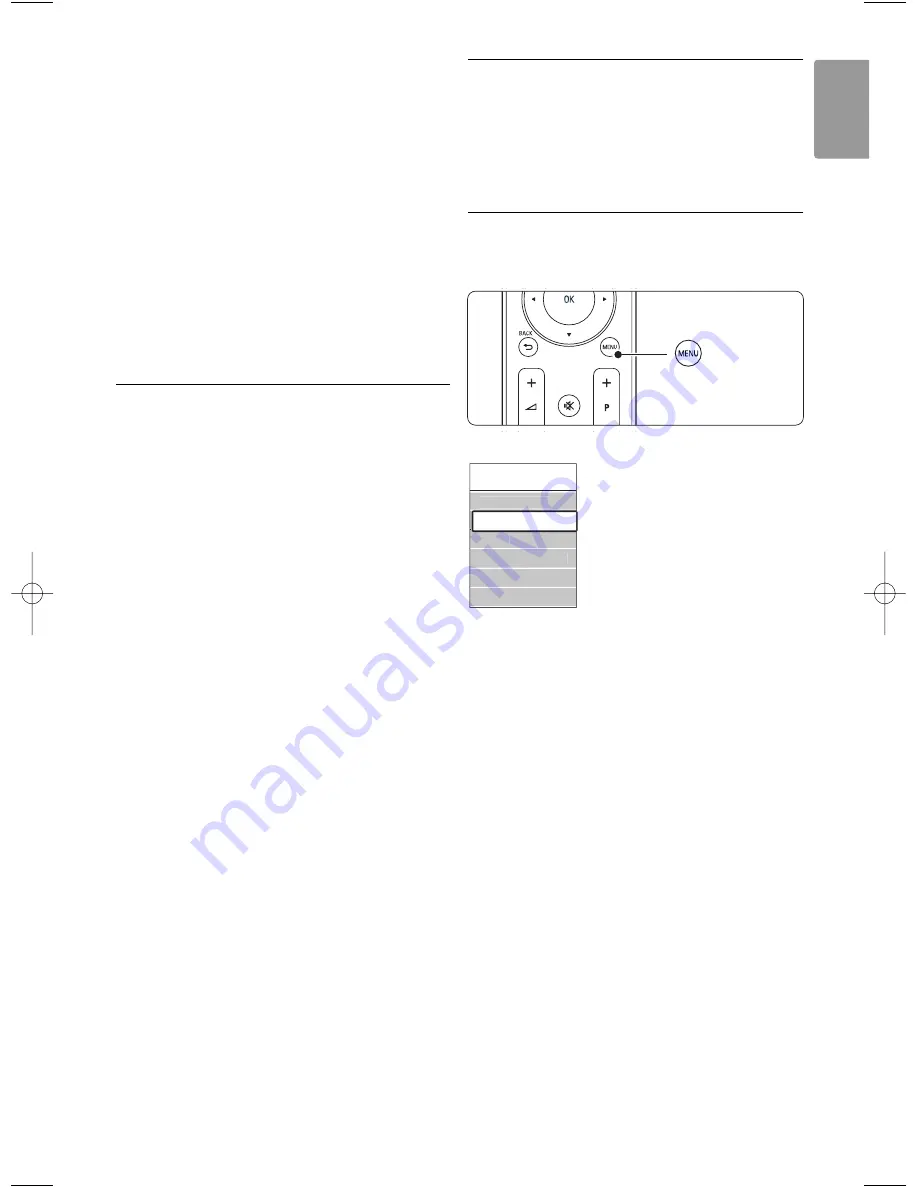
11
ENGLISH
Use more of your TV
16
Menu
To switch the menu on or off
17
Info
To show channel or programme information if
available.
18
Dual screen
b
To show teletext on the right and the picture
on the left of the screen.
19
Subtitle
To activate or deactivate the subtitle mode.
20
Widescreen Picture format
q
To select a picture format.
See section
10 Index
to find the section in the
manual about a specific remote control key.
5.2
LightGuide brightness
The LightGuide at the front of the TV indicates the
star t up of the TV.
After star t up the LightGuide is lit constantly. You
can set the light intensity or let it switch off after
star t up.
‡
Press Menu > Setup > Installation >
Preferences >
LightGuide brightness
.
®
Press
π
to enter the list.
Ò
Press
o
or
œ
to select the brightness level
from 0 (off) to 4.
5.3
TV menus
With the on screen menus you install your TV,
adjust picture and sound settings and access
features. This section gives an overview of the
menus and describes how to navigate.
5.3.1
The menu
‡
Press
Menu
to show the TV menu.
®
Press
Menu
to quit the TV menu.
The
TV
menu offers the following items:
•
Smart settings
Select this item to set the TV to one of the
predefined settings. Each setting combines picture
and sound.
•
Picture
Select this menu item to adjust all picture
settings.
•
Sound
Select this menu item to adjust all sound settings.
•
Settings assistant
Use the Settings assistant to guide you through
basic picture and sound settings in an easy way.
•
Features
Select this item for other feature settings.
•
Setup
Select this item
- for installation and to update the TV software;
- to use the connection assistant which will help
you to connect your devices to the TV.
TV menu
Sound
Settings assistant
Features
Setup
Smart settings
Picture
2725.1_DLNA_AUS.qxd 22-04-2008 15:51 Pagina 11
Summary of Contents for 42PFL9703D
Page 50: ......












































