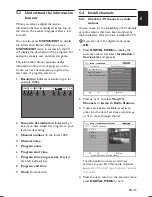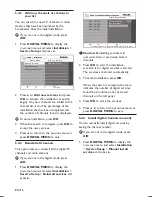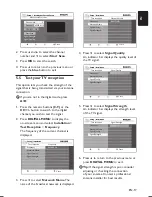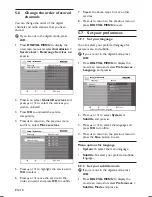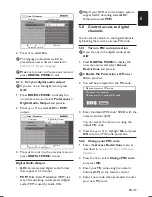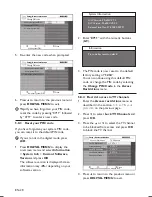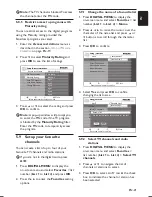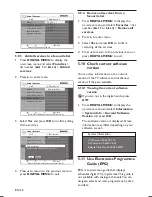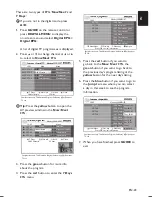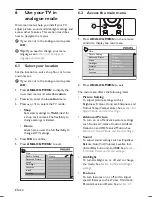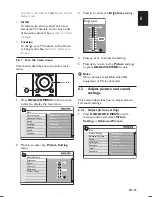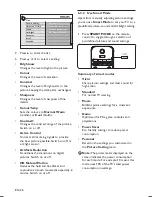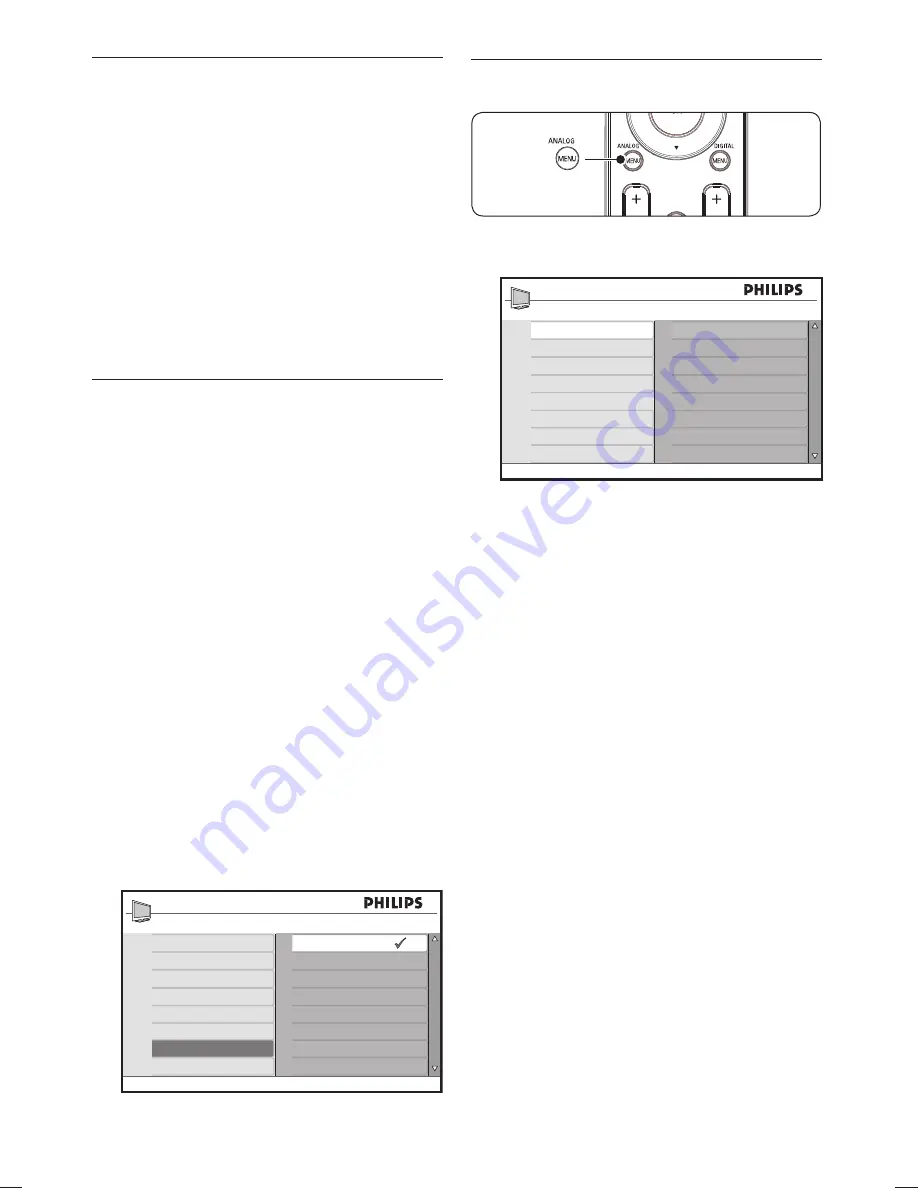
EN-24
Access the main menu
6.2
Press
1.
ANALOG MENU
on the remote
control to display the main menu.
Main
Picture Setting
Advanced Picture
Sound
Ambilight
Features
Install
Location
Brightness
Colour
Contrast
Sharpness
Colour Temp
Press
2.
ANALOG MENU
to exit.
The main menu offers the following items:
Picture Setting
•
To adjust picture settings such as
Brightness, Colour, Contrast, Sharpness, and
Colour Temp (Temperature). See
Section 6.3
Adjust Picture and Sound settings
.
Advanced Picture
•
To turn on or off advance picture settings
such C, Active Control, Artifacts
Reduction and HD Natural Motion. See
Section 6.3 Adjust Picture and Sound settings
.
Sound
•
To adjust sound settings such as Equalizer,
Balance, Auto Vol. (Volume) Leveller, Incr.
(Incredible) Surround, and BBE. See
Section
6.3 Adjust Picture and Sound settings
.
Ambilight
•
To turn Ambilight on or off and to change
the mode. See
Section 6.4 Adjust Ambilight
settings.
Features
•
To turn features on or off and to adjust
special features such as Timer, Child Lock,
Parental Lock and Demo See
Section 6.5
Use your TV in
6
analogue mode
On-screen menus help you install your TV,
adjust picture, sound and Ambilight settings and
access other features. This section describes
how to navigate the menus.
If
D
you are not in the analogue mode, press
A/D
.
Tip:
E
If you need to change your menu
language, see
Section 5.3.1 Setup your
language and services.
Select your location
6.1
Set the location to suit a shop floor or home
environment.
If
D
you are not in the analogue mode, press
A/D
.
Press
1.
ANALOG MENU
to display the
on-screen menu and select
Location
.
Press
2.
Æ
to enter the
Location
menu.
Press
3.
Î
or
ï
to select the TV mode:
Shop
•
Sets smart settings to
Vivid
, ideal for
a shop environment. The flexibility to
change settings is limited.
Home
•
Gives home users the full flexibility to
change all TV settings.
Press
4.
OK
to confirm.
Press
5.
ANALOG MENU
to exit.
Main
Picture Setting
Advanced Picture
Sound
Ambilight
Features
Install
Location
Home
Shop
Summary of Contents for 42PFL8803D
Page 1: ...Register your product and get support at www philips com welcome EN USER MANUAL 42PFL8803D ...
Page 2: ......
Page 48: ......
Page 49: ......