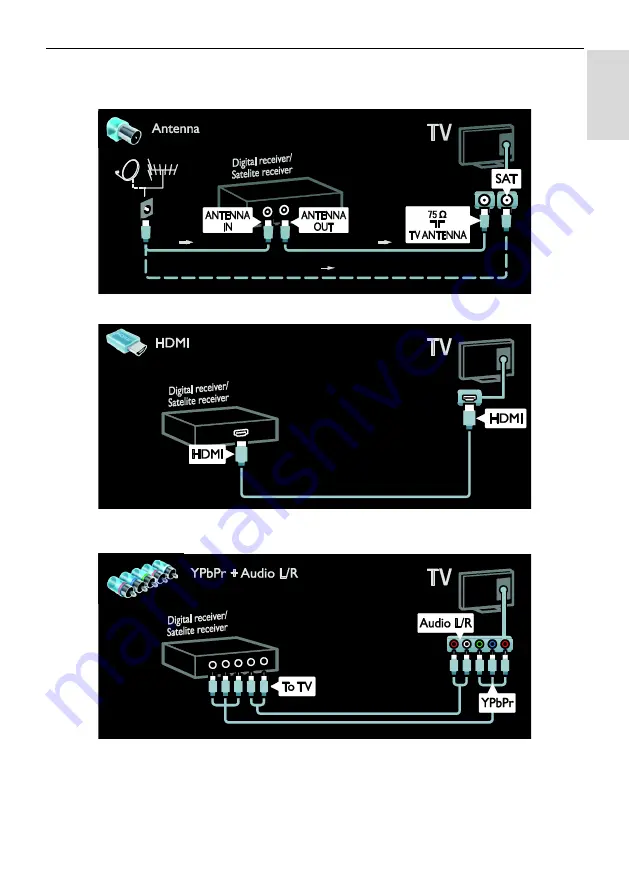
EN 45
En
gl
is
h
TV receiver
Connect the satellite or digital TV receiver with an antenna cable to the TV. (SAT is available on
certain models only.)
Connect the satellite or digital TV receiver with a HDMI cable to the TV.
Connect the satellite or digital TV receiver with a component cable (Y Pb Pr) and an audio L/R
cable to the TV.
















































