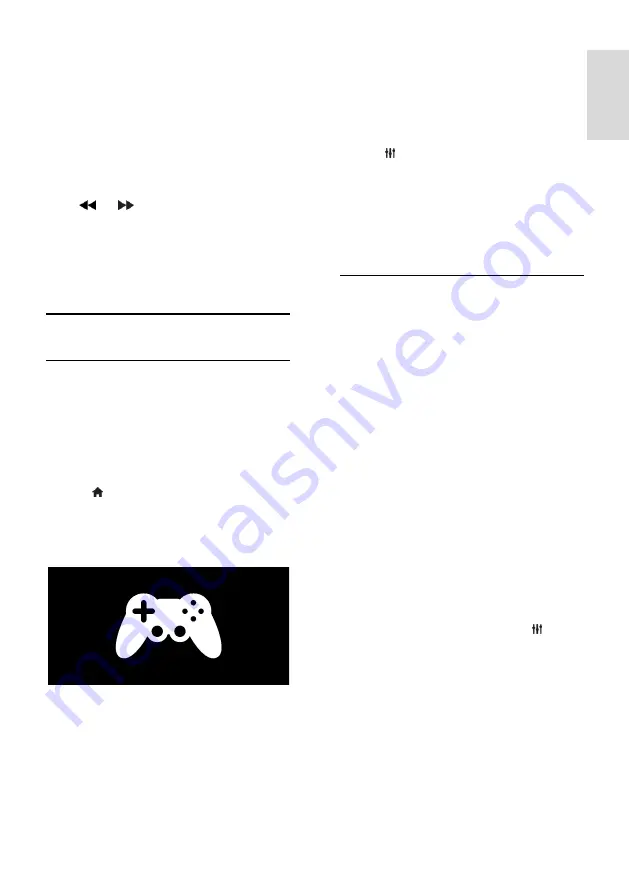
EN 29
En
gl
is
h
The stored broadcast on the USB hard disk
is cleared if you do one of the following:
Disconnect the USB hard disk.
Switch the TV to standby.
Switch to another channel.
Switch source to watch from a
connected device - a Blu-ray disc player
or digital receiver.
To change playback speed
Press
or
repeatedly.
To jump back to the beginning of the TV
broadcast
Press the left navigation button repeatedly
until you reach the beginning of the
broadcast storage.
Games
Add a game console
Before you start, connect your game console
to this TV. Read
Connect your TV >
Connect devices > Game console
(Page
47).
For easy access, add the game console to
the Home menu.
1. Press .
2. Select
[Add your devices]
>
[Game
console]
, then press
OK
.
3. Follow the onscreen instructions to add
the game console.
Smart picture setting
-
[Game]
The
[Game]
option in the
[Smart picture]
settings menu optimizes the TV display for
gaming without picture lag. Add the game
console to the Home menu as
[Game
console].
The TV switches to the game
setting automatically.
If your game console is added to the Home
menu as a Blu-ray disc player or DVD player,
set the
[Smart picture]
setting to
[Game]
before you start playing.
To switch the
[Smart picture]
setting to
[Game]
,
1. Press
ADJUST
.
2. Select
[Smart picture]
>
[Game]
, and
then press
OK
.
The TV is ready for gaming.
Note
: Do not forget to switch back to your
usual
[Smart picture]
setting when you stop
gaming.
Start a two player game
Some games offer multi-player and split-
screen gaming. With the 3D technology of
this TV, you can set the split-screen to
display as two full screen views. Two players
watch the same TV but see two different
screens to play the game. To view each
screen, you need a pair of gaming glasses for
each player.
What you need
Use the two-player kit that comes with
two pairs of glasses - Philips PTA436
(sold separately).
Connect the game console to the
HDMI connector on this TV.
Start a two player game
1. Select the game console in the Home
menu and press
OK
.
2. On the game console, start the game and
select the multi or two-player mode. Select
the mode for split-screen viewing.
3 On the TV remote control, press
ADJUST
and select
[2 player gaming]
.
4 Select the format in which the split-screen
game is displayed:
[Side by side]
or
[Top /
bottom]
5. Press
OK
. The TV shows the 2 screens as
full screens.
To watch each of the two different screens,
each player puts on one of the glasses -
player 1 or player 2.
















































