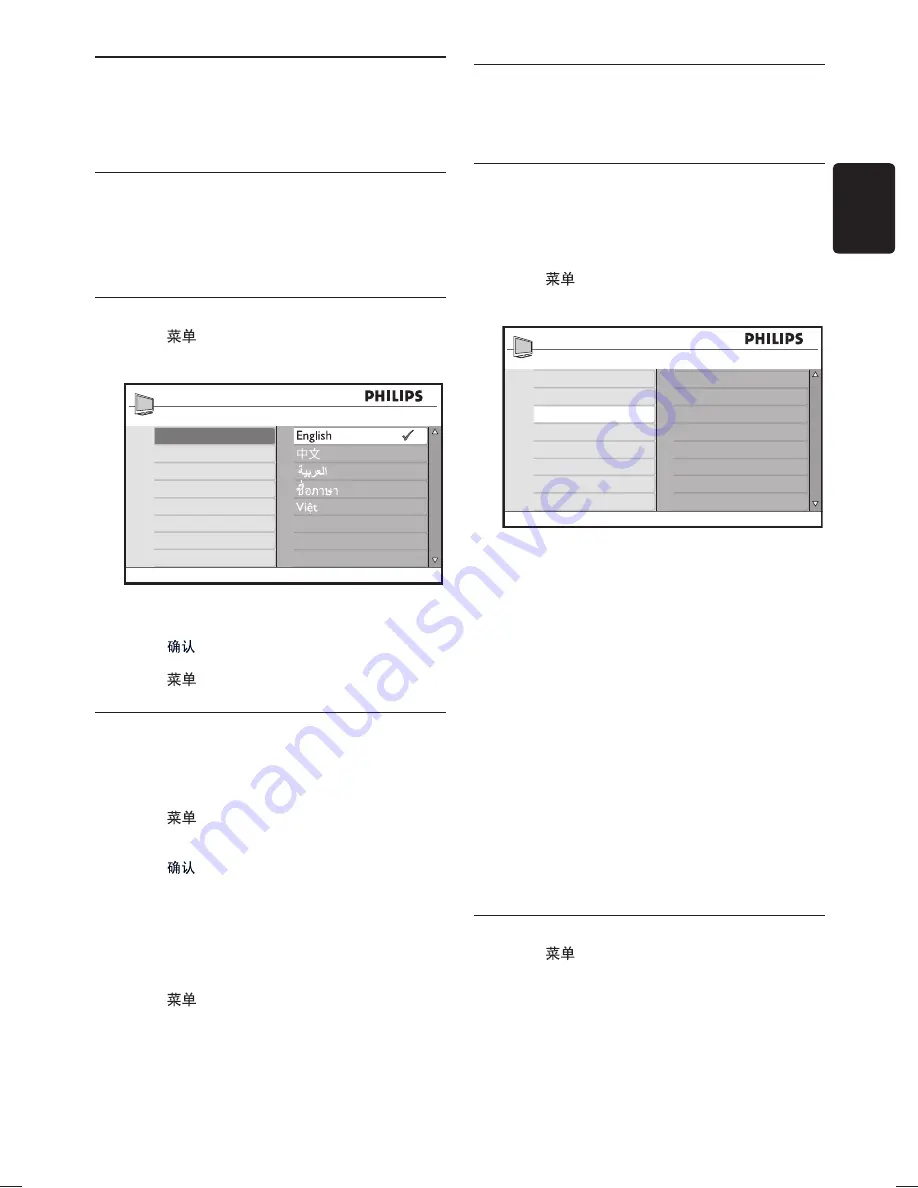
EN-23
EN
6 Install
channels
This chapter describes how to install channels
and tune channels.
6.1 Automatically
install
channels
This section describes how to search and store
channels automatically.
Step 1 Select your menu language
Press
1.
on the remote control and select
Install
>
Language
.
Install
Language
Auto Store
Manual Store
Sort
Name
Fav. Program
Press
2.
Î
or
ï
to select your language.
Press
3.
to confirm.
Press
4.
to exit.
Step 2 Install channels automatically
Your TV searches and stores all available TV
channels.
Press
1.
on the remote control and select
Install
>
Auto Store
.
Press
2.
to start installation.
The installation may take a few minutes.
When the channel search is completed,
3.
the TV will go to the first installed channel
number.
Press
4.
to exit.
Tip
E
To rename, reorder or uninstall stored
channels, see
Section 6.3 Manage channels
.
Manually install channels
6.2
This section describes how to search and store
analogue channels manually.
Step 1 Select your system
Note
D
Skip to
Step 2 Search and store new TV
channels
if your system settings are correct.
Press
1.
on the remote control and select
Install
>
Manual Store
.
Install
Language
Auto Store
Manual Sto
re
Sort
Name
Fav. Prog
ram
Colour System
Sound System
Search
Channel
Fine Tune
Store
Press
2.
Æ
to enter
Manual Store
.
Press
3.
Æ
to enter
Colour
System
.
Press
4.
Î
or
ï
to select the appropriate
system.
Press
5.
Í
to return to the
Manual Store
menu.
Press
6.
ï
to select
Sound System
.
Press
7.
Î
or
ï
to select the appropriate
system.
Press
8.
ï
to select
Store
and
Æ
to confirm.
Press
9.
Í
to return to the
Manual Store
menu.
Step 2 Search and store new TV channels
Press
1.
on the remote control and select
Install
>
Manual Store
>
Search
.
Summary of Contents for 42PFL7403A
Page 1: ...在 www philips com welcome 上注册产品并获得支持 EN USER MANUAL 42PFL7403A ...
Page 2: ......
Page 41: ......
















































