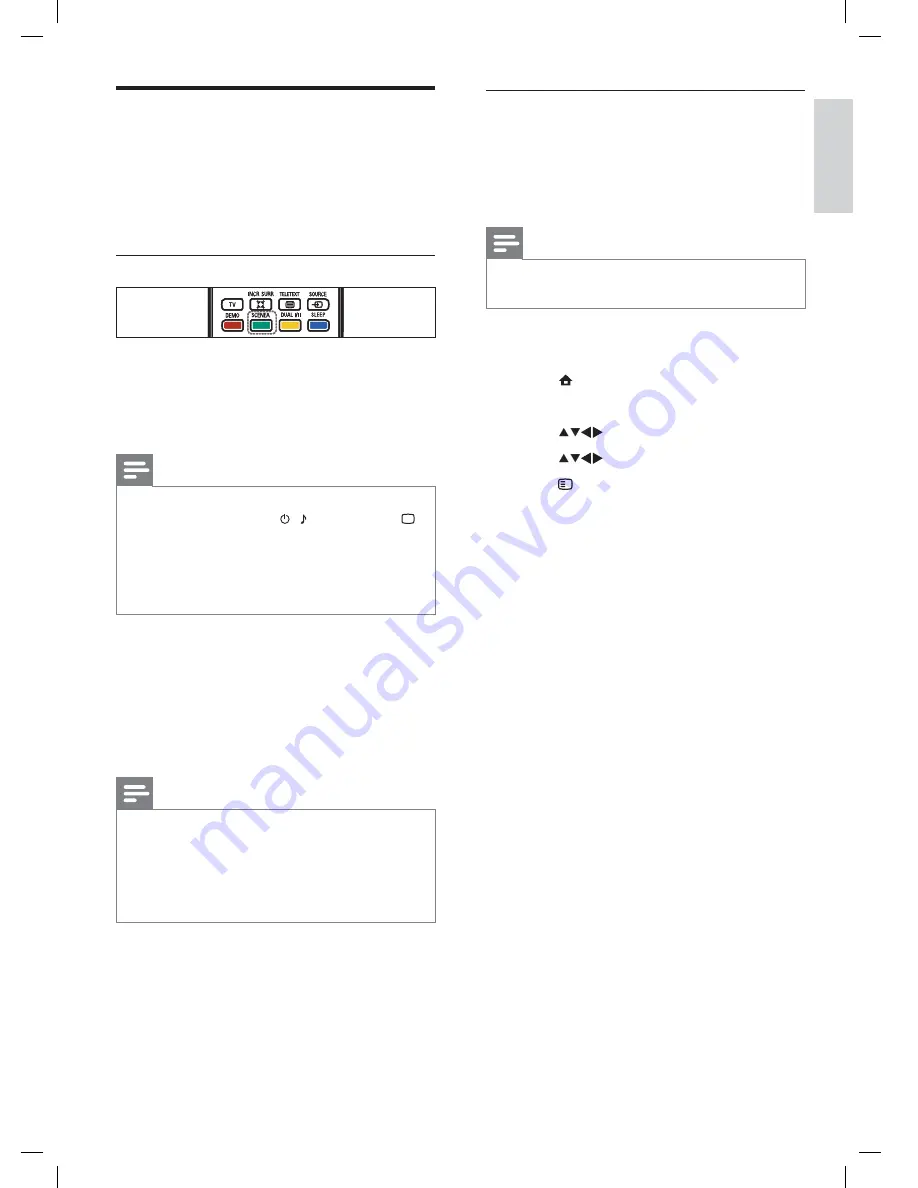
17
Upload a wallpaper picture from a
USB device
Before performing this procedure, be sure to
have available a USB storage device containing
the picture you intend to use as wallpaper.
Note
The le size of the picture must not be more
than 1MB.
•
1
Connect the USB storage device to the
TV.
2
Press
(
Home
).
The home menu appears.
3
Press
to select
[Browse USB]
.
4
Press
to select a picture.
5
Press
OPTIONS
.
6
Select
[Set as Scenea]
.
7
Press
OK
.
»
Use Scenea to display a
picture as TV wallpaper
You can use the Scenea feature display a still
picture as wallpaper on your TV. This feature is
for home mode only.
Activate Scenea
Single-picture wallpaper
Press
SCENEA
on your remote control.
The default or pre-loaded picture is
displayed.
Note
To deactivate the wallpaper, press any remote
control button except ,
SOUND
, and
PICTURE
.
The wallpaper is also deactivated when you
connect a USB storage device to the TV or
start an EasyLink-compliant device through
one-touch play.
•
•
Walllpaper slide show
Make sure the wallpaper is not yet activated.
1
Connect a USB storage device to the TV.
2
Press
SCENEA
.
All pictures in the USB storage device
are displayed.
Note
The wallpaper display duration is determined
by the pre-de ned sleep timer settings (see
‘Automatically switch the TV to standby
(sleeptimer)’ on page 13 ) . When sleep timer is
off, the wallpaper is displayed for a maximum
of 120 minutes.
•
»
»
English
EN






























