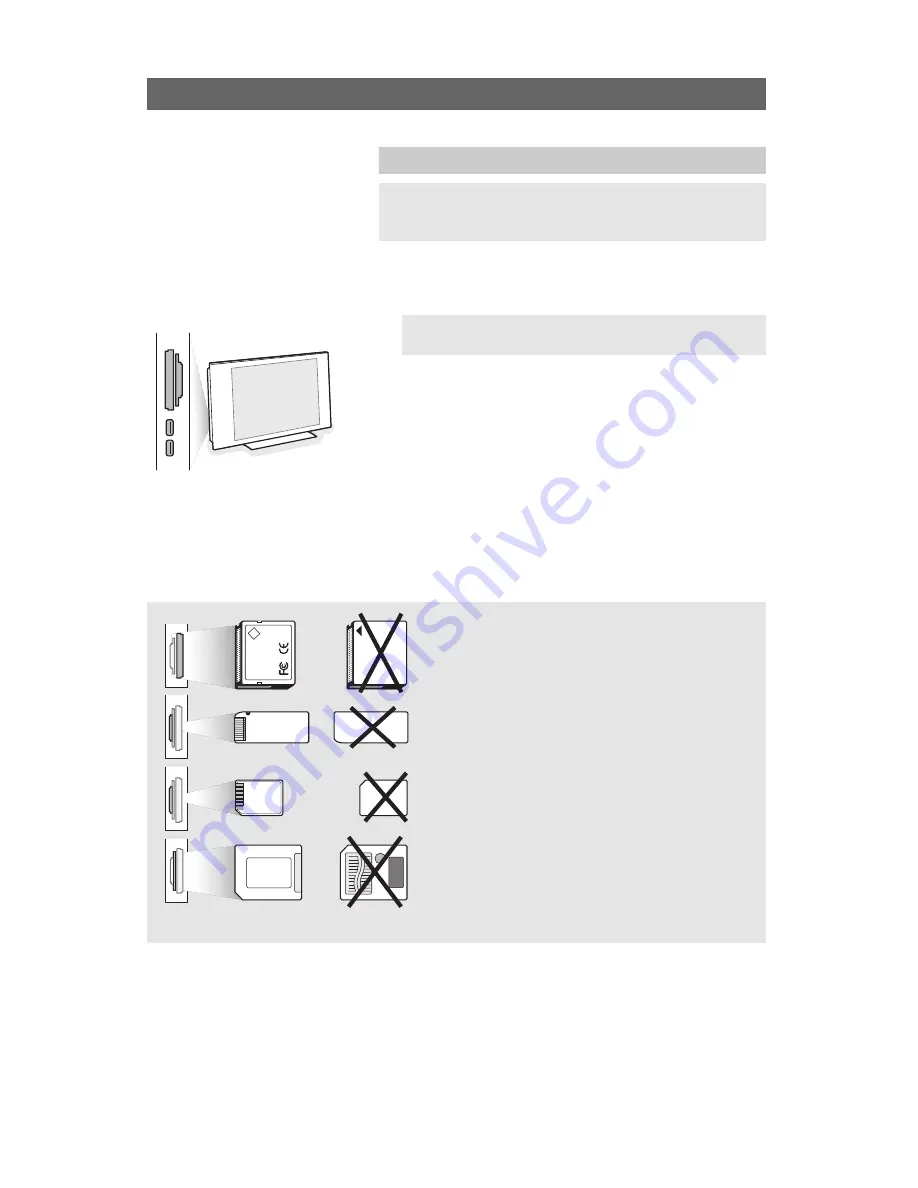
Multimedia Browser (Continued)
38
To insert a Memory card/USB device
<
lnsert a memory card in one of the cardslots at the left side
of the TV. Insert it to be clicked in.
<
In case of a memory stick or a digital camera, connect it to
one of the USB connectors.
When a memory card or a USB device is inserted, the
Multimedia browser menu is displayed automatically. See
further.
To remove the Memory card/USB device
1. First switch off the My Content menu.To do so, press the
MENU
button to exit the menu.
2. Remove the Memory card/USB device.
Card data protection
• Do not remove the card/USB device when the
content is being read or when browsing. Such action
may damage the memory card/USB device.
• Do not touch the terminals on the back of the card.
• Always insert a card in the correct direction. Failure
to do so may result in damage to the card and the
unit.
• Do not subject the card to excessive pressure or
strong impacts.
• Malfunctions of the unit or card may result in data
loss or damage to the card.
• Philips shall not accept any liability for damage or loss
of stored data.
Warning:
Memory cards can be swallowed by young
children. Do not allow children to handle memory
cards. Please, remove the memory card
immediately after use.
Compact Flash I & II /
Micro Drive
Memory Stick
Smart Media
Card
MultiMedia Card /
SD Card
CF
Note: Memory cards or USB devices are not supplied
with this TV.
To view content from a Memory card/USB device
Tip: if your USB device does not fit into the USB connector at
the side, use an USB extend cable to connect the USB device
to the USB port. Ask your dealer for more information.






























