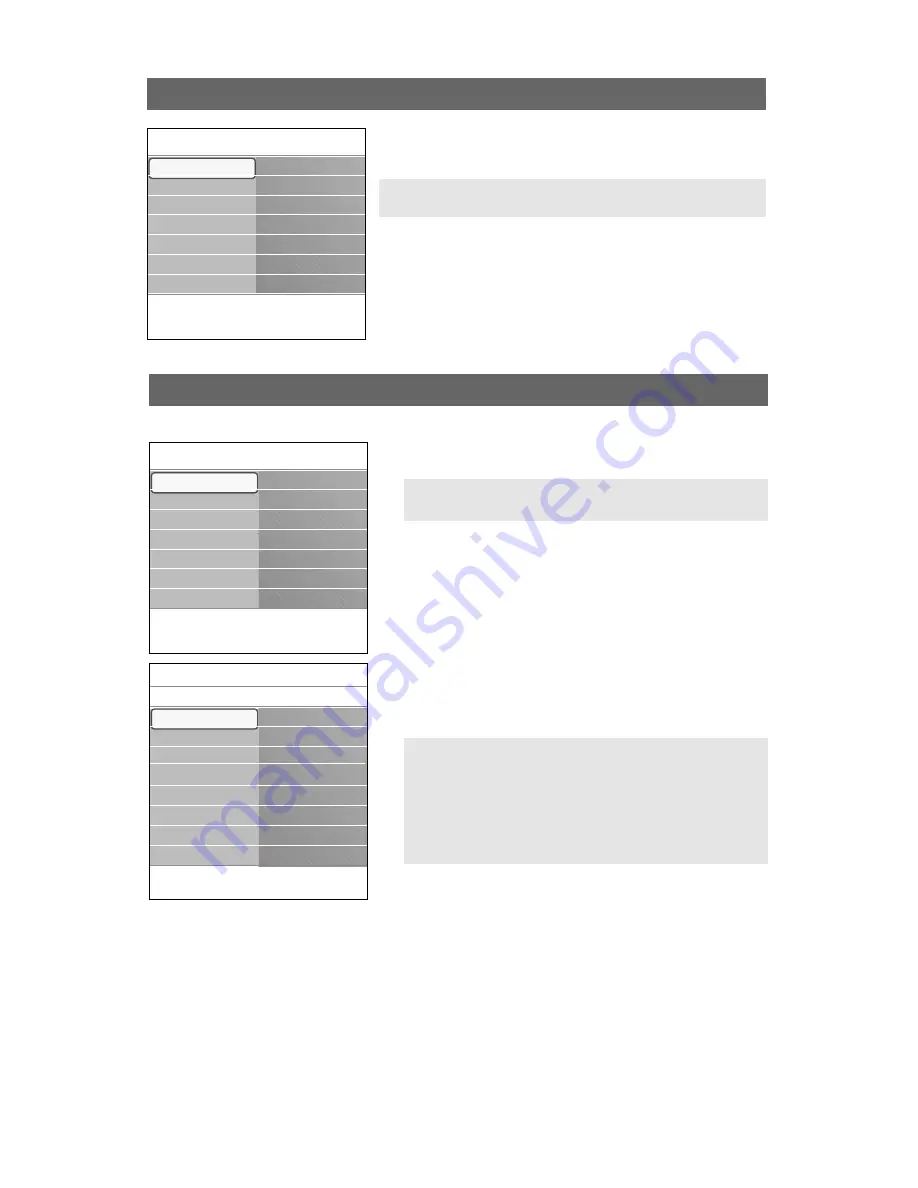
The Picture menu contains the settings that affect the
quality of the picture.
1. Select Picture and press the cursor right.
>
The Picture menu is moved to the left panel.
2. Select the menu items with the cursor up/down.
3. Adjust the settings with the cursor left/right or enter the
list of submenu items with the cursor right.
Select a submenu item with the cursor up/down.
Auto picture
Select Auto picture to display a list of predefined picture
settings, each corresponding with specific factory settings.
Personal refers to the personal preference settings of
picture in the picture menu.
Contrast
Adjusts the intensity of bright parts in the picture but keeps
the dark parts unchanged.
Brightness
Adjusts the light output of the complete picture, which will
mainly affect the darker areas of the picture.
Adjust Picture menu settings
26
Note: Some menu items are not available in case of HD
sources.
Note:This Philips TV has been set at the factory to look
best in bright store environments which typically use
fluorescent lighting. As your home will likely not be as well
lit as a store, we recommend that you cycle through the
various auto picture modes to find the one that best suits
your own viewing conditions. Most consumers will find
that Natural is the correct choice.
Info
Settings
TV
Picture
Auto picture
Contrast
Brightness
Color
Sharpness
Color temperature
Digital processing
........
Picture
Sound
Ambilight
Features
Channels
Info
Settings
TV
Setup
Installation
CableCARD applic.
Demo
Exit
TV
Picture
Sound
Ambilight
Features
Channels
Use of the TV menu settings
Info
Settings
TV
Setup
Installation
CableCARD applic.
Demo
Exit
TV
Picture
Sound
Ambilight
Features
Channels
This menu allows you to adjust your preferred picture, sound
and ambilight settings and to control the settings of special TV
features and functions.
1. Press the
MENU
button on the remote control.
>
The Settings menu appears on the screen.
2. Select TV and press the cursor right.
>
The TV menu is displayed and gives an overview of the
menu items you can select.
Note: Dependent on the input signal, one or more menu
items may not be selectable.






























