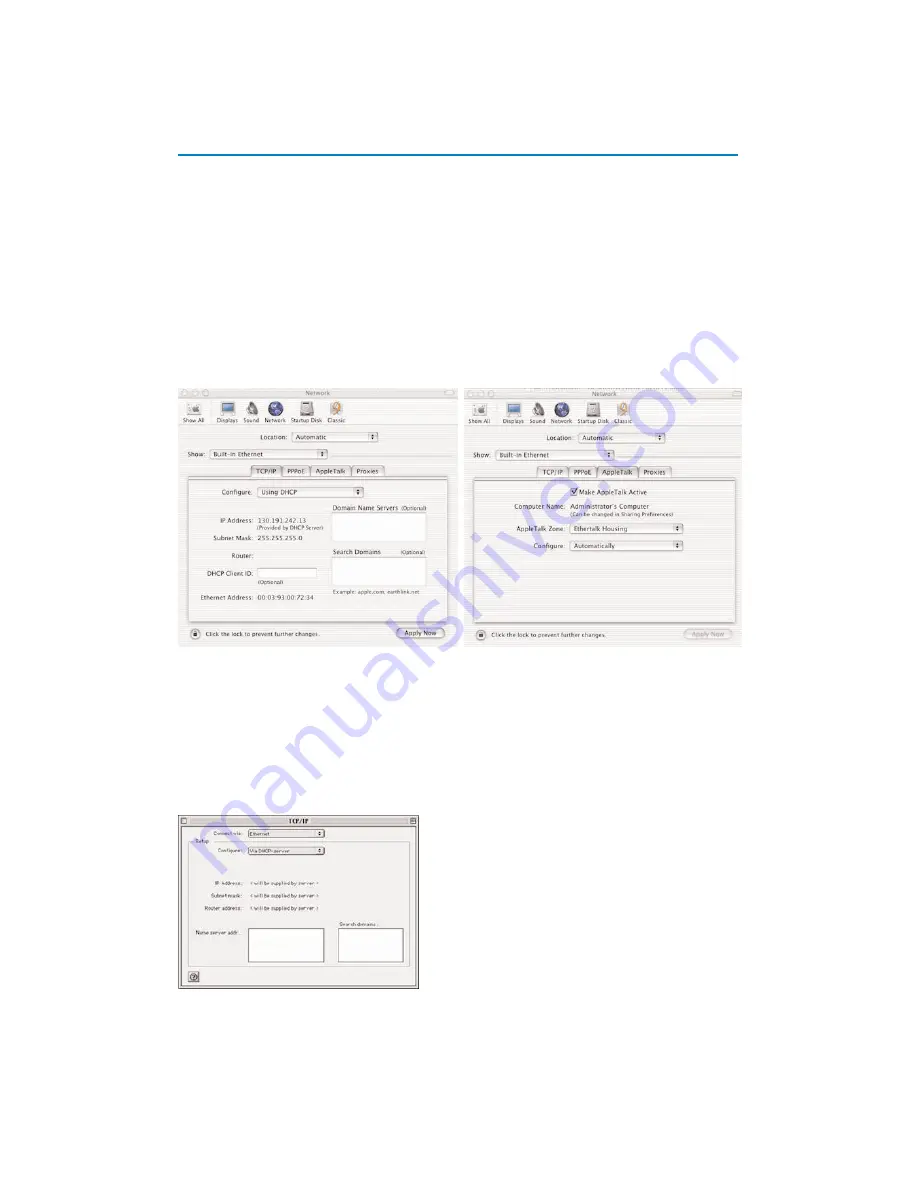
16
Apple Macintosh Computers
Mac OS 10.x
You may find that the instructions here do not exactly match your operating system.This is because these
steps were created using Mac OS 10.3. Earlier or later versions of Mac OS 10 will be similar, but may not
be identical.
&
Pull down the Apple Menu.
é
Select
System Preferences..
.
“
Click on the Network icon under
Internet & Network
.
‘
Click on
Configure..
.
(
If
Using DHCP/Auto IP
is already selected in the Configure field, your computer is already
configured for DHCP/Auto IP. If not, select this option and close the Network window.
Mac OS 9.x
You may find that the instructions here do not exactly match your operating system.This is because these
steps were created using Mac OS 9.2. Earlier versions of Mac OS will be similar, but may not be identical.
&
Pull down the Apple Menu.
é
Under
Control Panels
select
TCP/IP
.
“
If
Via DHCP-server
is already selected in the
Configure
field, your computer is already configured
for DHCP. If not, select this option and close the TCP/IP control panel.
Summary of Contents for 42PF9730
Page 42: ......




















