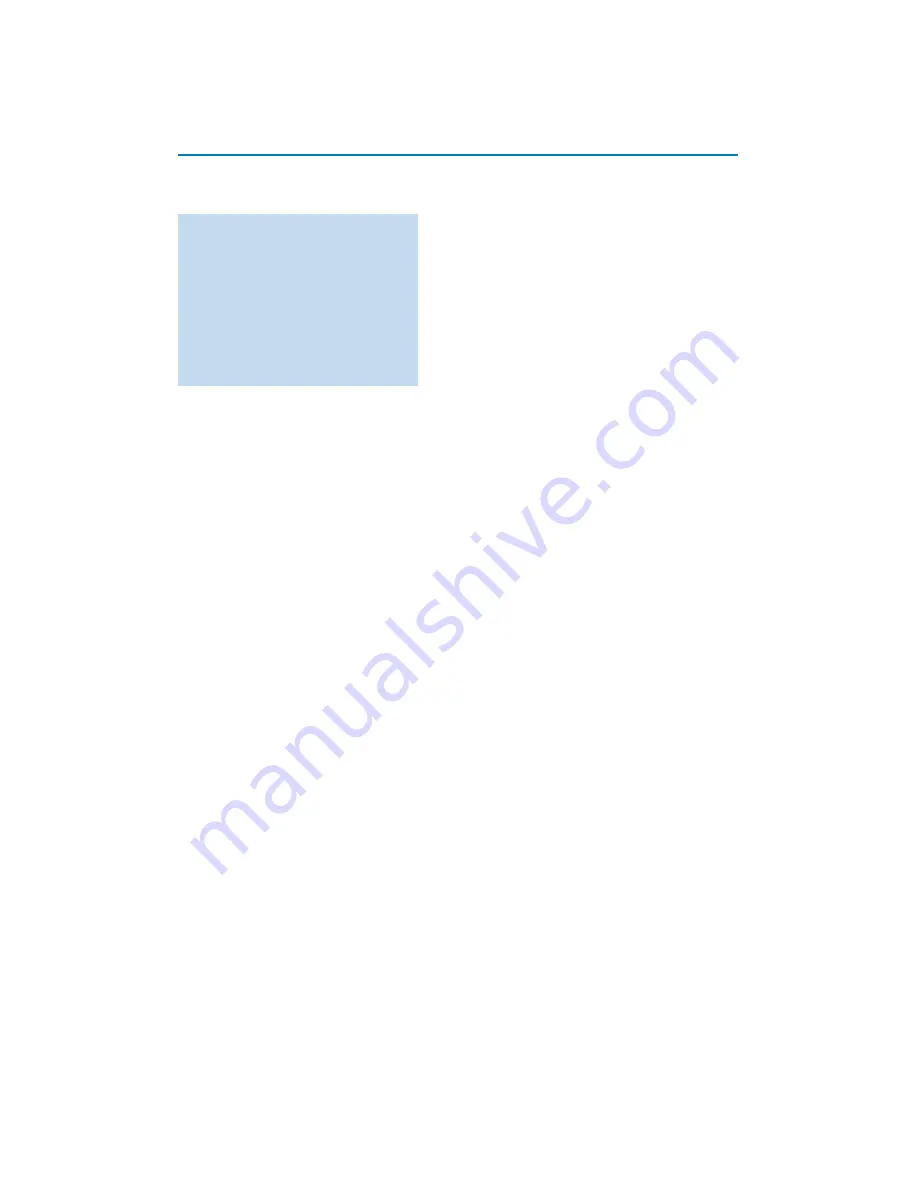
12
DO
• Viruses, spyware and other malicious programs can
undermine the security of your network. Use the
appropriate software to protect your PC from
these threats.
• Change the default passwords for your network
devices. Leaving these at default makes it easy for
an outsider to gain access.
Note: If you change passwords, write them down and
store them in a safe location.
• Use a router or a Wireless Access Point with
Network Address Translation (NAT) or a firewall.
• In a wireless network, enable the highest WEP key
level that your hardware provides for. Upgrade
your hardware, if possible. If you do not protect
your wireless network, all data from your PC might
be accessible to, for example, your neighbours or
passers-by.
• Switch off SSID broadcast on the Wireless Access
Point.
• Position your Wireless Access Point away from
windows and towards the centre of your home.
This decreases the strenght of the signal outside
your home.
• Some access points can control access based on
the unique MAC address of the network devices
trying to connect to it. See the documentation of
your network devices to retrieve the MAC
addresses.
For the MAC address of your TV, see Annex 3,
Manual Network Installation,View Network
settings, p.13.
DON’T
• Don’t rely on radio transmission range limitations
to secure your network.
• Don’t use WEP/WPA keys and passwords that are
easy to guess.
• Don’t use passphrases to secure your wireless
network as incompatibility with other brands of
wireless network devices may occur.
Annex 2 :Wireless network security
Attention
Since wireless computer networks use radio
signals, it is possible for other wireless
network devices outside your immediate area
to pick up the wireless signals and either
connect to your network or to capture the
network traffic.
Consult the user manual supplied with your
wireless Access point or wireless Ethernet
bridge for further information.
Summary of Contents for 42PF9730
Page 42: ......










































