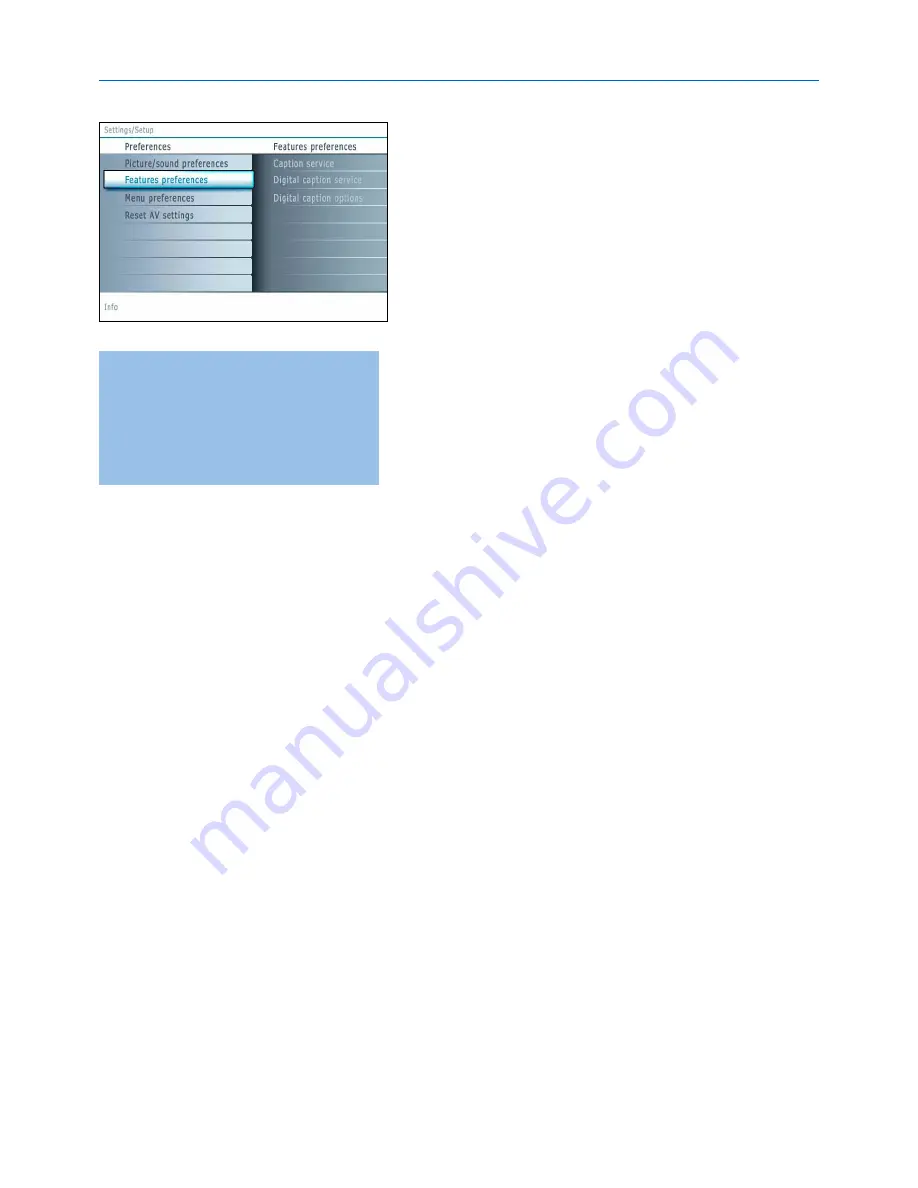
13
Note: The captions do not always use correct spelling
and grammar. Not all TV programs and product
commercials are made for broadcast with Closed
Caption informations included. Refer to your area’s TV
program listings for the TV channels and times of
Closed Caption shows. The captioned programs are
usually noted in the TV listings with service marks such
as ‘CC’.
Features preferences
Caption service
This allows you to select the Closed Captions service levels of analog
broadcasting to be displayed.
Closed Captioning allows you to read the voice content of television
programs on the TV screen. Designed to help the hearing impaired, this
feature uses on-screen ‘text boxes’ to show dialogue and conversations
while the TV program is in progress. Captions will appear on the screen
during captioned broadcasts.
&
Select
C
aptions service
.
é
Press the cursor right.
“
Select the desired Caption service:
•
CC 1, 2, 3
or
4
Dialogue (and descriptions) for the action on the captioned TV program
shows on screen.
Usually
CC 1
is the most used.
CC 2
may be used for alternate languages
if they are being transmitted.
•
T 1, 2, 3
or
4
Often used for channel guide, schedules, bulletin board information for
Closed Captions programs, news, weather informations or stock market
reports.
Not all Caption services are necessarily being used by a TV channel during
the transmission of a Closed Caption program.
‘
See Closed Caption in the TV, Features menu, see p. 23, to turn the Caption
service On or Off.
Note: This television provides display of television closed captioning conforming with
the EIA-608 standard and in accordance with Sections 15.119 of the FCC rules.
Digital caption service
This allows you to configure the way you choose to view the digital
captioning.
Select one of the digital service channels made available by the caption
provider.
There are 6 standard services. Service 1 is designated as the Primary
Caption Service.This service contains the verbatim, or near-verbatim
captions for the primary language being spoken in the accompanying
program audio.
Service 2 is designated as the Secondary Language Service.This service
contains captions in a secondary language which are translations of the
captions in the primary Caption Service.The other service subchannels are
not pre-assigned. It is up to the discretion of the individual caption provider
to utilize the remaining service channels.
Summary of Contents for 42PF9630A/37
Page 1: ...User Manual Mode d emploi Manual de instrucciones ...
Page 2: ......
Page 54: ...50 ...
Page 55: ......
















































