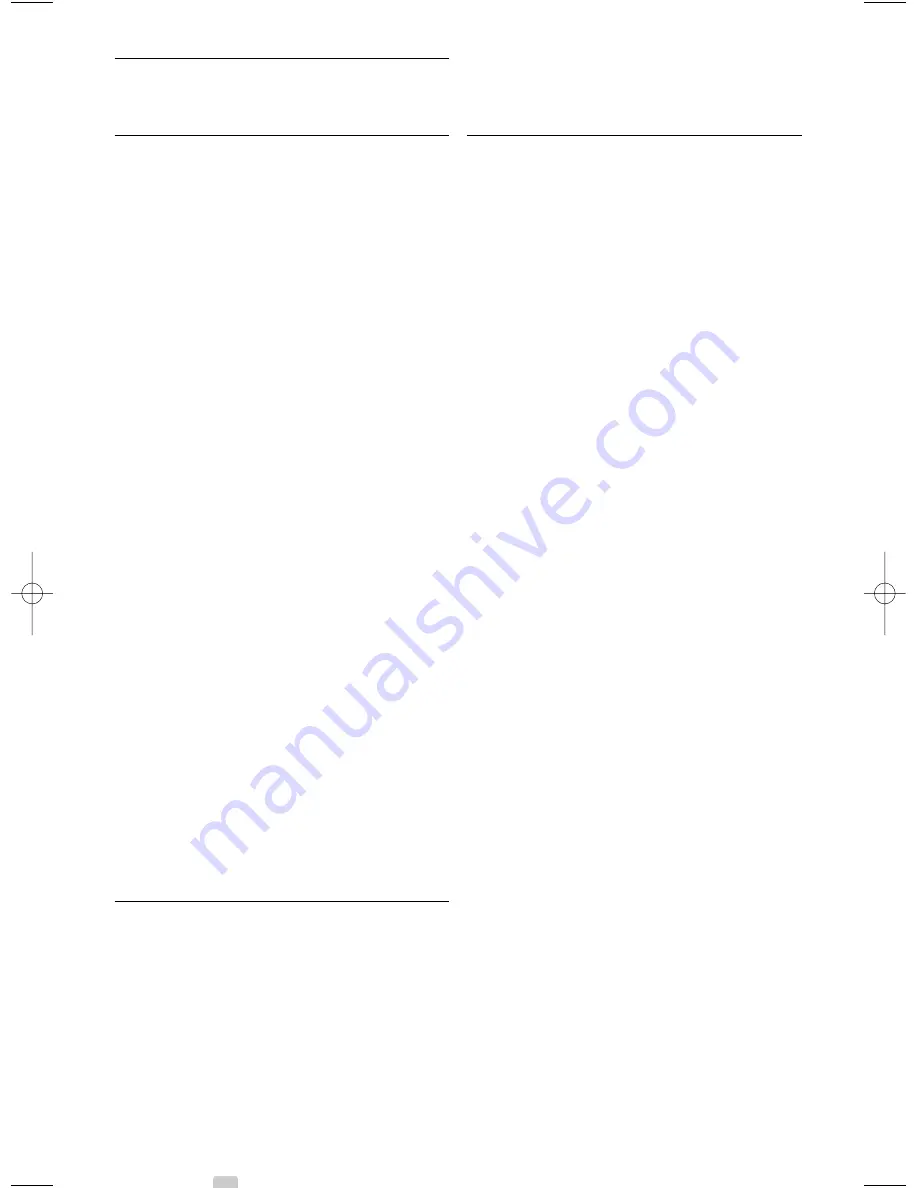
9
Troubleshooting
Television and remote control
The TV does not switch on
• Verify the mains cord connection.
• Verify if both connectors of the single cable are
connected properly to the TV hub and to the TV
screen.
• Verify if you pulled out the plastic insulation sheet
from the batteries of the remote control.
• Verify if the batteries of the remote control are not
empty or weak.Verify their orientation.You can use
the keys on the TV hub to switch the TV on.
• Unplug the mains cord, wait a minute and plug it
back in.Try again to switch on.
The TV does not react on the remote control
• Verify if the batteries of the remote control are not
empty or weak.Verify their + orientation.
• Clean the remote control and TV sensor lens.
The TV switches off and the red light blinks
• Unplug the mains cord, wait a minute and plug it
back in.Verify if there is enough space for ventilation.
Wait until the Connectivity hub has cooled down.
When the TV does not restart to standby and the
blinking occurs again, call our Customer Care.
You forgot your code to unlock Child lock
• See section
5.7.3 Set code / Change code
.
Wrong language in the TV menu ?
Follow these steps to change the language.
‡
Press
Menu
Ï
on the remote control.
®
Use
œ
to select the last menu line.
Ò
Press
π
three times.
†
Press
o
or
œ
to select your language.
º
Press
OK
.
◊
Press
Menu
Ï
to quit the menus.
TV channels
Some TV channels are gone
• Verify if the correct channel list is chosen.
• A channel could be uninstalled in the
Rearrange
menu
.
No digital channels found during installation
• Verify if the TV supports DVB-T or DVB-C in your
country. See the label “Digital TV Country
Compatibility” on the back of the TV screen.
Picture
The sound is on, but there is no picture
• Verify the contrast or brightness setting in the menu.
The TV picture is poor
• Verify if the antenna is connected properly.
• Non-earthed audio devices, neon lights, high
buildings or mountains can influence the picture
quality.Try to improve the picture by changing the
antenna direction or place devices away from the
TV.
• Verify if the correct TV system is chosen in the
Manual installation menu.
• If only a certain channel is poor, try to fine tune this
channel in the
Fine tune
menu. See section
6.2.3
.
The picture has poor colour
• Verify the colour settings in the Picture menu.
Select any of the smart settings in the
Smart
settings
menu. See section
5.3.1
.
• Verify the connections and cables of the connected
devices.
Picture delay when a game console is connected
• To prevent picture delay, set the TV in game mode.
Press Menu > TV menu > Smart settings >
Game
.
The TV does not remember my settings when I
switch back on
• Verify if the TV is set to
Home
in the TV menu >
Setup > Installation > Preferences >
Location
menu.
The picture does not fit the screen, it is too big or
too small
• Select a more fitting picture format in the Picture
format menu.
See section
5.3.4 Widescreen picture format
.
• Name your connected device in the Connections
menu to obtain the best signal handling.
See section
7.5.1 Naming your devices
.
The picture position on screen is not correct
• Some picture signals from some devices do not fit
the screen correctly.You can shift the picture with
the cursor keys on the remote control.Verify the
signal output of the device.
46
Troubleshooting
2730.3 en 05-03-2009 15:15 Pagina 46























