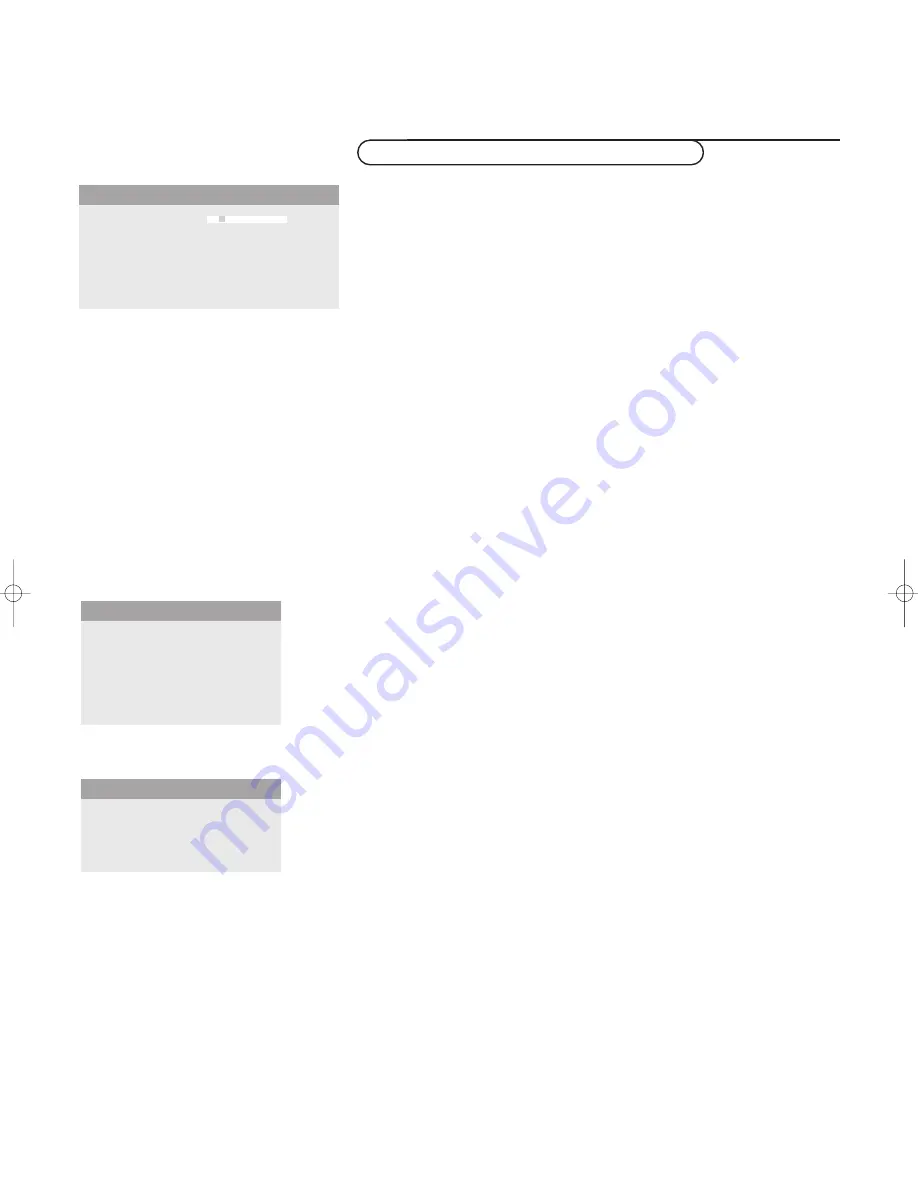
6
Use of the menus
Use of the menus and the menu system
&
Press the
MENU
button on the remote control to summon the different
menu headers.
é
Press the cursor left/right to move the cursor horizontally through the menu
headers.
“
Press the cursor down to access the menu.
In case of a slider, move the cursor left/right to adjust.
In case of a list with options, move the cursor right to enter and use the
cursor up/down to select an option.
Press the cursor left to leave the options list.
‘
Press the
MENU
button again to switch off the menu.
Note: Sometimes not all the menu items are visible on the screen.
Press the cursor down until all the items are displayed.
Only when the US English language has been selected (see Setup menu,
Language, p. 8), the menu items will be displayed with additional icons.
Operation
Press the
MENU
button on the remote control to summon the main menu.
Picture 1 menu
Brightness
This control allows you to adjust the brightness level of the picture.
Contrast
This control allows you to adjust the contrast level of the picture.
Color
(only available when the source is
AV1
,
AV2
or
AV3
YCbCr
)
This control allows you to adjust the saturation level of the colors to suit
your personal preference.
Color temperature
This control allows you to select the color temperature of the picture.
Move the cursor up/down to make a selection.
Press the cursor left to return to the Picture 1 menu.
Tint
(only with NTSC signals and when the source is
AV1
or
AV2
)
This control allows you to compensate for the color variations in NTSC
encoded transmissions.
Sharpness
This control allows you to adjust the edge definition of a picture.
Brightness
G
Contrast
H
(Color)
C
Color temp.
@
(Tint)
è
Sharpness
à
Pict.
a
Pict.
a
Setup
º
Brightness
G
Contrast
H
Color
C
Color temp.
@
(Tint)
è
Sharpness
à
Pict.
a
Brightness
G
Contrast
H
Color temp.
@
Sharpness
à
Pict.
a
SD video-mode
VGA-mode + HD video mode
1
2
1
1
1016.1 en 02-07-2002 09:46 Pagina 6




































