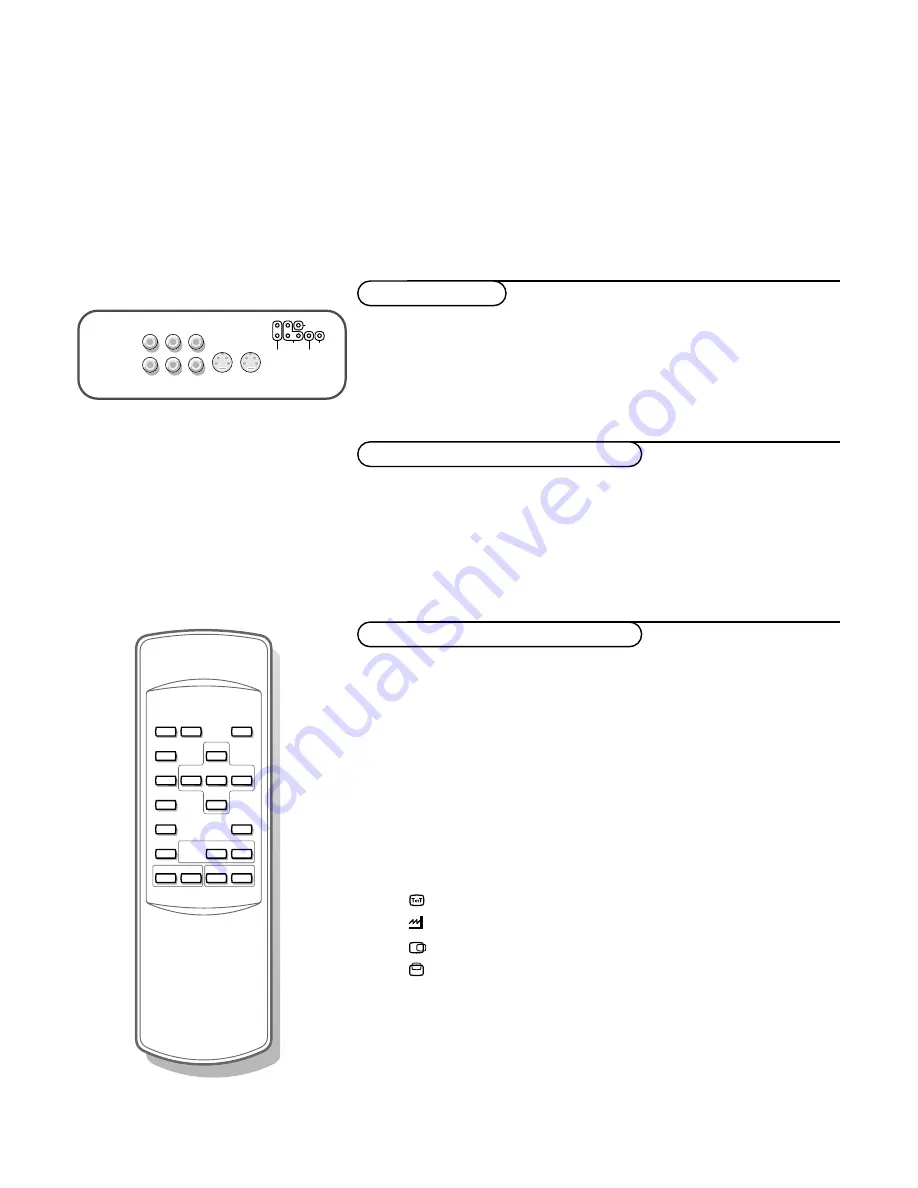
Connect audio/video peripheral equipment
Audio and video equipment can be connected to the monitor.
The following diagram shows you where you can connect a video recorder
or DVD player.
&
According to the type of video recorder connect the video cable to the
Y/C S-VHS
socket (
AV2
) or to one of the
CVBS
sockets (
AV1
or
AV4
).
é
Connect the audio cables to the
AUDIO IN L
and
R
sockets to reproduce
sound.
Video recorder
&
According to the type of DVD player or other equipment, connect the cables
to the
Y
+
Cb
+
Cr
sockets (
AV3
) or to the
Y/C S-VHS
socket (
AV2
) or to
one of the
CVBS
sockets (
AV1
or
AV4
).
é
Connect the audio cables to the
AUDIO IN L
and
R
sockets to reproduce
sound.
DVD player or other equipment
Press the
VGA
key to select your computer connected to the
VGA IN
connector or press
AV1
,
AV2
,
AV3
, or
AV4
to reproduce picture and sound
from peripheral equipment connected to
AV1
,
AV2
,
AV3
or
AV4
of the panel.
Note: the key
FRONT
has no function.
Menu
&
Press the
MENU
key to switch the menu on.
é
Select one of the PC symbols with the
o
and
œ
keys:
H
for contrast
G
for brightness,
C
for colour
(not in
VGA
mode)
for tint
(if a NTSC peripheral is connected. Not in
VGA
mode)
for colour temperature
for horizontal picture position
(only in
VGA
mode)
for vertical picture position
(only in
VGA
mode)
V
for volume
l
for treble
(not in
VGA
mode)
m
for bass
(not in
VGA
mode)
“
Press the
p
and
π
keys to alter the selected adjustment.
‘
Press the
MENU
key again to switch the menu off.
Reproduce picture and sound
VGA
OK
FRONT
o
AV1
p
MENU
π
AV2
œ
AV3
¬
AV4
SMART
CONTROLS
PICTURE
SOUND
-
CH/P
+
- V +
B
AV3
AV2
AV1
AV4
AUDIO
AUDIO IN
L
R
Y
Cb
CVBS
Y/C
S-VHS
CVBS
Cr
Summary of Contents for 42FD9932 - annexe 2
Page 1: ...4 4 x 2 a b ...
Page 2: ...406mm 16 73mm 2 87 5 5 10 x 4 x 4 ...
Page 3: ...a b 6 x 6 ...









