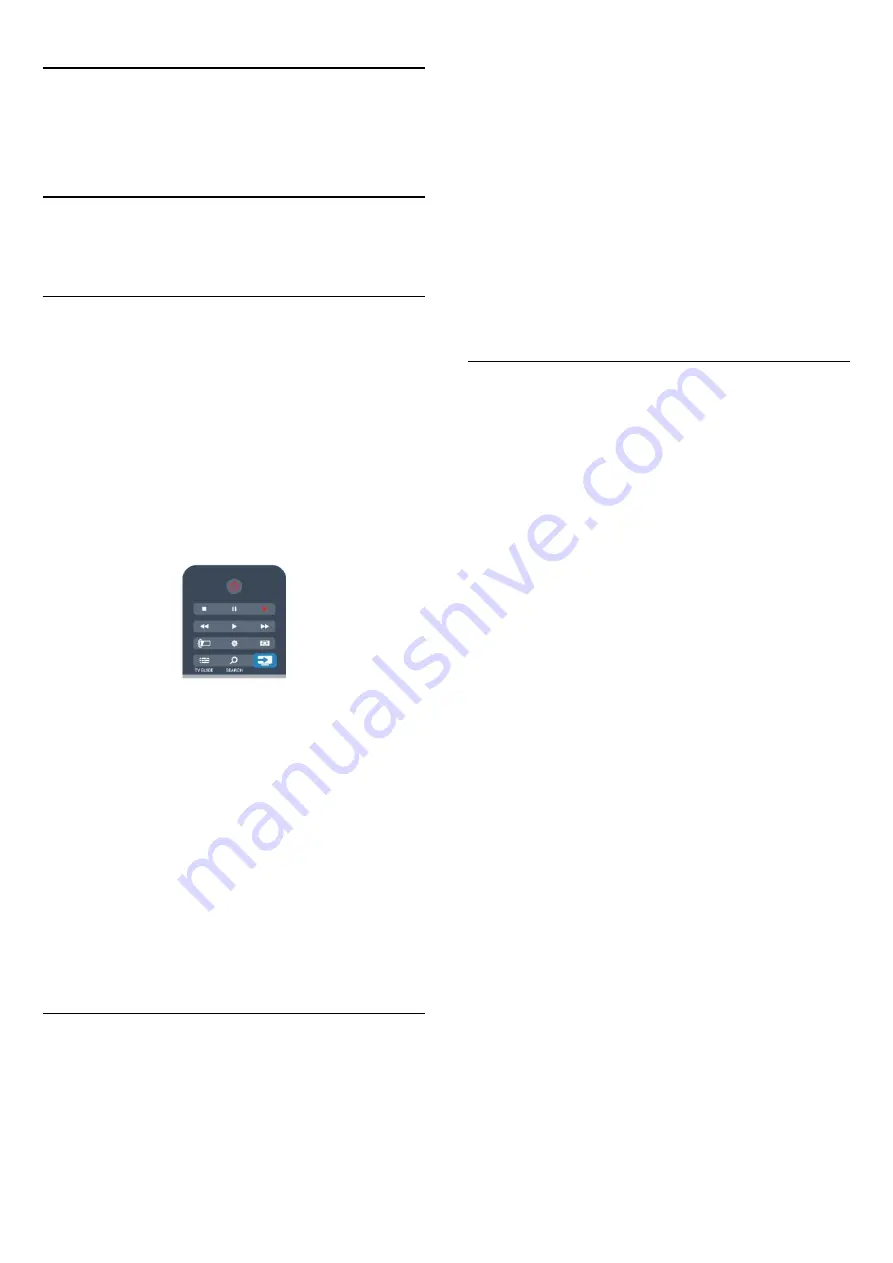
14
Your photos, videos
and music
14.1
From a USB connection or
network computer
What you need
You can view your photos or play your music and videos from a
connected USB flash drive or USB Hard Drive. If you have a
computer in your home network, you can view and play your
files from your computer on the TV.
From a USB device
With the TV turned on, plug a USB flash drive or USB Hard
Drive into one of the USB connections. The TV detects the
device and lists your files.
If the list does not appear automatically, press
SOURCES
,
select
Browse USB
and press
OK
.
Warning
If you try to pause or record a program with a USB Hard Drive
connected, the TV will ask you to format the USB Hard Drive.
This formatting will delete all current files on the USB Hard
Drive.
From a computer
If the TV and the computer are in the same network, the TV can
browse and play files stored on your computer.
On your computer, you need to install media server software
like Twonky™ to share your files with the TV. The TV shows
your files and folders as they are organized on your computer.
To browse the files on your computer, press
SOURCES
,
select
Browse network
and press
OK
.
Menu bar and sorting
With a USB device connected, the TV sorts the files by type.
Navigate to the menu bar and select the type of file you are
looking for.
If you browse files from a computer, you can only browse the
files and folders as they are organized on the computer.
The menu bar
Navigate to the menu bar and select the type of file you want to
watch or play.
Select
Photos
,
Music
or
Videos
. Alternatively, you
can open the
Folders
view and browse your folders to look
for a file.
Sorting
To browse your photos by date, month, year, or alphabetically
by name, press
Sort
.
To browse your music by album, artist, genre, or alphabetically
by name, press
Sort
.
Videos are sorted alphabetically.
View photos
To view photos, select
Photos
in the menu bar, select a
photo thumbnail and press
OK
.
If there are several photos in the same folder, select a photo and
press
Slide show
to start a slide show of all photos in this
folder.
To jump to the next or previous photo, press
or
.
To stop the slide show or close the photo, press
LIST
or
(Stop).
You can play music with a slide show.
Start the slide show after you start the music.
1
- Select a song or a folder with songs and press
OK
.
2
- Press
LIST
and select
Photos
.
3
- Select a photo or a folder with photos and press
Slide
show
.
Info
To view info on a photo (size, creation date, file path, etc.),
select a photo and press
INFO
.
Press again to hide the info.
Options
Press
OPTIONS
.
•
Shuffle
Shows your photos in a random order.
•
Repeat
Plays the slide show continuously.
•
Slide show time
Sets the duration of the slide show.
•
Slide show transition
Sets the style of the photo transitions.
To close
Browse USB
or
Browse network
, press
and select
another activity.
36






























