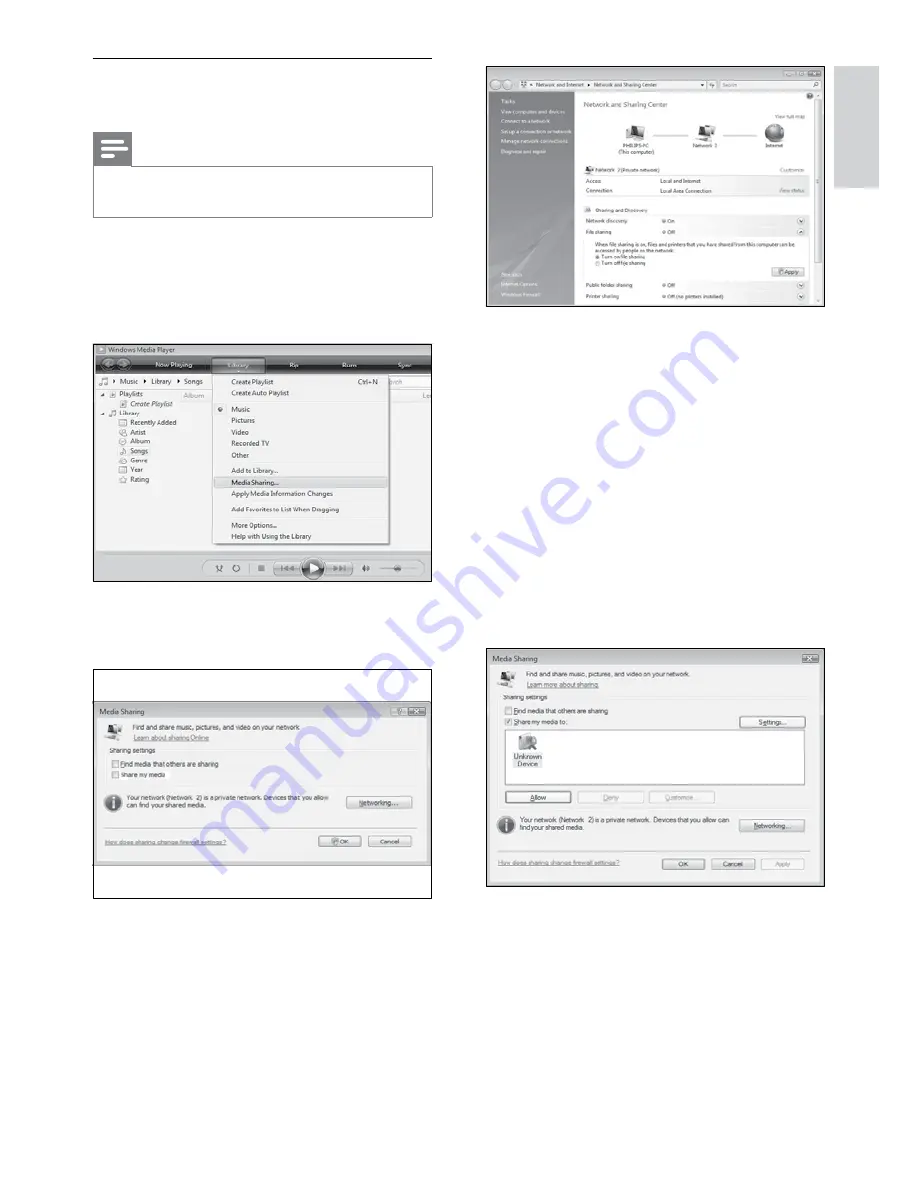
33
4
Click the arrow next to
Network
discovery
.
»
Network discovery
options appear.
5
Click
Turn on network discovery
, then
click
Apply
.
6
Click the arrow next to
File sharing
.
File sharing options appear.
»
7
Click
Turn on file sharing
, then click
Apply
.
8
Go back to the
Media Sharing
window.
9
In the
Sharing settings
box, click
Share
my media to:
.
10
Click the
Unknown Device
icon (the TV),
then click
Allow
.
A green tick appears on the
»
Unknown
Device
icon, indicating that it is ready
for media sharing.
11
Click
OK
.
In Microsoft Windows Media Player
11
Note
The instructions are applicable to both
•
Microsoft Windows XP and Vista.
Enable media sharing
1
In Microsoft Windows, start Windows
Media Player 11.
Windows Media Player appears.
»
2
Click
Library
>
Media Sharing
.
The Media Sharing window appears.
»
3
Click
Networking...
.
Network and Sharing Center appears.
»
English
EN





























