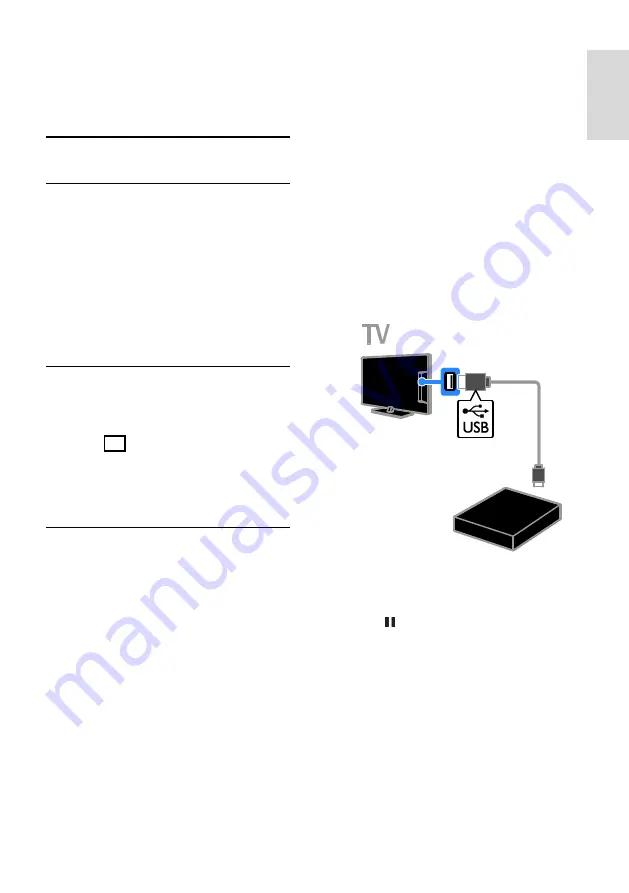
EN 25
E
n
gl
is
h
3
Use more of
your TV
Pause TV
What you can do
While you watch a digital channel, you can
pause a programme to answer a phone call
or to have a break. The broadcast is stored
on a USB hard drive that is connected to the
TV. You can resume playback of the
programme at any time.
Note:
You can pause a programme for a
maximum of 90 minutes.
What you need
Tune your TV to receive digital
channels. See
Set up your TV >
Channel settings > Automatic install
(Page 37).
Connect a USB 2.0 compatible hard
drive with a minimum capacity of 32
GB and a minimum transfer speed of
30 MB per second.
Install USB hard drive
To pause TV, you must connect a USB hard
drive to the TV and format it.
If the TV does not recognise the USB hard
drive, use a PC to format it to NTFS file
system, then try again.
Caution:
TP Vision is not responsible if the USB
hard drive is not supported, nor is it
responsible for damage to or loss of
data in the device.
Formatting removes all data from the
connected USB hard drive.
The USB hard drive is formatted
exclusively for this TV. Keep it
permanently connected to the TV. You
cannot access the USB hard drive
contents from another TV or PC.
Do not overload the USB port. If you
connect a USB hard drive device that
consumes more than 500mA power,
make sure that it is connected to its
own external power supply.
1. Make sure that the TV and the USB hard
drive are switched off.
2. Make sure that there are no other USB
devices connected to the TV.
3. Connect the USB hard drive directly to
the TV, or if you intend to connect other
USB devices in future, connect the USB hard
drive through a USB hub.
Note:
While you are formatting the USB
hard drive, do not connect other USB
devices to the TV.
4. Switch on the TV and the USB hard drive,
if it has an external power source.
5. Switch to a digital TV channel.
6. Press to start formatting.
7. Follow the onscreen instructions to
complete the formatting process.
Warning:
The formatting process may take
some time. Do not switch off the TV or
disconnect the USB hard drive until this
process is complete.


































