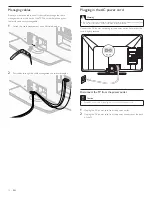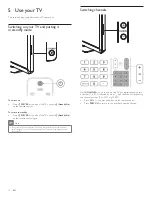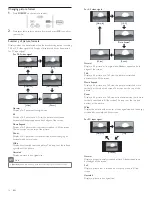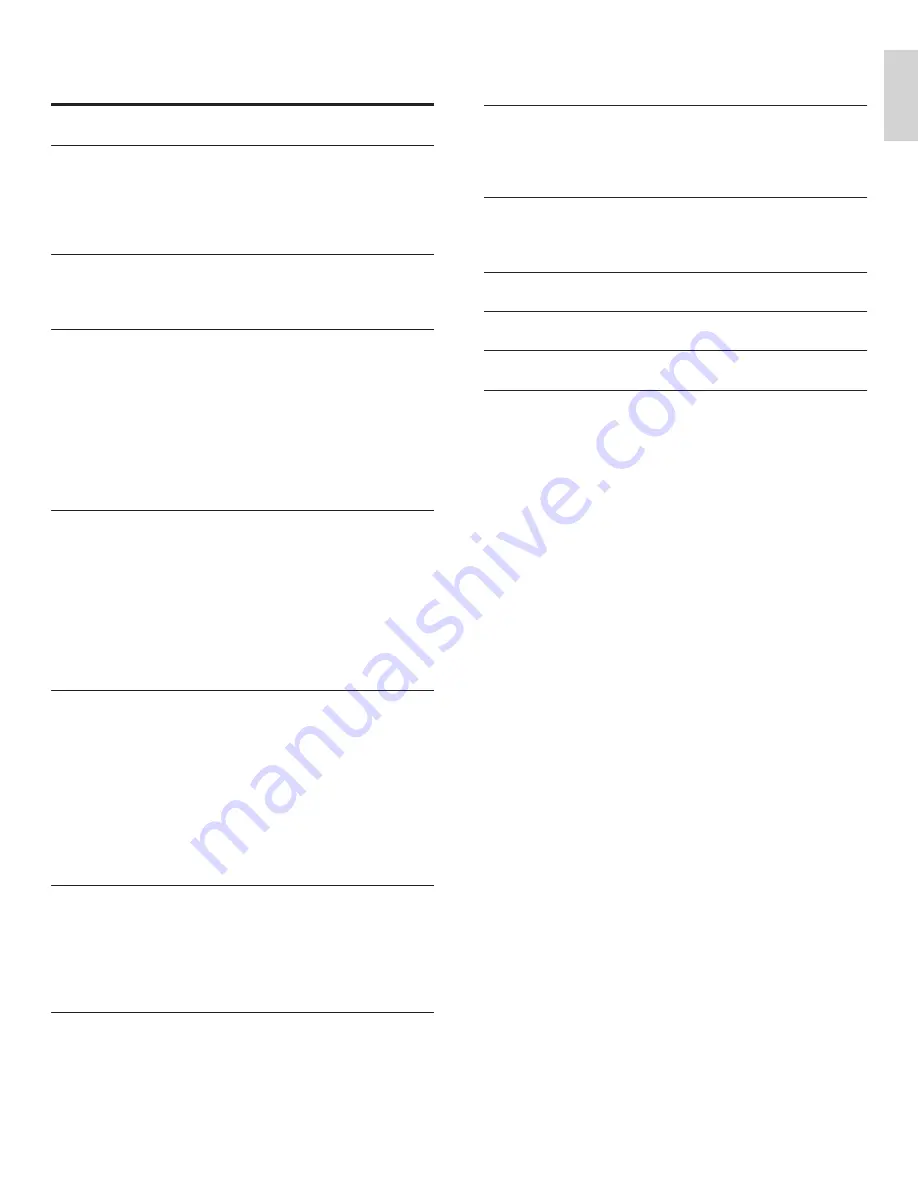
1
English
EN
Contents
1 Notice
4
2 Important
5
Product information
5
Screen care
5
Environmental care
5
Regulatory notices
5
3 Your
TV
6
Side controls and indicators
6
Remote control
6
4 Get
started
8
Supplied accessories
8
Mounting stand onto TV
8
Positioning the TV
8
Installing the remote control batteries
8
Connecting the antenna or cable
9
Managing cables
10
Plugging in the AC power cord
10
Switching on and initial setup
11
5 Use
your
TV
12
Switching on your TV and putting it in standby mode
12
Switching channels
12
Adjusting volume
13
Still mode
13
Watching channels from a set-top box
13
Watching connected devices
13
Watching a Blu-ray disc
14
Switching audio mode
14
6 Use more of your TV
15
Changing picture and sound settings
15
Sleeptimer 18
Child and rating locks
18
Closed caption
20
EasyLink 21
ECO 21
Set your location to home
21
Viewing photos and watching videos
on a USB storage device
22
7 Install
channels
24
Selecting your menu language
24
Autoprogram 24
Channel list
25
Add channels
25
Optimizing the signal quality from your antenna
25
8 Upgrade your TV software
26
Checking your current software version
26
Preparing for the software upgrade
26
Upgrading software
26
9 Connect
devices
27
Connection overview
27
Selecting your connection quality
28
Connecting your devices
29
10 Troubleshooting
31
Downloading an electronic copy
31
Contact us
31
11 Notes for the use of USB devices
32
12 Speci
fi
cations
32
13 Warranty
33
14 Index
34