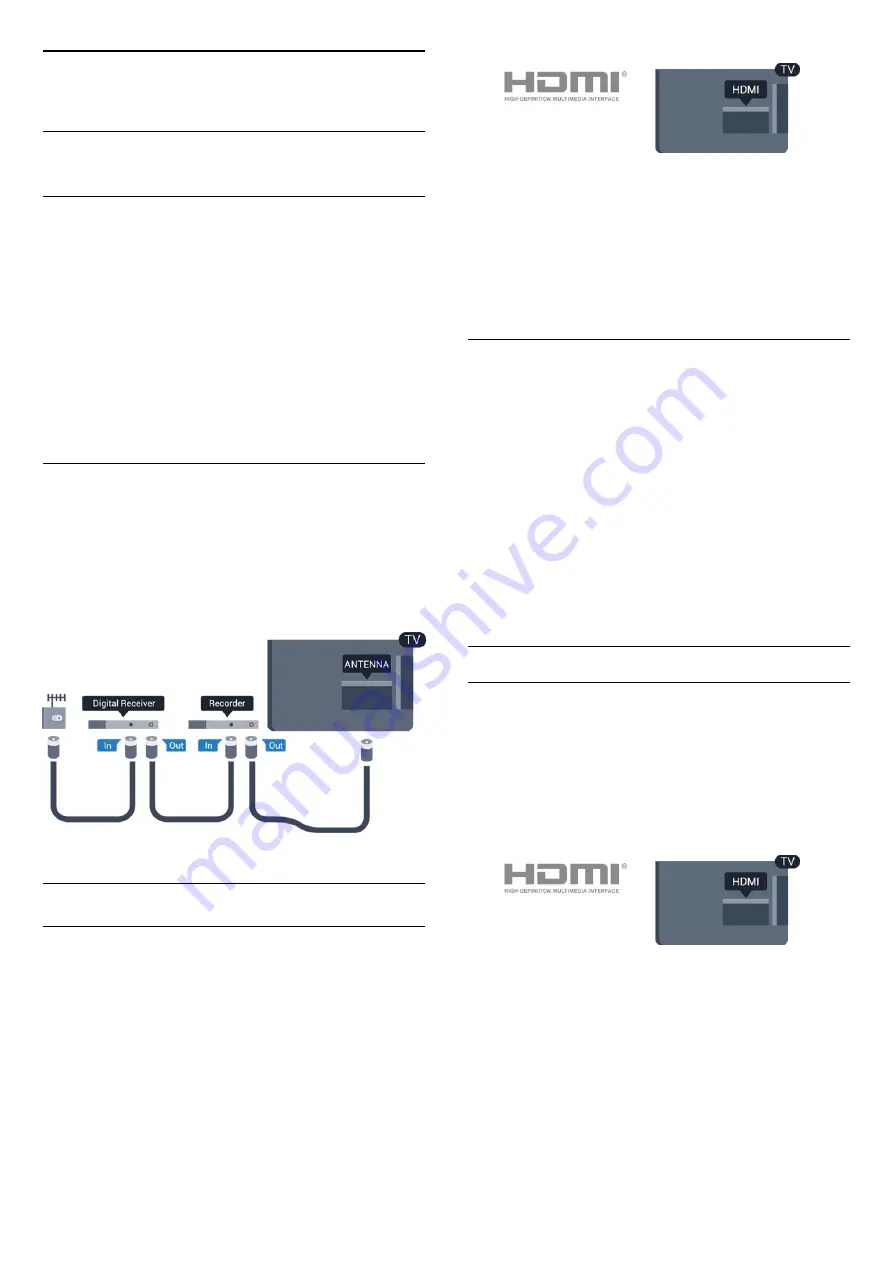
3
Connect devices
3.1
About connections
Connectivity guide
Always connect a device to the TV with the highest
quality connection available. Also, use good quality
cables to ensure a
good transfer of picture and sound.
If you need help to connect several devices to the TV,
you can visit the Philips TV connectivity guide. The
guide offers information on how to connect and
which cables to use.
Go to
www.connectivityguide.philips.com
Antenna port
If you have a Set-top box (a digital receiver) or
Recorder, connect the antenna cables to run the
antenna signal through the Set-top box and/or
Recorder first before it enters the TV. In this way, the
antenna and the Set-top box can send possible
additional channels to the Recorder to record.
HDMI ports
HDMI quality
An HDMI connection has the best picture and sound
quality. Use an HDMI cable for TV signal.
For best signal quality transfer, use a High speed
HDMI cable and do not use an HDMI cable longer
than 5 m.
Copy protection
HDMI cables support HDCP (High-bandwidth Digital
Content Protection). HDCP is a copy protection signal
that prevents copying content from a DVD disc or Blu-
ray Disc. Also referred to as DRM (Digital Rights
Management).
HDMI ARC
HDMI 1 connection on the TV have HDMI ARC (Audio
Return Channel). If the device, typically a Home
Theatre System (HTS), also has the HDMI ARC
connection, connect it to HDMI 1 on this TV. With the
HDMI ARC connection, you do not need to connect
the extra audio cable that sends the sound of the TV
picture to the HTS. The HDMI ARC connection
combines both signals.
In case you prefer to switch off ARC on the HDMI
connections, press
and select
Setup
and
press
OK
. Select
TV
settings
>
Sound
>
Advanced
>
HDMI 1 - ARC
.
HDMI CEC - EasyLink
EasyLink
With EasyLink you can operate a connected device
with the TV remote control. EasyLink uses HDMI CEC
(Consumer Electronics Control) to communicate with
the connected devices. Devices must support HDMI
CEC and must be connected with an HDMI
connection.
EasyLink setup
The TV comes with EasyLink switched on. Make sure
that all HDMI CEC settings are properly set up on the
connected EasyLink devices. EasyLink might not work
with devices from other brands.
HDMI CEC on other brands
The HDMI CEC functionality has different names on
different brands. Some examples are: Anynet, Aquos
Link, Bravia Theatre Sync, Kuro Link, Simplink and
6
Summary of Contents for 40PFH6300
Page 55: ...Index 55 ...







































