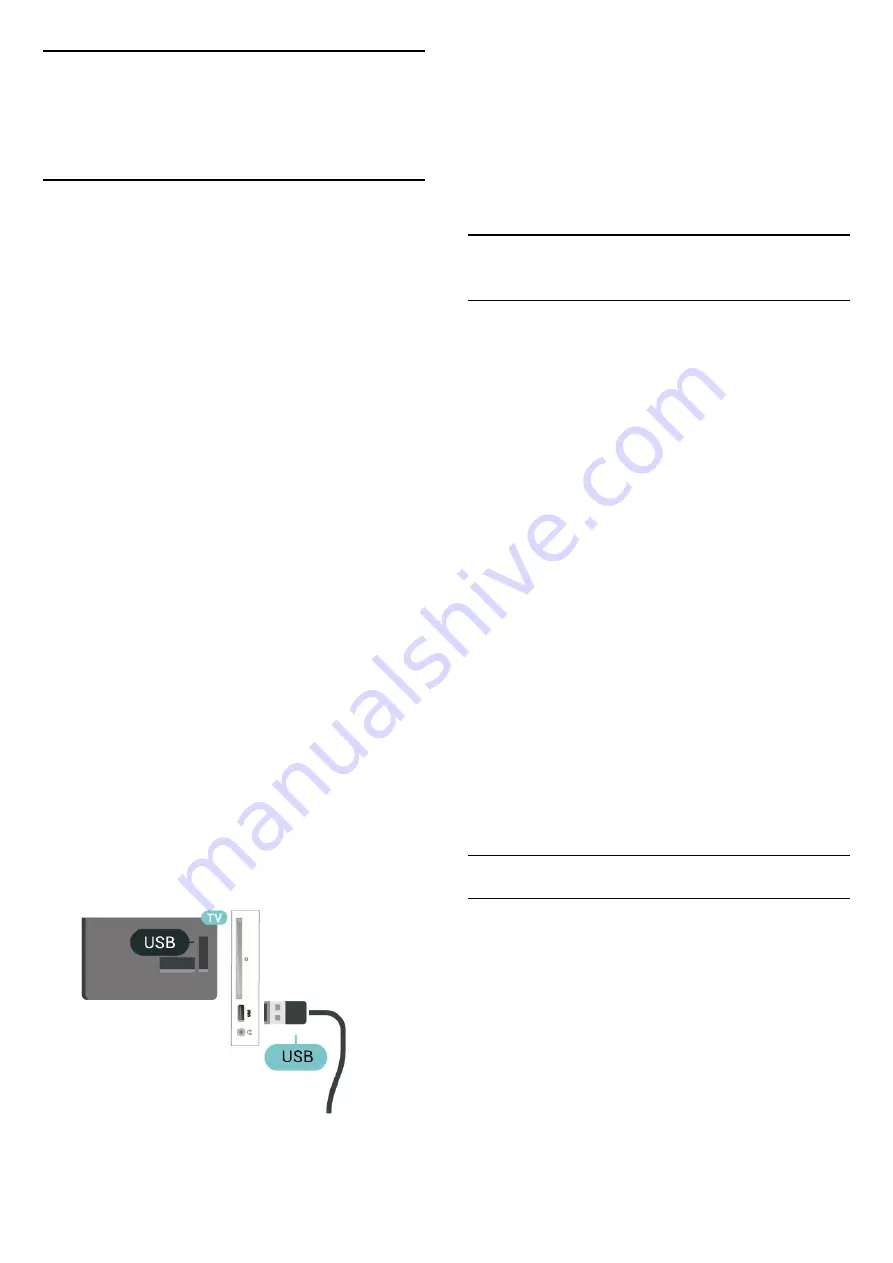
9
Recording and
Pause TV
9.1
What You Need
If you connect a USB Hard Drive, you can pause or
record digital TV broadcasts (DVB broadcasts or
similar).
Minimum Disk Space
- To pause a broadcast, you need a USB compatible
Hard Drive with a minimum of 4GB disk space.
- To pause and record a broadcast, you need a
minimum of 32GB disk space.
Before you can pause or record a broadcast, you
must connect and format a USB Hard Drive.
Formatting removes all files from the USB Hard Drive.
To Pause
To pause a broadcast, you need a USB compatible
Hard Drive with a minimum of 4GB disk space.
To Record
To pause and record a broadcast, you need a
minimum of 32GB disk space.
1. Connect the USB Hard Drive to one of
the
USB
connections on the TV. Do not connect
another USB device to the other USB ports when
formatting.
2. Switch on the USB Hard Drive and the TV.
3. When the TV is tuned to a digital TV channel,
press
(Pause). Trying to pause will start the
formatting.
Follow the instructions on screen.
When the USB Hard Drive is formatted, leave it
connected permanently.
Warning
The USB Hard Drive is formatted exclusively for this
TV, you cannot use the stored recordings on another
TV or PC. Do not copy or change recording files on
the USB Hard Drive with any PC application. This will
corrupt your recordings. When you format another
USB Hard Drive, the content on the former will be lost.
A USB Hard Drive installed on your TV will need
reformatting for use with a computer.
9.2
Recording
What You Need
You can record a digital TV broadcast and watch it
later.
To record a TV programme you need…
- a connected USB Hard Drive formatted on this TV
- digital TV channels installed on this TV
- to receive channel information for the on screen TV
Guide
- a reliable TV clock setting. If you reset the TV clock
manually, recordings may fail.
You cannot record when you are using Pause TV.
In terms enforcement of copyright legislation, some
DVB providers can apply different restriction by
means of DRM (Digital Right Management)
technology. In case of broadcasting protected
channels, recording, record validity or number of
views may be restricted. Recording may be
completely prohibited. In case of trying to record a
protected broadcasting or play back an expired
recording, an error message can appear.
Note:
Recording function is only for digital TV broadcast. It
is not possible to record content from external
devices (e.g. HDMI).
Record a Programme
Record Now
To record the programme you are watching right now,
press
(Record) on the remote control. The
recording will start immediately.
To stop the recording, press
(Stop).
When TV Guide data is available, the programme you
are watching will be recorded from the moment you
pressed the recording key until the programme
ends. If no TV Guide data is available, the recording
will only last 30 minutes. You can adjust the end time
of the recording in the list of
Recordings
.
37
















































