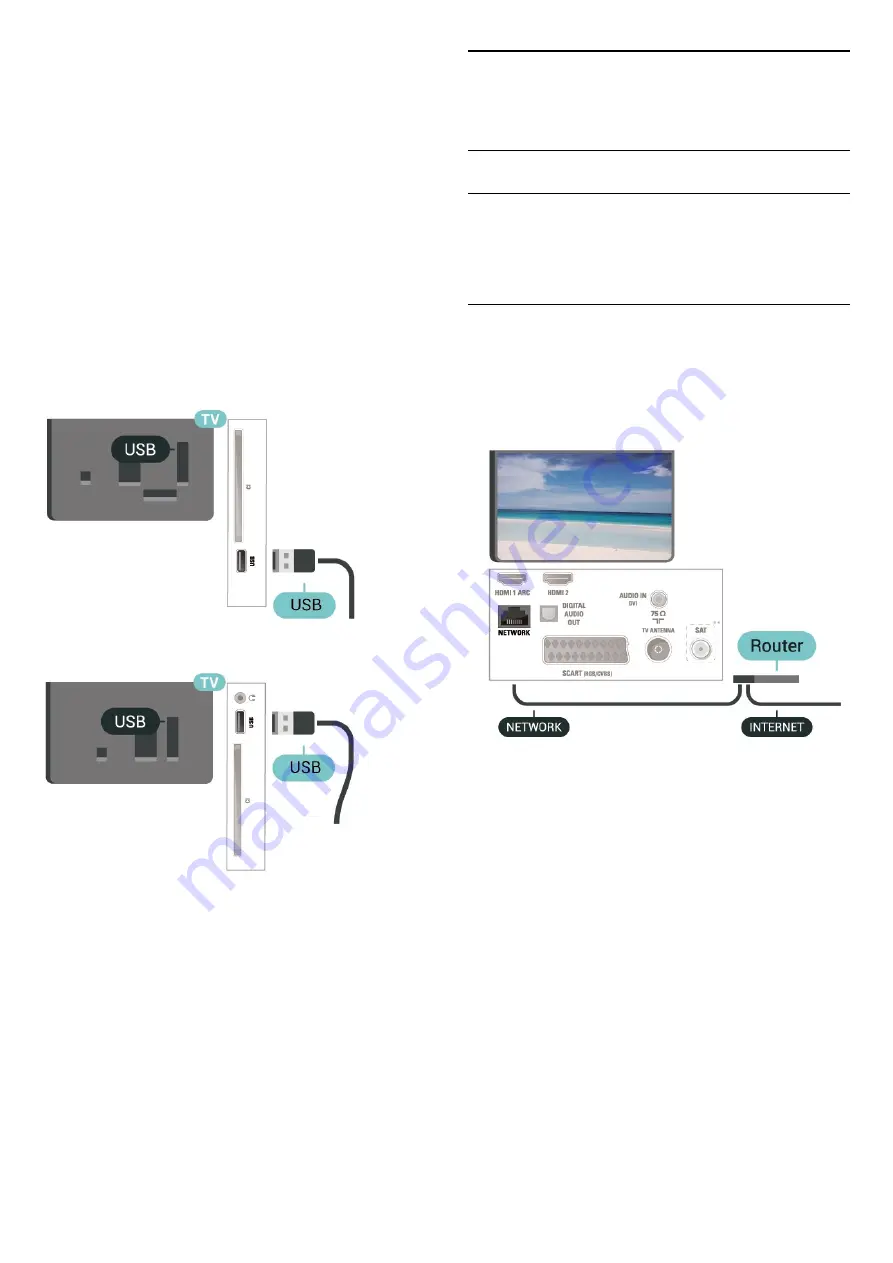
To Record
To pause and record a broadcast, you need a
minimum of 32GB disk space.
1. Connect the USB Hard Drive to one of
the
USB
connections on the TV. Do not connect
another USB device to the other USB ports when
formatting.
2. Switch on the USB Hard Drive and the TV.
3. When the TV is tuned to a digital TV channel,
press
(Pause). Trying to pause will start the
formatting.
Follow the instructions on screen.
When the USB Hard Drive is formatted, leave it
connected permanently.
For 43"
For 32"/39"
Warning
The USB Hard Drive is formatted exclusively for this
TV, you cannot use the stored recordings on another
TV or PC. Do not copy or change recording files on
the USB Hard Drive with any PC application. This will
corrupt your recordings. When you format another
USB Hard Drive, the content on the former will be lost.
A USB Hard Drive installed on your TV will need
reformatting for use with a computer.
5.14
Network for Freeview (for
xxPxT4xx2/05 series TV)
Network
About Network
Network port and function is for Freeview HD
streaming features only.
Connect to Network (4022, 4032, 4132, 4232 series)
To connect the TV to the Internet, you need a
network router with a connection to the Internet.
Use a high-speed (broadband) connection to the
Internet.
Make the connection
To make a wired connection…
1. Connect the router to the TV with a network cable
(Ethernet cable**).
2. Make sure that the router is switched on.
3. Press
(Home)
, select
Settings
>
Network
and
press
(right) to enter the menu.
4. Select
Connect to network
and press
OK.
5. Select
Wired
and press
OK
. The TV constantly
searches for the network connection.
6. A message will be shown when the connection is
successful.
If the connection fails, you can check the DHCP
setting of the router. DHCP should be switched on.
23






























