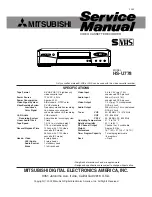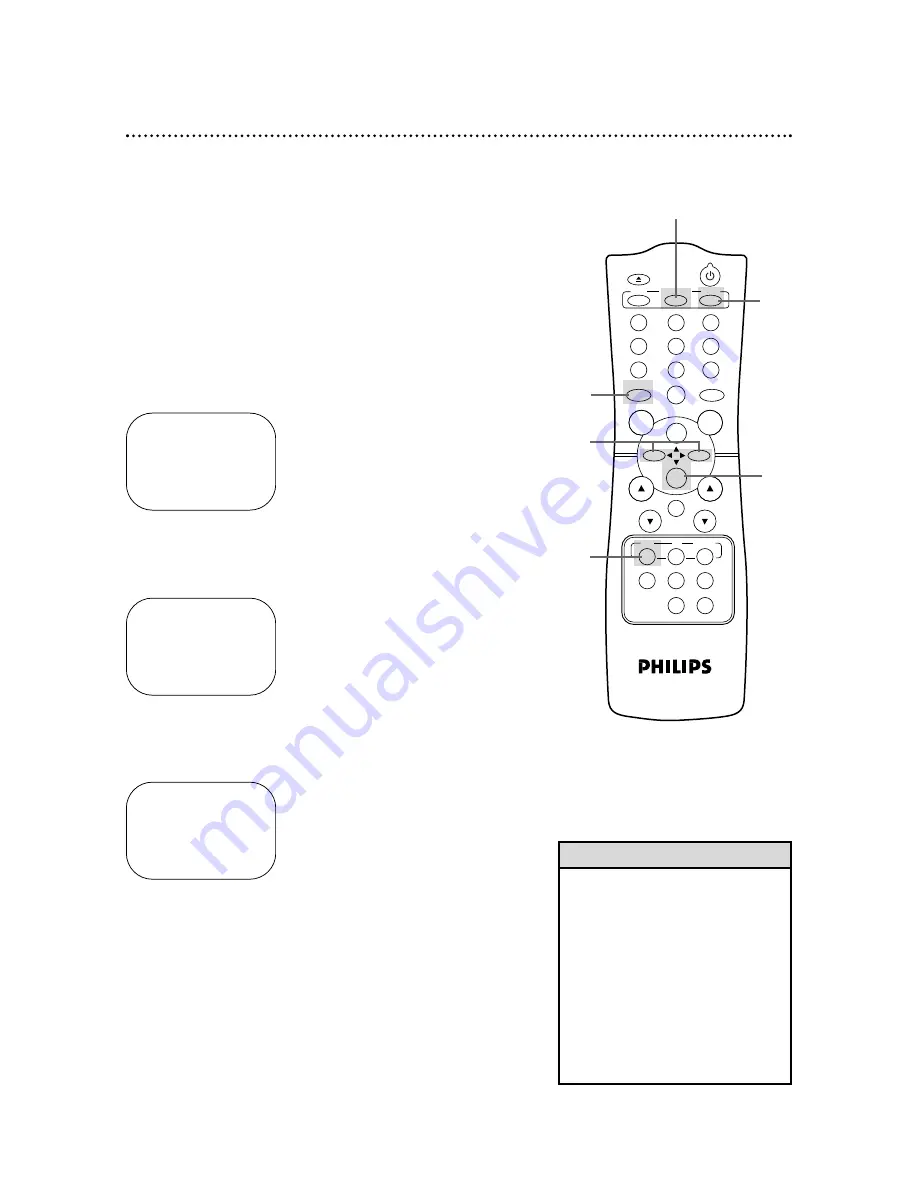
• The MEMORY button does not
function if REPEAT PLAY is set to
ON. Details are on page 35.
• To erase a real-time counter memo-
ry, press the MEMORY button until
the M disappears from the screen.
• You may only set the real-time
counter to zero at one location at a
time. If you set the real-time
counter to zero at a second loca-
tion, the previous real-time counter
to zero setting will be erased.
Helpful Hints
STOP
1:08PM
CH10
SLP 1 : 23 : 45
Follow the steps below to reset the real-time counter to zero at a
tape location you want to refer to later.
2
Play, fast forward, or rewind a tape to the location that
you would like to refer to later. Press the STOP/
p
button
to stop the tape.
3
Press the STATUS/EXIT button to see the status display.
4
While the status display is on the screen, press the
CLEAR button to reset the real-time counter to zero.
STOP
1:08 PM
CH10
SLP 0 : 00 : 00
5
While the real-time counter is on the screen, press the
MEMORY button so that M appears beside the counter.
STOP
1:08 PM
CH10
SLP M 0 : 00 : 00
6
To go to a tape location where the real-time counter was
reset to zero, press the REW(ind)/
{
button or the
F.FWD/
B
button when playback is stopped.
When the tape reaches the point at which the counter was set to
zero, the tape will stop.
Press the PLAY/
o
button to watch the tape.
36 Real-Time Counter Memory
3
4
5
6
2
POWER
EJECT
VCR/TV
SPEED
TIME SEARCH
SLOW
ENTER
1
2
3
4
5
6
7
8
9
0
CH.
VOL.
MEMORY
ALT.CH
REW
PLAY
F.FWD
REC
/OTR
PAUSE
/STILL
STOP
MUTE
VCR
CBL/DBS
TV
MENU
STATUS/EXIT
CLEAR
1
Press the VCR button.
1
Summary of Contents for 4-HEAD VIDEO CASSETTE RECORDER VR420CAT - Hook Up Guide
Page 1: ...VR420CAT Video Cassette Recorder Owner s Manual ...
Page 47: ......