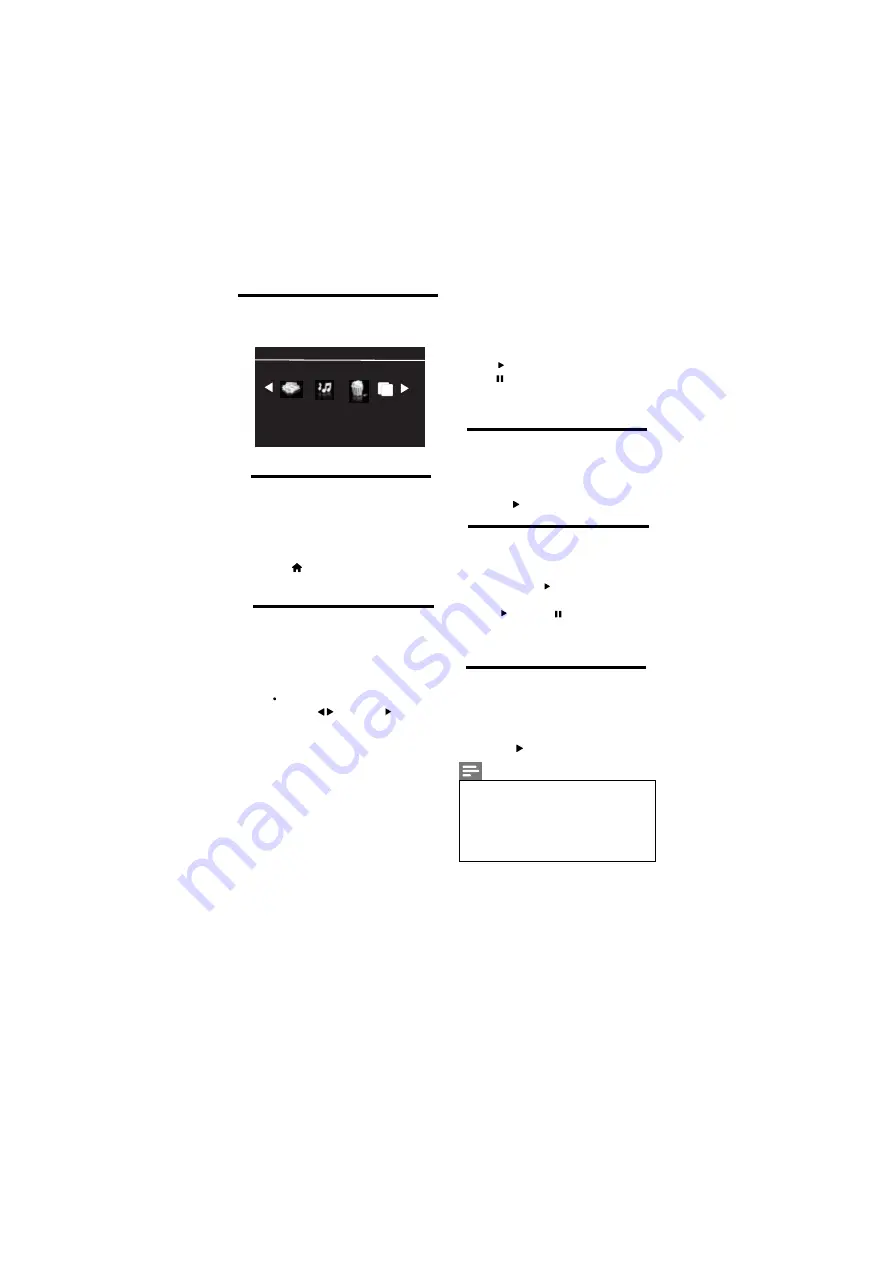
5 Play photos, music and videos
on USB storage devices
5.1 Connect a USB storage device to play
photos, music or videos stored on it.
1
Switch on the TV.
2
Connect the USB device to the USB port
on the side of your TV.
3
Press
4
Select
[Browse USB]
, then press OK
The USB browser appears.
5.2 View photos
1
In the USB browser, select
[Photo]
, then
press OK.
2
Select a photo or a photo album, then
OK to view the photo
To view the next or previous photo,
press then press to play
5.3 View a slide show of your photos
Press the following buttons to control
play of selected photos.:
•
to play.
•
to pause.
• CH+ or CH- to play the previous or next
photo.
5.4 Listen to music
1
In the USB browser, select
[Music]
, then
press OK.
2
Select a music track or album, then press
OK or to play.
5.5 Watch video
1
In the USB browser, select
[Video]
, then
press OK.
2
Press OK or to play.
3
To control play, press buttons:
•
to play & to pause.
•
to play the previous or next
video.
16 EN
Select photos by OK key :
ABC
PHOTO
VIDEO
MUSIC
TEXT
5.6 Text
1
In the USB browser, select
[Text]
, then
press OK.
2
Select a Text File, then Press
OK or to play.
CH+ or CH-
Note
•
User can directly view Photos, Music &
.Video by selection respective option from
Main Home Page.
USB & HDD detection time may vary from
•
manufacturer to manufacturer of USB and
HDD.
Summary of Contents for 39PFL3830/V7
Page 2: ...Cover 2 Blank ...
Page 27: ...Cover 3 Blank ...
Page 28: ...Rev 00 Rajmudra LED TV 39 1100112144 1 1 0 0 1 1 2 1 4 4 ...











































