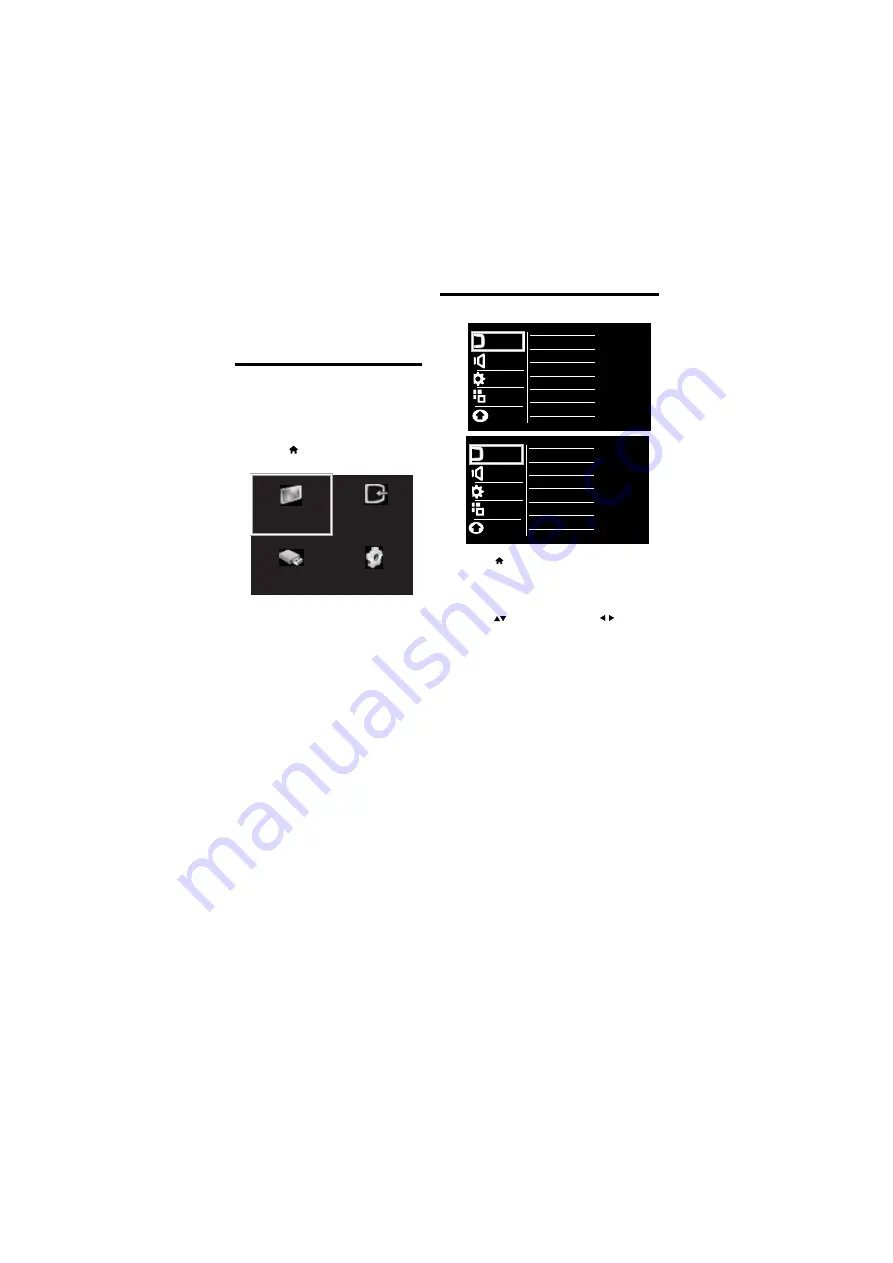
[Setup]
: Access menus to change
picture, sound and other settings.
4.2 Manually adjust picture setting
1
2
3
•
[Smart picture]
: Access predefined smart
picture settings.
•
[Contrast]
: Adjust the intensity of
backlight areas, while the video contents
are kept unchanged.
•
[Brightness]
: Adjust the intensity and
details of dark areas.
•
[Color]
: Adjust color saturation.
•
[Hue]
: Compensate for color variations.
(Available only for NTSC channels).
•
[Sharpness]
: Adjust sharpness in the
image.
•
[Color Temperature]
: Adjust the color
balance in an image.
9 EN
4 Use more of
your TV
4.1 Main Menu
Menus help you to install channels, change
picture and sound settings and access other
TV features.
1
Press
»
The menu screen appears.
2
Select one of the following, then press
OK
•
[Watch TV]
: If a source other than
antenna is selected, switch back to
the antenna source
•
•
[Device List]
: Access menus to
change other source by pressing key.
•
[Browse USB]:
View photos and
play music and movies contained in
USB storage devices.
•
[Blueback] :
This function is used to ON/OFF
the blue screen at no signal condition.
Press to move, and press to adjust.
Watch TV
Device List
Browse USB
Setup
Picture
Sound
Installation
Smart Picture
Contrast
Brightness
Color
Hue
Sharpness
Color Temperature
Blueback
Features
Parental
Press .
Select
[Setup] > [Picture] ,
then press OK.
Select one of the following settings, then
Picture
Sound
Features
Installation
Geometric
Digital Crystal Clear
Picture
Sound
Features
Installation
Geometric
Digital Crystal Clear
Picture
Sound
Geometric
Pixel Plus HD
Installation
Features
Parental
Note: Not Applicable for VGA Mode
Summary of Contents for 39PFL3830/V7
Page 2: ...Cover 2 Blank ...
Page 27: ...Cover 3 Blank ...
Page 28: ...Rev 00 Rajmudra LED TV 39 1100112144 1 1 0 0 1 1 2 1 4 4 ...












































