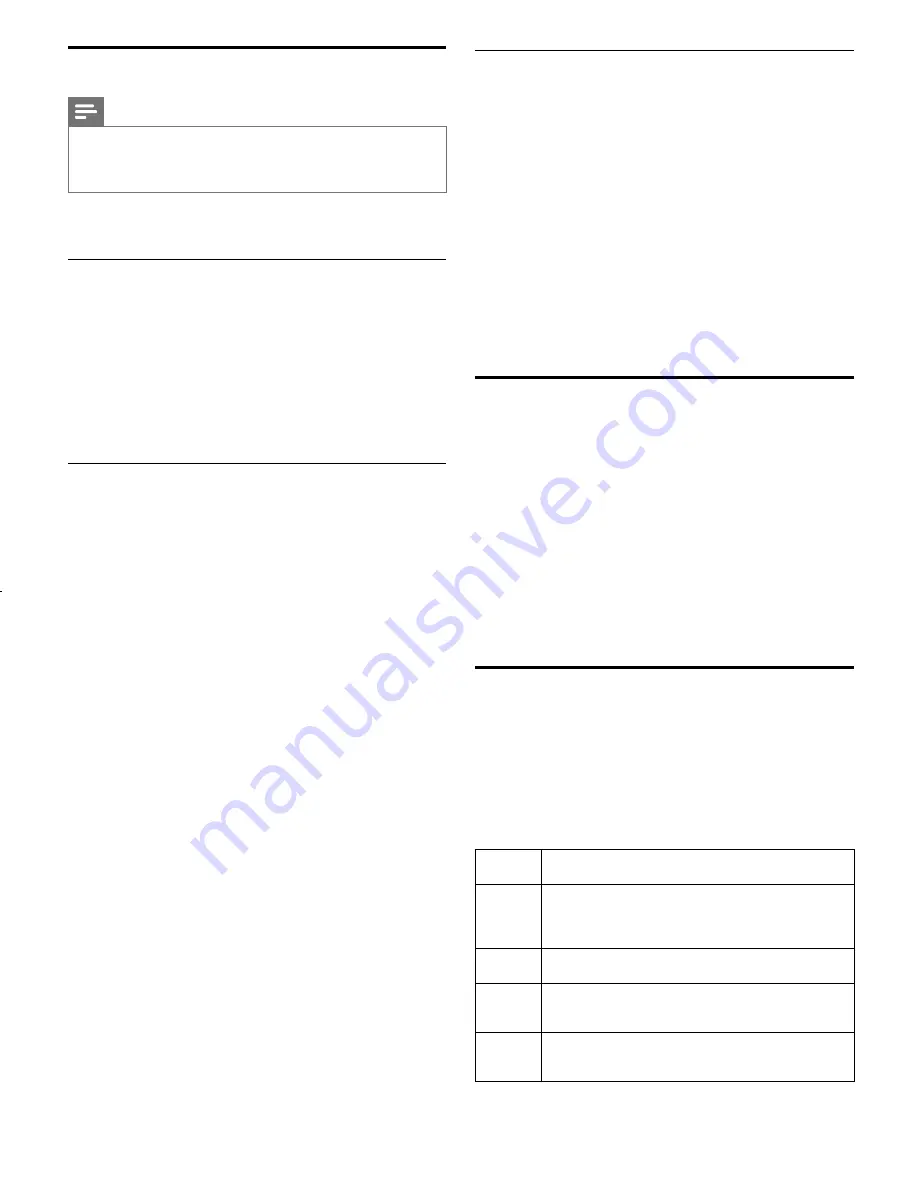
9
46 42 39HFL5784D L
Installation
Note
•
As part of the initial TV setup, there is PC application to
support the installation. The application that can be downloaded
at www.philips.com/hospitality or contact Philips agent
representative, this tool is subject to availability.
In the 1st time (Virgin) installation, the following steps
should be followed:
Language
If Language other than English is required, select the desired
language.
1
Press
MENU
on the setup remote control to display
the setup menu.
2
Select
Settings
.
3
Select the preferred language.
TV system
If TV is part of a PPV (Pay Per View) system
1
Press
MENU
on the setup remote control to display
the setup menu.
2
Select
System
.
3
Select
SPI
.
4
Select the correct SPI mode ( 3v3 , 5V).
If the TV will be used in FTG (Free To Guest) mode
(Skip if the TV is in PPV mode)
1
Press
MENU
on the setup remote control to display
the setup menu.
2
Select
System
.
3
Select
Pro:Idiom Control
.
4
Select
Mode
.
5
Select
FTG
.
6
Enter the correct pass-code.
Install TV Channels
(Skip if the TV is in PPV mode)
1
Press
MENU
on the setup remote control to display
the setup menu.
2
Select
Channels
.
3
Select
Installation mode
and the required installation
mode(
Antenna
,
Cable
).
4
If auto installation is required, select
Auto program
and
Start
.
5
If manual installation is preferred, select
Manual setup
and the correct parameters.
After the initial setup, the TV can be further configured,
to achieve the desired behavior. A summary of available
options is described in the following sections.
Channel setting setup
This section describes how to change the channel settings.
The TV must be in FTG mode for the channel settings to
be available.
1
Press
MENU
on the setup remote control to display
the setup menu.
2
Select
Channels
.
3
Manual setup
options:
Channel
,
Input
,
Channel
Logo
,
Digital
,
RF Channel Number
,
MPEG Program
Number
,
Rings
,
Label
and
Mute
.
4
Select the
Current Ring
.
Configuration menu
This section describes how to change the TV general
performance settings. Switch On settings and Control
settings.
1
Press
MENU
on the setup remote control to display
the setup menu.
2
Press
Î
ï
to select the desired mode, then press
OK.
Hotel Info
Defines property information.
(
Hotel name
and
Room ID
)
Switch On
and OSD
Defines the parameters loaded when the TV is
switched On and the OSD behavior.
(
Welcome Message
,
Switch On Program
and
Channel Display
)
Volume
Settings
Defines the Volume and Volume OSD behavior.
(
Volume Indicator
,
Max Volume
and
Switch On Volume
)
Lock
Settings
Enable disable various interfaces and controls.
(
USB
,
Keyboard
,
Remote Control
,
AV Inputs
and
Auto
Sensing
)
Power
Settings
Defines the TV standby and Eco power, as well as the
Power On mode.
(
StandBy Mode
,
Power On
and
Eco Power
)
LC11̲PHILIPS̲hospitality̲EN̲QG.indd 9
LC11̲PHILIPS̲hospitality̲EN̲QG.indd 9
2013/07/22 17:41:53
2013/07/22 17:41:53












