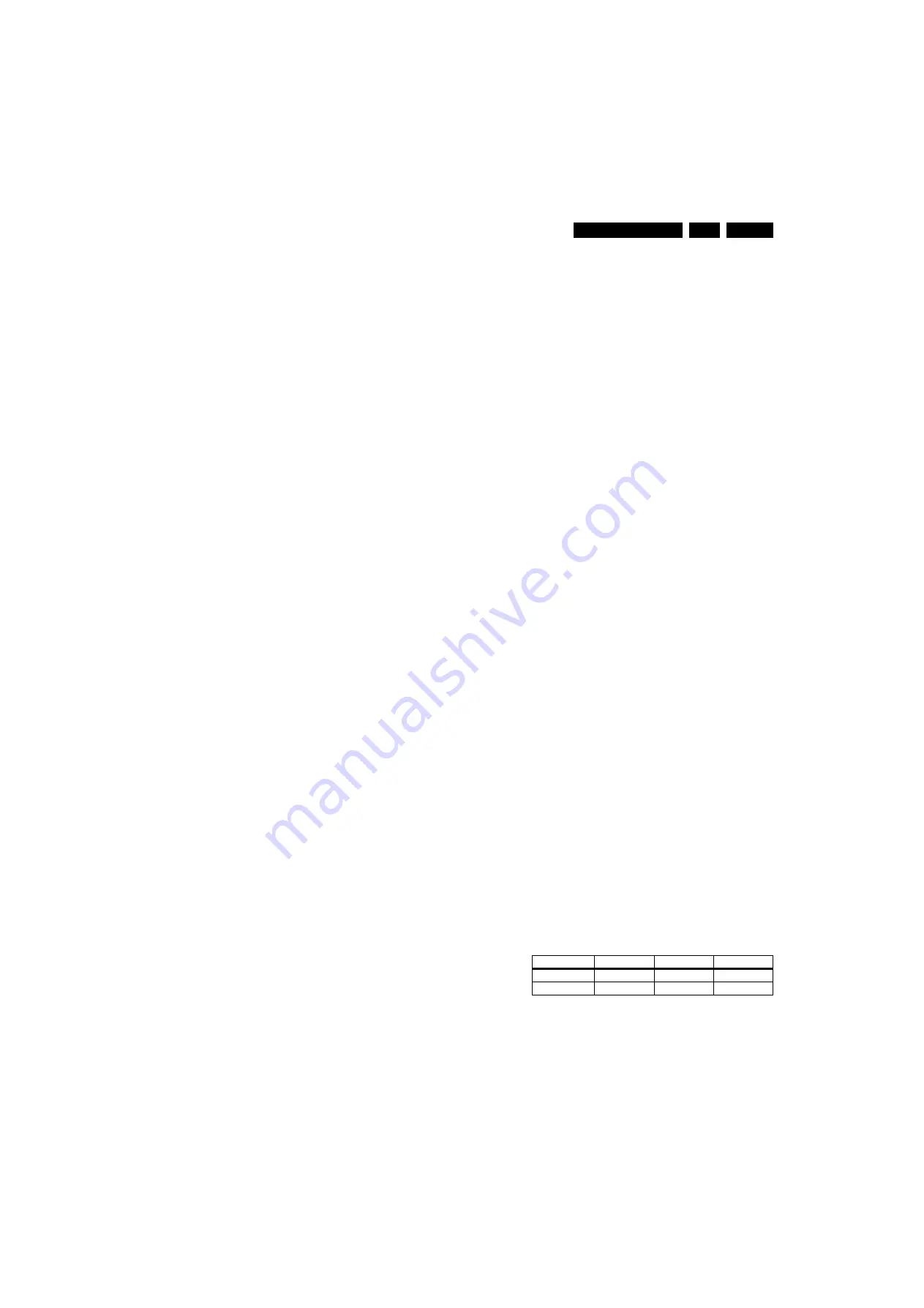
Alignments
EN 145
BJ2.4U/BJ2.5U LA
8.
8.
Alignments
Index of this chapter:
8.1 General Alignment Conditions
8.2 Hardware Alignments
8.3 Software Alignments
8.4 Option Settings
8.1
General Alignment Conditions
8.1.1
Start Conditions
Perform all electrical adjustments under the following
conditions:
•
Power supply voltage: 120 V
AC
/ 60 Hz (
±
10%).
•
Connect the set to the AC Power via an isolation
transformer with low internal resistance.
•
Allow the set to warm up for approximately 15 minutes.
•
Measure voltages and waveforms in relation to the
applicable ground (e.g. measure audio signals in relation to
AUDIO_GND etc.).
Caution:
It is not allowed to use heatsinks as ground.
•
Test probe: Ri > 10 Mohm, Ci < 20 pF.
•
Use an isolated trimmer/screwdriver to perform
alignments.
8.1.2
Initial Settings
Perform all electrical adjustments with the following initial
settings (by pressing the "MENU" button on the RC):
1.
Press the “MENU” button on the RC.
2.
Select “TV”.
3.
Select “Picture”.
4.
To avoid the working of the lightsensor, set “Active Control”
to OFF.
5.
Set “Auto Picture” to NATURAL.
8.1.3
Alignment Sequence
•
First, set the correct options:
–
In SAM, select “Options” -> “Option numbers”,
“Group 1” and “Group 2”.
–
Fill in the option settings according to the set sticker
(see also paragraph "Option Settings"),
–
Press OK on the remote control
before
the cursor is
moved to the left.
–
Select STORE OPTIONS and push OK on the remote
control.
–
In main menu, select STORE again and press OK on
the RC.
–
After storing, the set must be restarted!
•
Warming up (>10 minutes).
•
White point alignment.
8.2
Hardware Alignments
Not applicable.
8.3
Software Alignments
Put the set in SAM mode (see the "Service Modes, Error Codes
and Fault Finding" section). The SAM menu will now appear on
the screen. Select “Alignments” and go to one of the sub
menus. The alignments are explained below.
Notes:
•
All changes must be stored manually.
•
If an empty NVM (permanent memory) is detected, all
settings are set to pre-programmed default values.
With the software alignments of the Service Alignment Mode
(SAM), “Tuner AGC” and the “Whitepoint” settings can be
aligned.
To store the data:
•
Press OK on the RC
before
the cursor in moved to the left!
•
In main menu, select “Store” and press OK on the RC.
8.3.1
General
For the next alignments, supply the following test signals via a
video generator to the RF input: NTSC M/N TV-signal with a
signal strength of at least 1 mV and a frequency of 61.25 MHz
(channel 3).
Tuner AGC
Purpose: To keep the tuner output signal constant as the input
signal amplitude varies.
Default value: “32”.
In case the default value gives problems, use the next method:
1.
Set the video generator to a color bar test pattern and a RF
amplitude of 1 mV.
2.
Select the channel with the test picture.
3.
Measure the DC voltage on pin 1 of the (main) Tuner.
4.
Adjust this voltage via TUNER AGC to just below 3.5 V.
8.3.2
White Point
•
Perform initial settings as described in section “Initial
Settings”.
•
In the user menu “TV” -> “Picture” user menu, set:
–
“Dynamic contrast” to OFF.
–
“Color enhancement” to OFF.
–
“Color” to "0".
–
“Contrast” to "100".
–
“Brightness” to "50".
•
Go to the SAM and select “Alignments” -> “Whitepoint”.
Method 1 (with color analyzer):
•
Use a 100% white screen as input signal and set the
following values:
–
COLOR TEMPERATURE: "Tint to be aligned".
–
All WHITE POINT values to: "127".
–
RED and GREEN BL OFFSET values to: "3".
•
Measure with a calibrated (phosphor- independent) color
analyzer in the centre of the screen. Consequently, the
measurement needs to be done in a dark environment.
•
Adjust, by means of decreasing the value of one or two
white points, the correct x,y coordinates (see table "White
D alignment values"). Tolerance: dx,dy:
±
0.004.
•
Repeat this step for the other Color Temperatures that
need to be aligned.
•
When finished press STORE (in the SAM root menu) to
store the aligned values to the NVM.
•
Restore the initial picture settings after the alignments.
Table 8-1 White D alignment values
When such equipment is not available, use “method 2”.
Method 2 (without color analyzer):
If you do not have a color analyzer, you can use the default
values. This is the next best solution. The default values are
average values coming from production (statistics).
Color Temp.
Cool
Normal
Warm
x
0.276
0.285
0.313
y
0.282
0.293
0.329






























