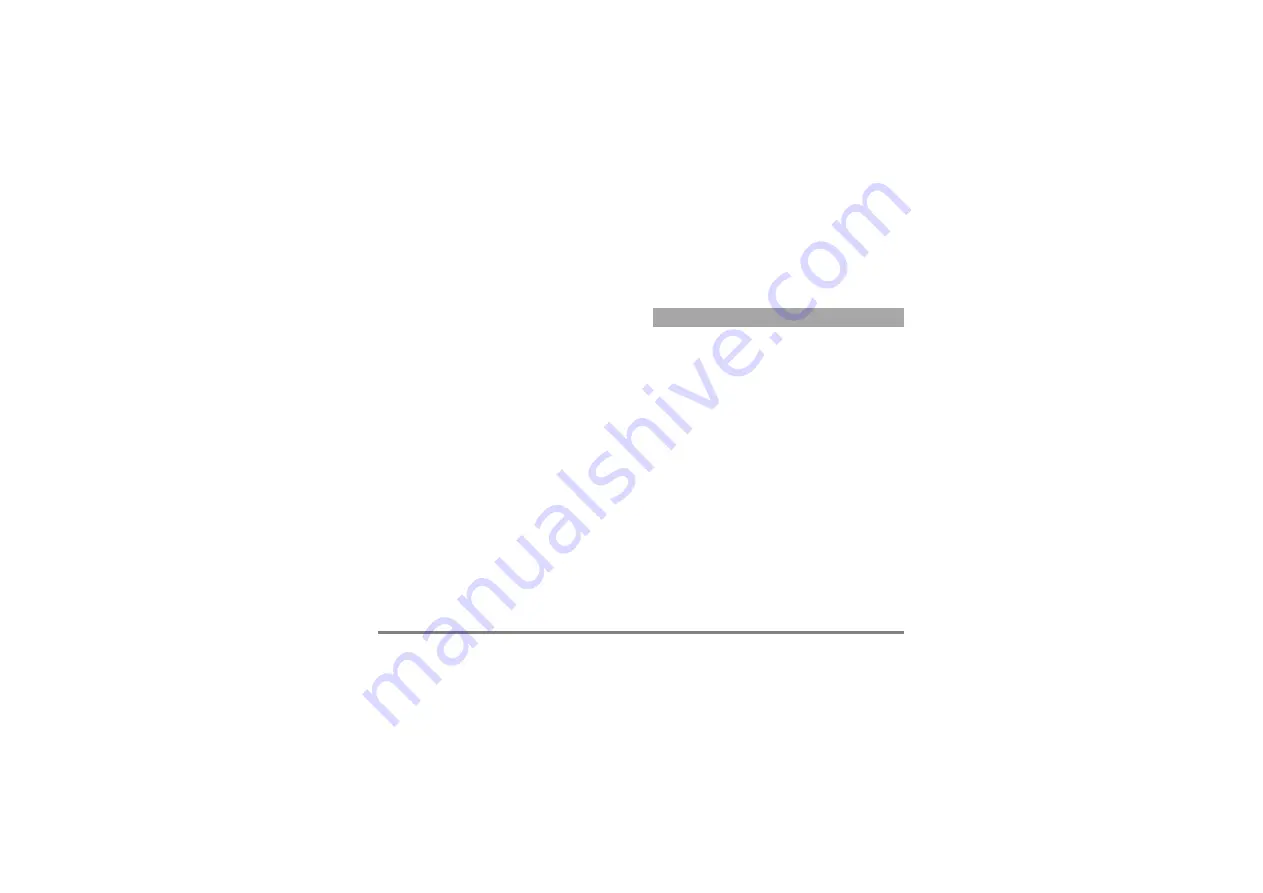
Taking pictures
81
Review the pictures
The pictures you save are automatically stored in the
Multimedia
>
Picture album
>
Own pictures
menu. Select
a picture in the list and press
>
to access the graphical
display. Then press
+
or
-
to go to the next or previous
picture, or
,
to
Send
,
Delete
or
Rename
the picture.
Press
<
to go back to the text list.
Receive a call
When receiving a call while using the camera:
1.
Answering the call will quit any action linked to
the camera: picture preview, picture shot, self-
timer, options browsing, etc. Your phone will
return to idle when you hang up. If you had taken
a picture that was not yet saved, it will be lost.
2.
Rejecting the call will also quit any action linked
to the camera, and will bring you back to the
preview screen.
Make a call
1.
To make a call, you must first long press
c
or
disconnect the camera to go back to the idle
screen.
2.
Then enter the number or select a name of your
phonebook, press
(
to dial and press
)
to hang up.
3.
To take more pictures: if you haven’t disconnected
the camera, long press
m
to reactivate the
preview screen, otherwise reconnect the camera.
Further to the settings that are available directly within
the preview screen as described above, several menus
also allow you to set other options. Press
,
while the
camera mode is active to access them.
In all cases, select an option, and press
,
for the next
picture to be taken using this mode, or
c
to cancel.
Colour mode
Allows you to choose a mode available from the
following:
Colour
,
Black & white
,
Sepia
and
Blue
. The
effect will be applied to the picture according to the
mode you chose (e.g.,
Sepia
will take a brown and beige
picture, giving the impression of an old-times picture).
The default mode is
Colour
.
Camera mode
Allows you to choose one of the two modes available:
Normal
and
Night
. The default mode is
Normal
.
Sounds
Both
Alert
and
Shoot
sounds can be set from this
menu. The first one occurs 2 seconds before the
picture is taken, the second one when it’s shot.
Settings














































