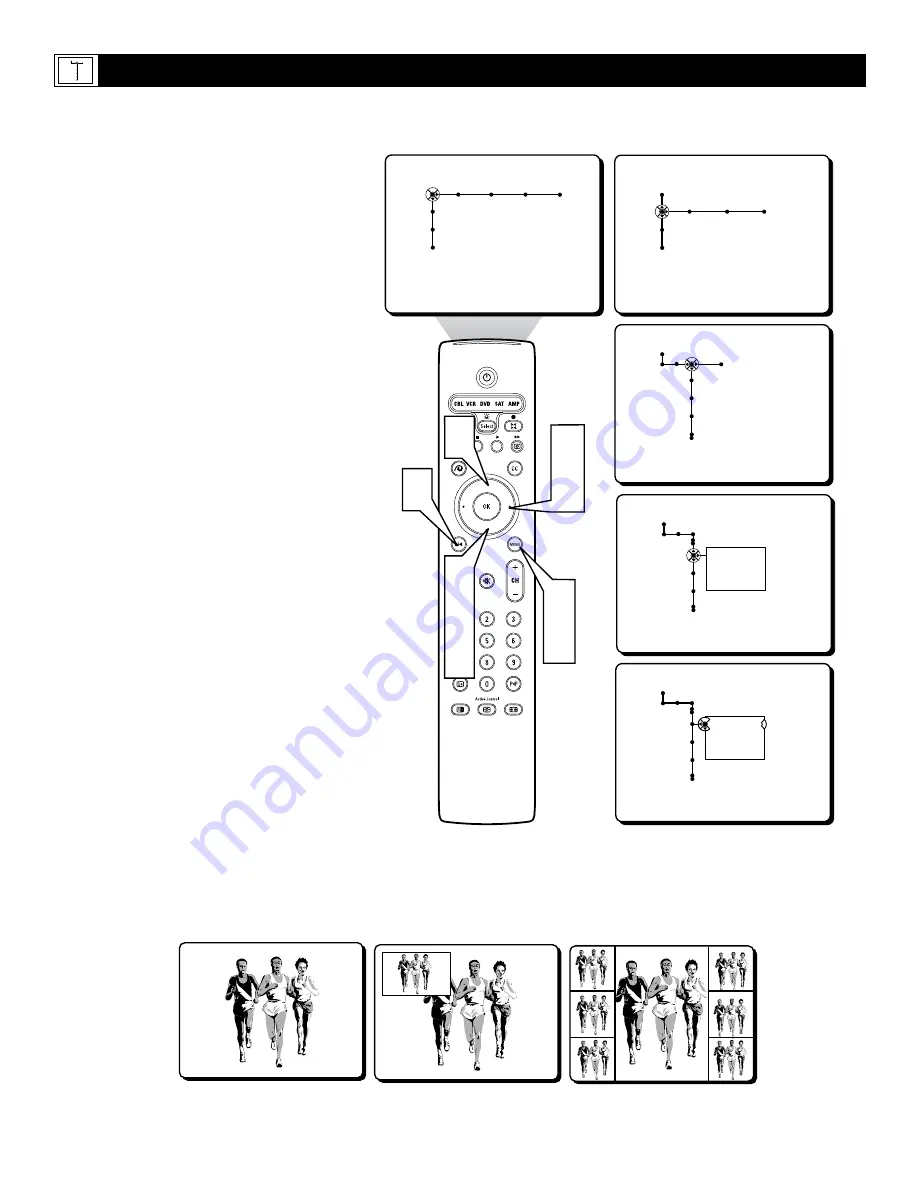
48
Picture Sound Features Channels
TV
Settings
Demo
Install
Speakers General Source
TV
Settings
Demo
Install
General Source
Settings
Menu background
Surf
Dual screen format
General
Settings
Freeze format
Reset AV settings
Caption service
Freeze
Replay
Photo finish
General
Settings
Freeze format
Reset AV settings
Caption service
Freeze
Replay
Photo finish
2
4
6
1
7
3
5
6
8
T
he Freeze Control will allow you to set the
freeze option to one of three different choic-
es. Choose from the Freeze, Replay, or Photo
Finish options. Below are the steps describing
the process to set the Freeze Format Control.
1
Press the MENU button
on the remote
control to display the onscreen menu.
2
Press the CURSOR DOWN button
to
highlight SETTINGS.
3
Press the CURSOR RIGHT button
repeatedly to highlight the General menu.
4
Press the CURSOR DOWN button
repeatedly to highlight the Freeze Format
Control. A sub-menu with a list of
options will appear.
5
Press the CURSOR RIGHT button
to
enter the list of options.
6
Press the CURSOR UP or DOWN but-
ton
to select the desired Freeze Format.
Choose from Freeze, Replay, or Photo
finish.
Freeze
- Will freeze the main screen
image while the audio continues to play.
Replay
- Will display and replay a few
seconds of store video information within
single PIP window.
Photo Finish
- Will display a series of
frozen images within 6 PIP windows.
7
Press the MENU button
to remove the
onscreen menu from the TV screen.
8
Press the FREEZE button
on the
remote control to display the format you
have chosen.
Press the FREEZE button
again
to return the television to the main
video screen.
H
OW TO
U
SE THE
F
REEZE
C
ONTROL
General Source
Settings
Menu background
Surf
Dual screen format
Multipip format
FREEZE
Single frozen image
REPLAY
Replays a few seconds
of stored video
PHOTO FINISH
Displays a series of 6 frozen
images within 6 PIP windows















































