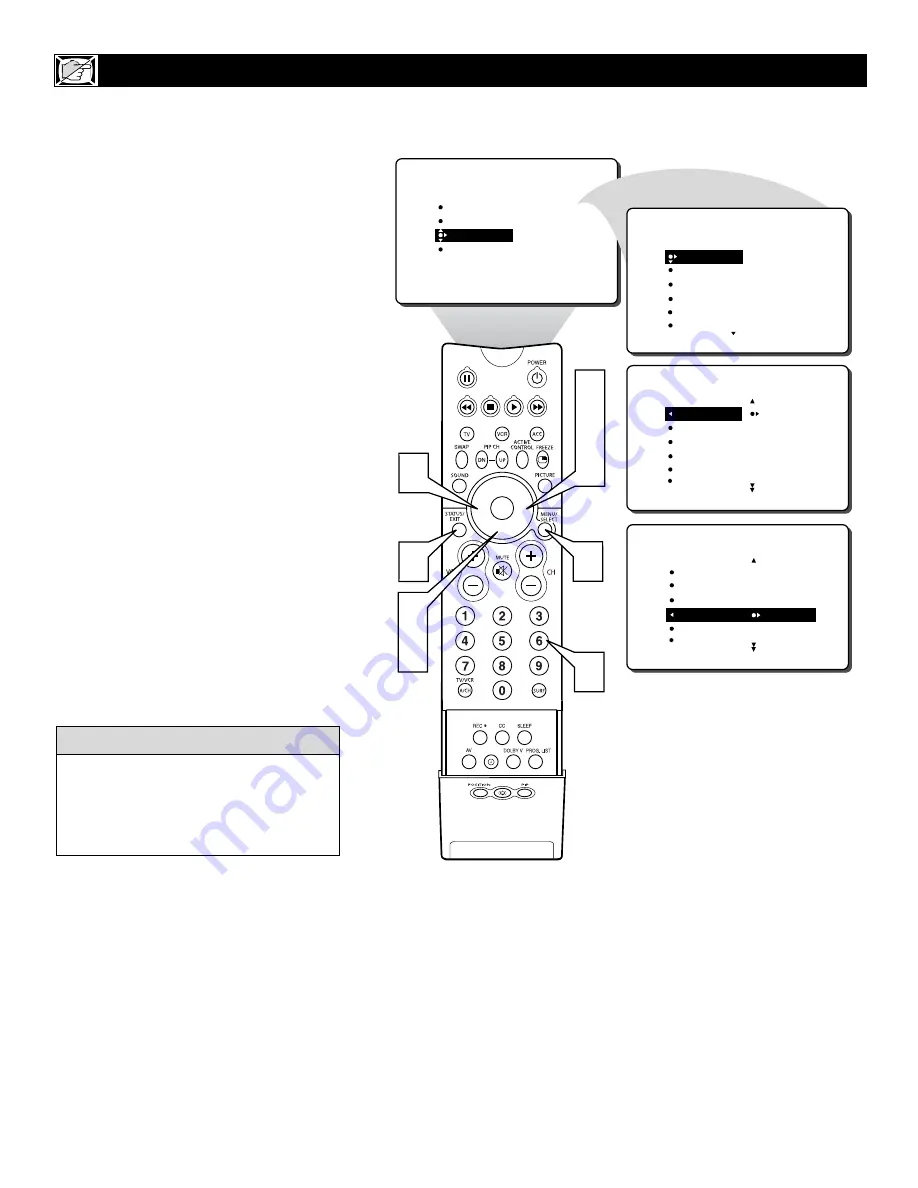
22
Y
ou can select a specific channel that the
television will tune to when the timer
turns the set ON. Follow these steps to select
the channel.
1
Press the MENU button
on the
remote control to show the onscreen
menu.
2
Press the CURSOR DOWN button
twice to highlight FEATURES.
3
Press the CURSOR RIGHT button
and
the menu will shift to the left. TIMER will
be highlighted.
4
With TIMER selected, press the CUR-
SOR RIGHT button
again to shift the
display left.
5
Press the CURSOR DOWN button
to highlight the CHANNEL Control.
6
Press the NUMBERED buttons
to
enter the desired start-up channel.
Or,
press the CURSOR RIGHT or CUR-
SOR LEFT button
repeatedly to enter
the start-up channel you want.
NOTE:
The
ACTIVATE Control
(page 23)
must be set to ONCE or DAILY for this
Channel Control to take effect.
7
Press the STATUS/EXIT button
to
remove the menu from the screen.
S
ETTING THE
TV
TO
S
TARTUP ON A
S
PECIFIC
C
HANNEL
U
SING THE
C
HANNEL
C
ONTROL
PICTURE
SOUND
FEATURES
INSTALL
TIMER
ACTIVE CTRL
AutoLock
PIP
CLOSED CAP
FEATURES
TIME
_ _:_ _ AM
START TIME
STOP TIME
CHANNEL
ACTIVATE
TIMER
FEATURES
TIME
START TIME
STOP TIME
CHANNEL 12
ACTIVATE
TIMER
7
1
3
4
6
2
5
6
6
TIMER
ACTIVE CTRL
AutoLock
PIP
CLOSED CAP
TIME
START TIME
STOP TIME
CHANNEL
ACTIVATE
FEATURES
The ACTIVATE Control must be set to
ONCE or DAILY for the television to shut
itself off at the specified time. See page 23
for more details about the ACTIVATE
Control.
H
ELPFUL
H
INT
















































