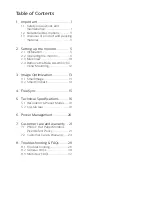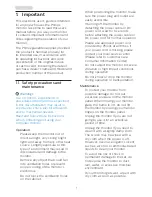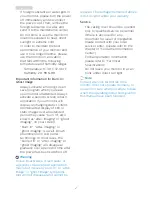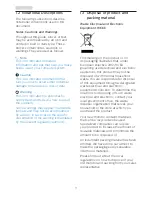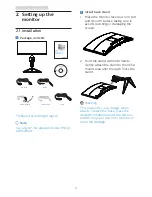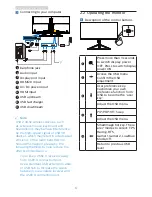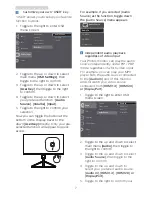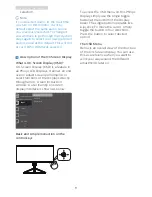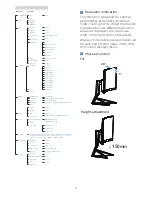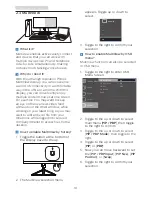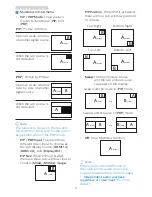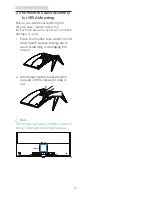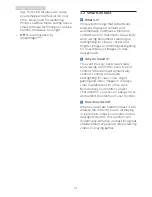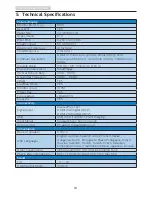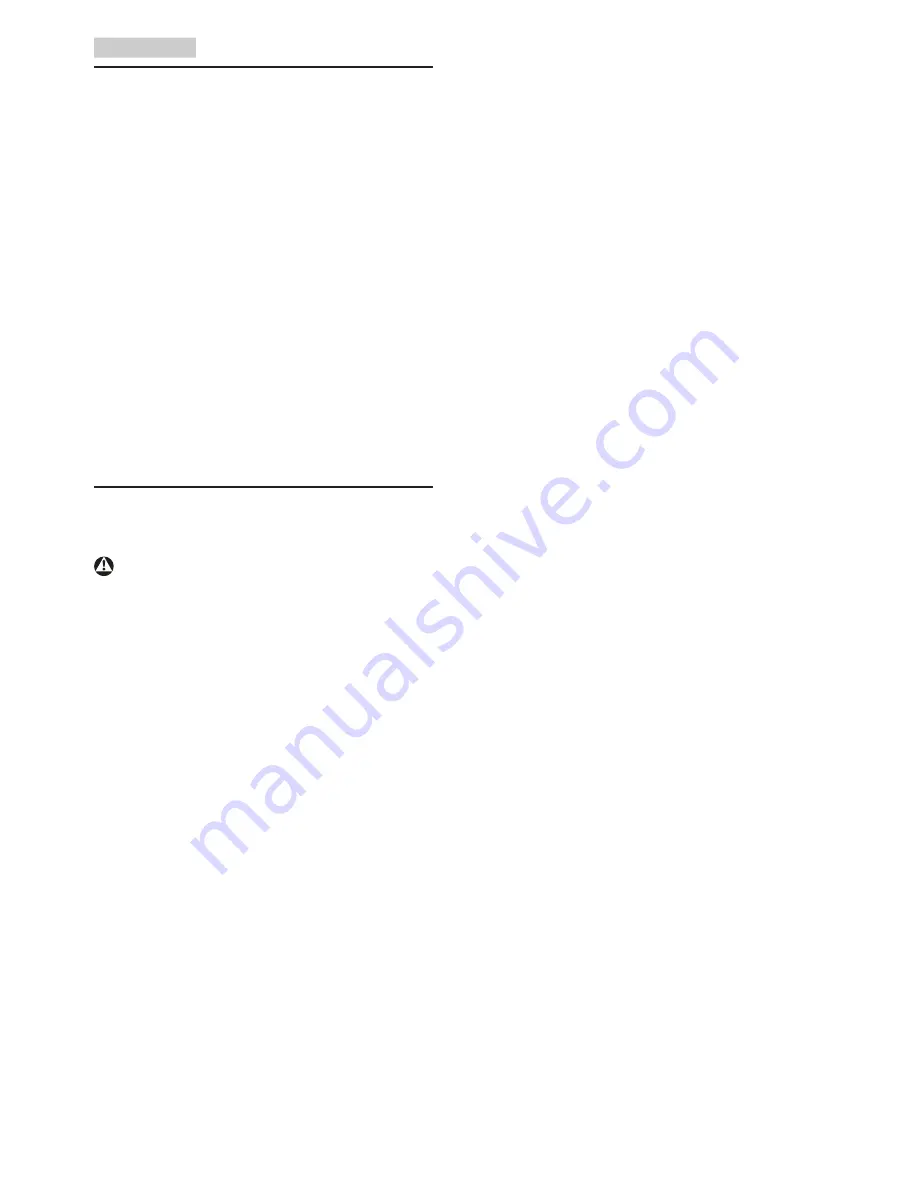
1
1. Important
1. Important
This electronic user’s guide is intended
for anyone who uses the Philips
monitor. Take time to read this user's
manual before you use your monitor.
It contains important information and
notes regarding the operation of your
monitor.
The Philips guarantee applies provided
the product is handled properly for
its intended use, in accordance with
its operating instructions and upon
presentation of the original invoice
or cash receipt, indicating the date of
purchase, dealer’s name and model and
production number of the product.
1.1 Safety precautions and
maintenance
Warnings
Use of controls, adjustments or
procedures other than those specified
in this documentation may result in
exposure to shock, electrical hazards
and/or mechanical hazards.
Read and follow these instructions
when connecting and using your
computer monitor.
Operation
•
Please keep the monitor out of
direct sunlight, very strong bright
lights and away from any other heat
source. Lengthy exposure to this
type of environment may result in
discoloration and damage to the
monitor.
•
Remove any object that could fall
into ventilation holes or prevent
proper cooling of the monitor’s
electronics.
•
Do not block the ventilation holes
on the cabinet.
•
When positioning the monitor, make
sure the power plug and outlet are
easily accessible.
•
If turning off the monitor by
detaching the power cable or DC
power cord, wait for 6 seconds
before attaching the power cable or
DC power cord for normal operation.
•
Please use approved power cord
provided by Philips at all times. If
your power cord is missing, please
contact your local service center.
(Please refer to Customer Care
Consumer Information Center)
•
Do not subject the monitor to severe
vibration or high impact conditions
during operation.
•
Do not knock or drop the monitor
during operation or transportation.
Maintenance
•
To protect your monitor from
possible damage, do not put
excessive pressure on the monitor
panel. When moving your monitor,
grasp the frame to lift; do not lift
the monitor by placing your hand or
fingers on the monitor panel.
•
Unplug the monitor if you are not
going to use it for an extensive
period of time.
•
Unplug the monitor if you need to
clean it with a slightly damp cloth.
The screen may be wiped with a
dry cloth when the power is off.
However, never use organic solvent,
such as, alcohol, or ammonia-based
liquids to clean your monitor.
•
To avoid the risk of shock or
permanent damage to the set, do
not expose the monitor to dust,
rain, water, or excessive moisture
environment.
•
If your monitor gets wet, wipe it with
dry cloth as soon as possible.