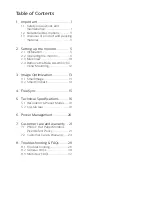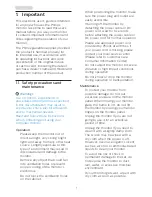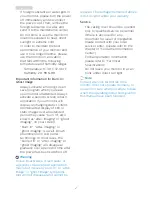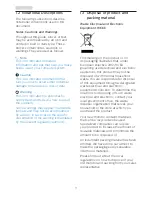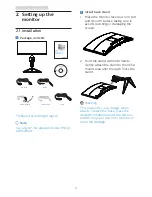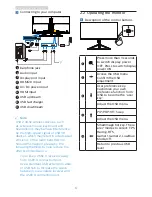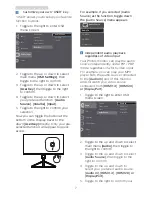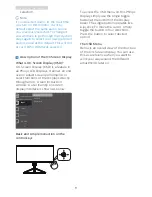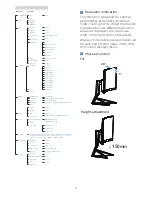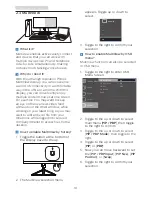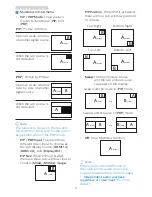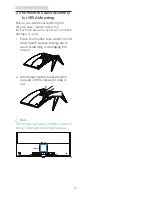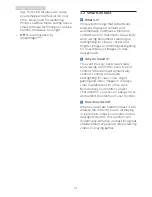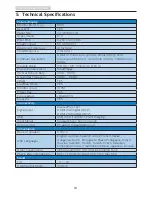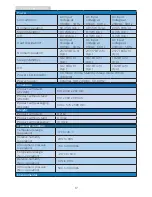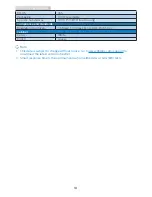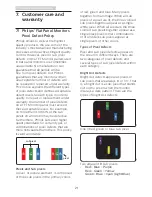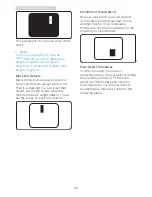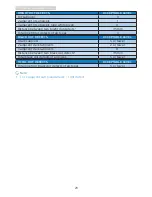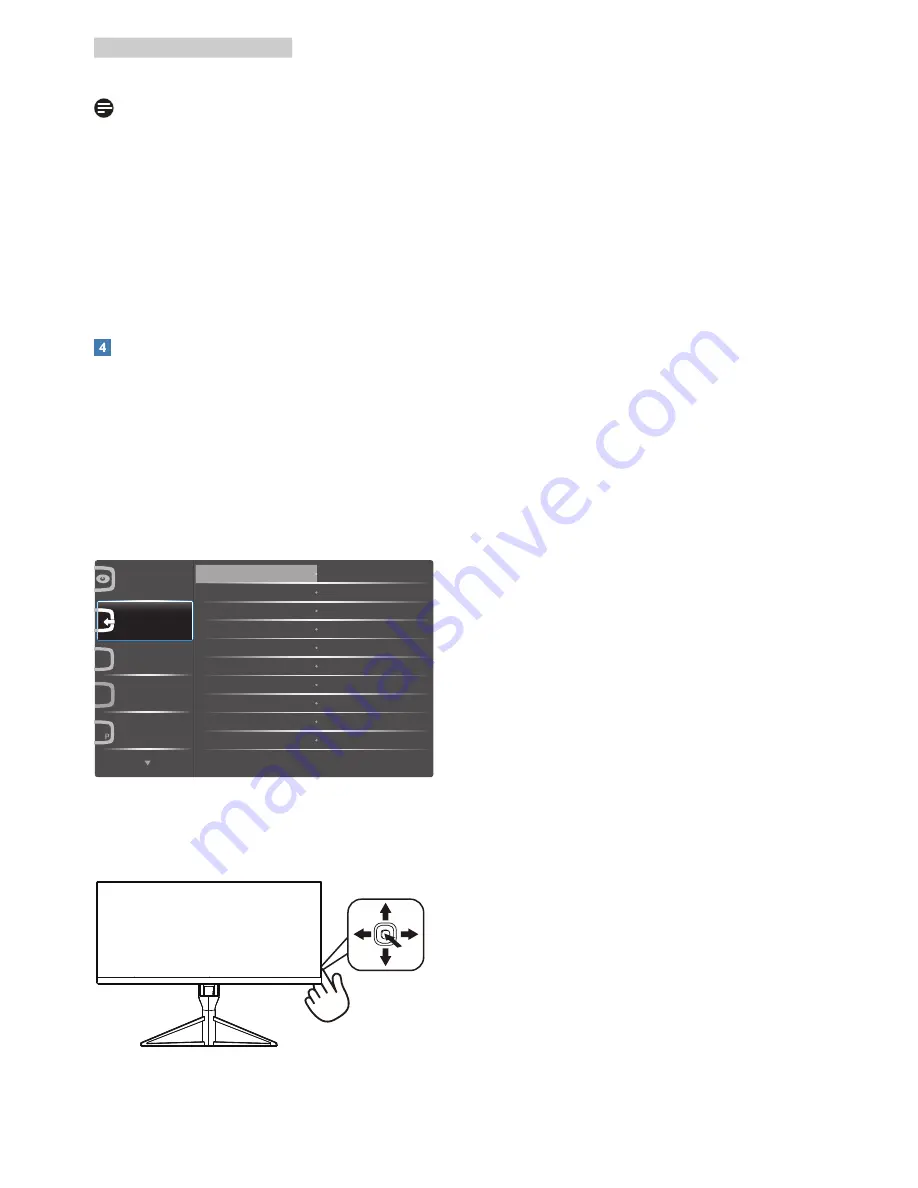
8
2. Setting up the monitor
selection.
Note
If you selected Audio-in, the next time
you turn on this monitor, it will by
default select the same audio source
you previously selected. To change it
you will have to go through the selection
steps again to select your new preferred
audio source as the default. This will not
occur if DP or HDMI was selected.
Description of the On Screen Display
What is On-Screen Display (OSD)?
On-Screen Display (OSD) is a feature in
all Philips LCD Displays. It allows an end
user to adjust screen performance or
select functions of the Displays directly
through an on-screen instruction
window. A user friendly on screen
display interface is shown as below:
Basic and simple instruction on the
control keys
To access the OSD menu on this Philips
Display simply use the single toggle
button at the bottom of the Display
bezel. The single button operates like
a joystick. To move the cursor, simply
toggle the button in four directions.
Press the button to select desired
option.
The OSD Menu
Below is an overall view of the structure
of the On-Screen Display. You can use
this as a reference when you want to
work your way around the different
adjustments later on.