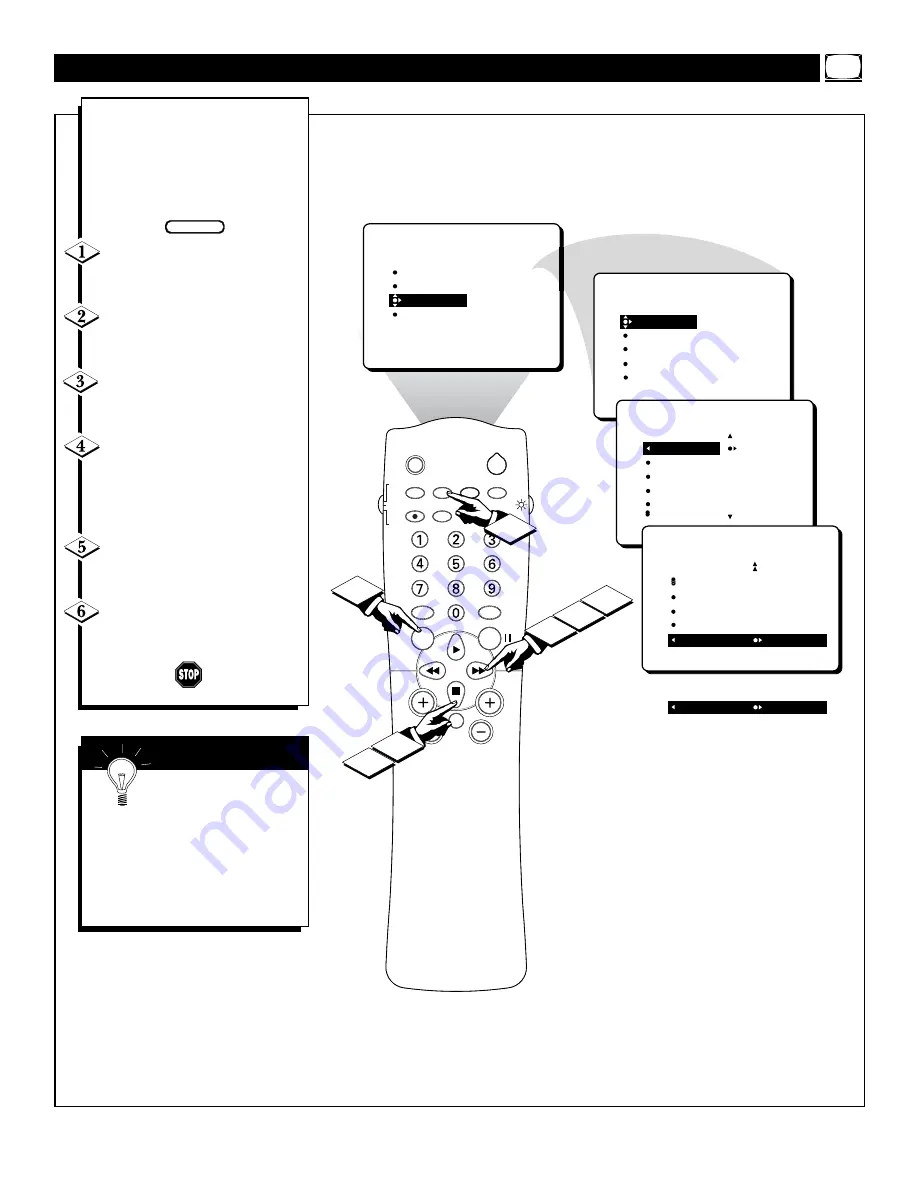
17
SLEEP
TV/VCR
SOUND
PICTURE
MENU
CH
MUTE
MULTIMEDIA
CC
CLOCK
POWER
VOL
STATUS/EXIT
SURF
PROGRAM
LIST
INCR.
SURR.
VCR
RECORD
VCR
TV
ACC
5
4
PICTURE
SOUND
FEATURES
INSTALL
TIMER
AutoLock
CLOSED CAP
FORMAT
BLUE MUTE
3
1
2
6
4
FEATURES
TIMER
AutoLock
CLOSED CAP
FORMAT
BLUE MUTE
TIME
START TIME
STOP TIME
CHANNEL
ACTIVATE
TIMER
FEATURES
TIME
_ _:_ _ AM
START TIME
STOP TIME
CHANNEL
ACTIVATE
TIMER
FEATURES
START TIME
STOP TIME
CHANNEL
ACTIVATE
DISPLAY ON
DISPLAY OFF
OR
A
fter the TV’s clock has been set,
you can use your TV as a clock.
The TIMER DISPLAY control
allows you to permanently display
the time in the upper right corner
of the screen.
Press the MENU button
on
the remote to show the onscreen
menu.
Press the CURSOR DOWN
button
twice to highlight FEA-
TURES.
Press the CURSOR RIGHT
button
and the menu will shift to
the left. TIMER will be highlighted.
Press the CURSOR RIGHT
button
again to shift the menu left.
Then
press the CURSOR DOWN
button
repeatedly until the DIS-
PLAY control is highlighted.
Press the CURSOR RIGHT
or CURSOR LEFT button
to turn
the TIMER DISPLAY ON or OFF.
Press the STATUS/EXIT but-
ton
to remove the menu from the
screen.
T
HE
T
IMER
– T
URNING
ON
THE
T
IMER
D
ISPLAY
S
MART
H
ELP
Remember, be sure you
have set the TV’s clock with
the correct current time.
(Refer to
page 12 to set the clock manually
or page 4 of the Quick Use and
Installation Guide to set the clock
automatically using the
AutoChron™ feature.)
BEGIN
















































