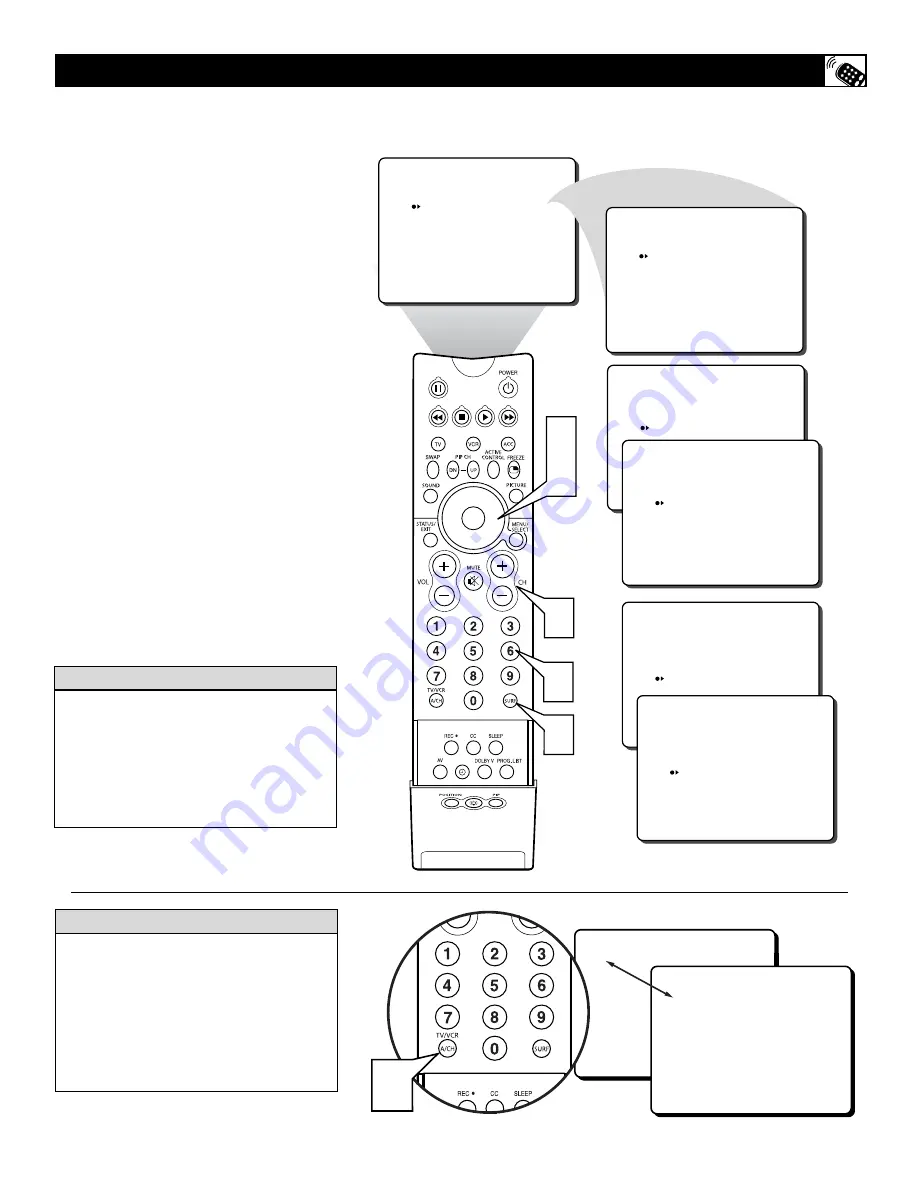
41
SURF
12
ADD?
SURF LIST EMPTY
SURF
12
DELETE?
SURF
12
24
ADD?
SURF
12
24
DELETE?
SURF
12
24
32
ADD?
SURF
12
24
32
DELETE?
1
3
4
1
2
A
list or series of previously viewed chan-
nels can be selected with the SURF button
on your remote control. With this feature, you
can easily switch between different TV chan-
nels that currently interest you. The SURF
control allows you to set up to ten channels in
its quick viewing list.
1
Press the C) or (–) but-
ton
(or the numbered buttons) to select
a channel to add to the SURF list.
2
Press the SURF button
on the remote
control. The onscreen display may
read, “SURF LIST EMPTY.” The num-
ber of the current channel will be
shown with “ADD?” to the right.
3
While the SURF list message or the
SURF channel list appears on the
screen,
press the CURSOR RIGHT
button
to add the present channel to
the SURF list.
4
If you want to delete the present channel
from the SURF list,
press the CURSOR
RIGHT button
again.
Repeat steps 1 through 3 to add more chan-
nels (up to 10) to the SURF list.
H
OW TO
U
SE
S
URF
C
ONTROL
(
AND
A
LTERNATE
C
HANNEL
)
Y
our remote also has an A/CH (Alternate
Channel) button. Pressing this button
will toggle between the current and one pre-
vious channel.
1
Press the A/CH button
toggle
between the present channel and the
last previously viewed channel.
A
LTERNATE
C
HANNEL
B
UTTON
Along with regularly programmed chan-
nels, the external video source connections
can be added to the SURF list. This means
that the AV1, CVI, AV2, AV3, and AV4
channels can be added to your SURF list.
Just tune to their channel and use the same
procedure described on this page.
H
ELPFUL
H
INT
5
22
1






























