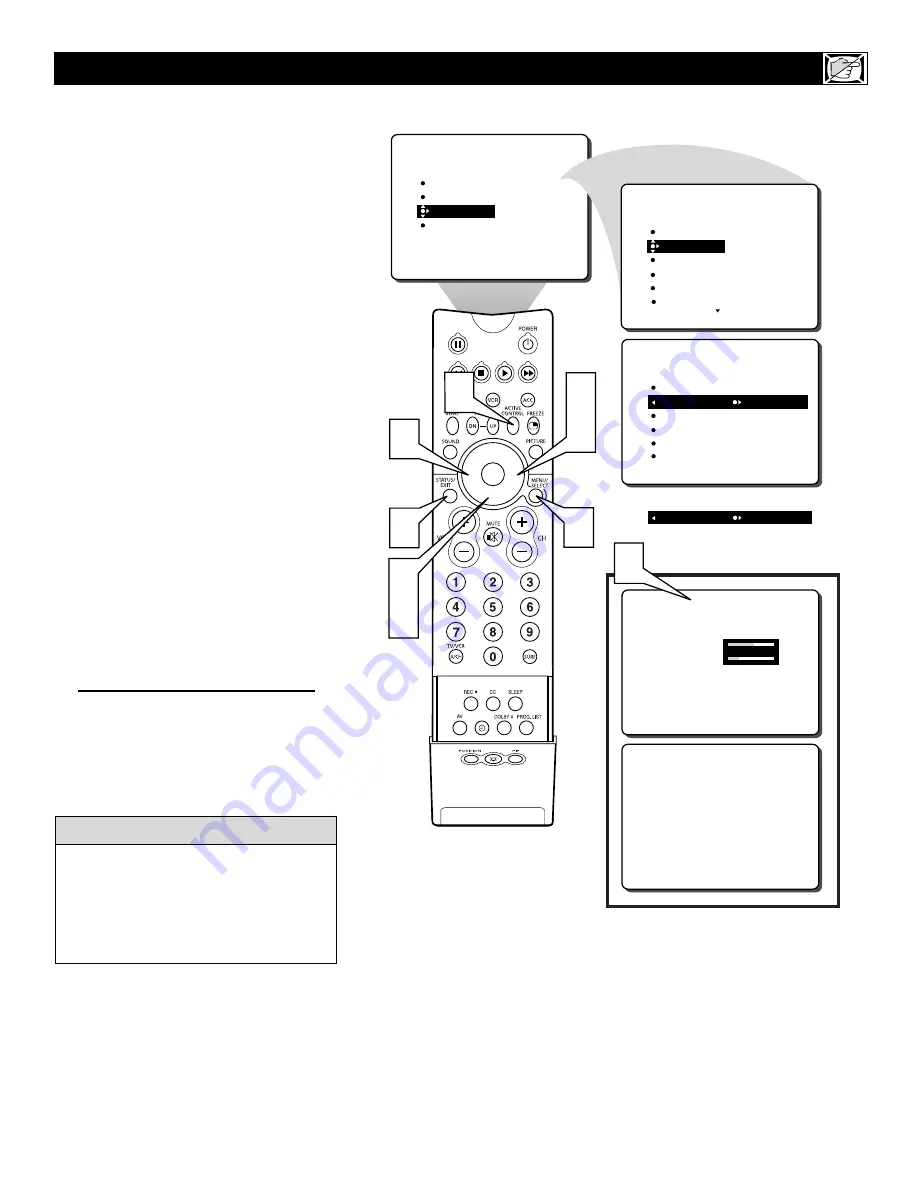
25
T
he Active Control monitors and adjusts
incoming video signals to help provide the
best picture quality.
When you choose to turn the Active Control
ON, the picture sharpness and noise reduc-
tion are controlled automatically. Active
Control adjusts these picture settings continu-
ously and automatically.
NOTE:
Active Control is not available for
signals connected to the AV4 inputs.
1
Press the MENU button
on the
remote control to show the on-screen
menu.
2
Press the CURSOR DOWN button
twice to highlight FEATURES.
3
Press the CURSOR RIGHT button
and the menu will shift to the left.
4
Press the CURSOR DOWN button
repeatedly until the ACTIVE CTRL
(control) is highlighted.
5
Press the CURSOR RIGHT or CUR-
SOR LEFT button
repeatedly to tog-
gle the ACTIVE CONTROL ON or
OFF.
6
Press the STATUS/EXIT button
to
remove the menu from the screen.
7
You can also
press the ACTIVE
CONTROL button
on the remote
control to toggle the ACTIVE CON-
TROL ON or OFF.
H
OW TO
U
SE THE
A
CTIVE
C
ONTROL
PICTURE
SOUND
FEATURES
INSTALL
TIMER
ACTIVE CTRL
AutoLock
PIP
CLOSED CAP
FEATURES
TIMER
ACTIVE CTRL
AutoLock
PIP
CLOSED CAP
OFF
FEATURES
TIMER
ACTIVE CTRL OFF
AutoLock
PIP
CLOSED CAP
4:3
ACTIVE CTRL ON
OR
ACTIVE CONTROL ON
SHARPNESS
56
NOISE REDUCTION
20
ACTIVE CONTROL OFF
7
6
1
3
5
2
4
5
7
Toggle the ACTIVE CONTROL ON with
the remote control and a screen display will
appear showing the Active Control in work.
You will see the sharpness and noise reduc-
tion settings changing to provide the best
possible picture quality.
c
c
C
HECK
I
T
O
UT






























