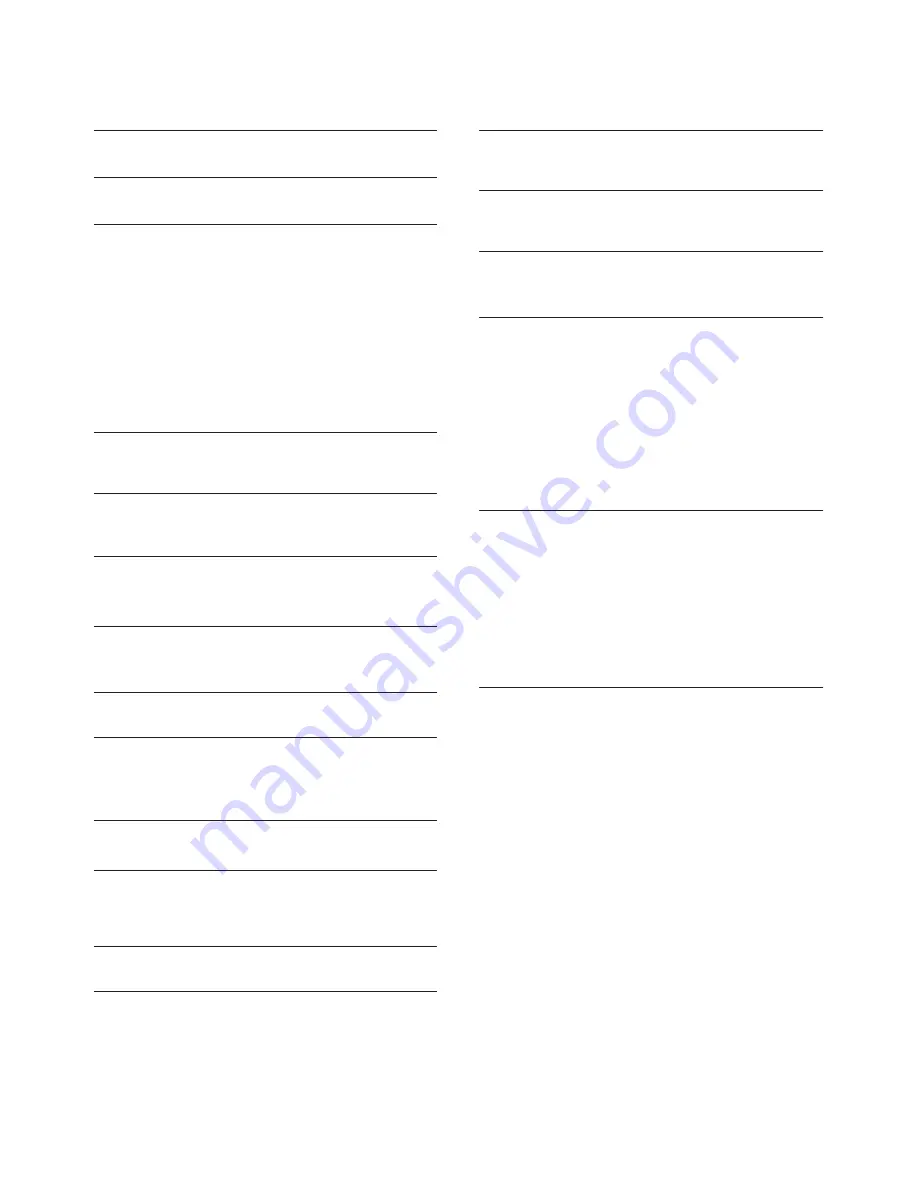
Switch on or Standby
About connection
Common interface-CAM
Home Theatre System
Blue-ray Disc player
DVD player
Game console
USB flash drive
Computer
Headphone
USB interface
3
Connecting Your Devices
5
4
Remote Control
8
9
9
10
10
1
Contents
1 Caution
2
2 Important
5
6
6
6
6
7
7
7
7
7
Remote control usage
8
5
Panel Control Keys
Control panel
6
Switch On
Channel
7
TV
Channel
11
11
8
TV
Program Guide
12
Recording
Pause TV
9
Recording Programme
13
13
13
10
Sources
14
11
Time
and
Clock
15
Time
Clock
15
15
12
Lock
16
13
Setting
17
General
Settings
17
14
Picture
18
Picture
Settings
18
15
Sound
19
Sound
Settings
19
16
Multimedia
20
From
a
USB
Connection
20
17
Product
Information
21
Display
resolutions
Multimedia
Sound
power
Inherent
resolution
Tuner
/
Reception
/
Transmission
Remote
control
Power
supply
Supported
TV
mounts
Open
source
license
21
21
21
21
21
21
21
21
22
18
Troubleshooting
23
Tips
Switch
On
Remote
Control
Channels
Picture
Sound
HDMI
USB
23
23
23
23
23
24
24
24
19
Terms
of
Use
25
Summary of Contents for 32PHT4012/05
Page 1: ...4000 Series ...


















